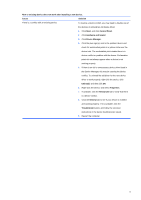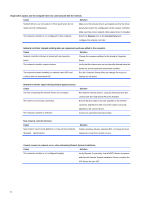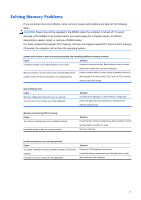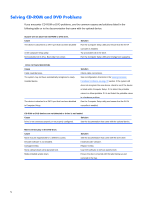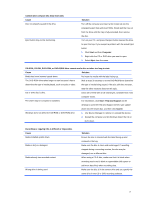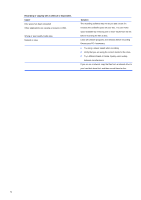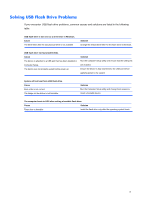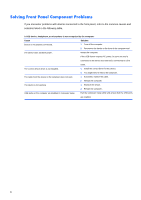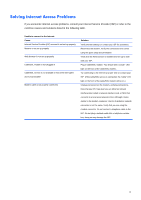Compaq 100B Maintenance and Service Guide - Page 84
Solving CD-ROM and DVD Problems
 |
View all Compaq 100B manuals
Add to My Manuals
Save this manual to your list of manuals |
Page 84 highlights
Solving CD-ROM and DVD Problems If you encounter CD-ROM or DVD problems, see the common causes and solutions listed in the following table or to the documentation that came with the optional device. System will not boot from CD-ROM or DVD drive. Cause The device is attached to a SATA port that has been disabled in the Computer Setup utility. Non-bootable CD in drive. Boot order not correct. Solution Run the Computer Setup utility and ensure that the SATA controller is enabled. Try a bootable CD in the drive. Run the Computer Setup utility and change boot sequence. Drive not found (identified). Cause Cable could be loose. The system may not have automatically recognized a newly installed device. The device is attached to a SATA port that has been disabled in Computer Setup. Solution Check cable connections. See reconfiguration directions in the Solving Hardware Installation Problems on page 70 section. If the system still does not recognize the new device, check to see if the device is listed within Computer Setup. If it is listed, the probable cause is a driver problem. If it is not listed, the probable cause is a hardware problem. Run the Computer Setup utility and ensure that the SATA controller is enabled. CD-ROM or DVD devices are not detected or driver is not loaded. Cause Solution Drive is not connected properly or not properly configured. See the documentation that came with the optional device. Movie will not play in the DVD drive. Cause Movie may be regionalized for a different country. Decoder software is not installed. Damaged media. Movie rating locked out by parental lock. Media installed upside down. Solution See the documentation that came with the DVD drive. Install decoder software. Replace media. Use DVD software to remove parental lock. Ensure the disc is inserted with the label facing up and centered in the tray. 76