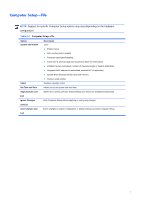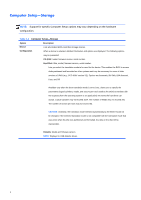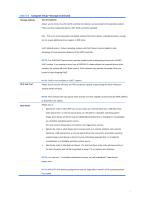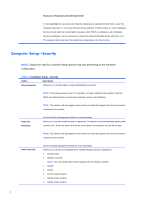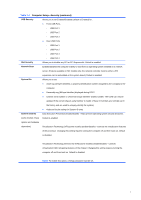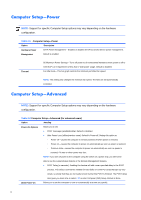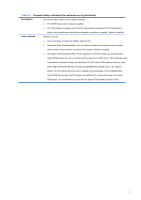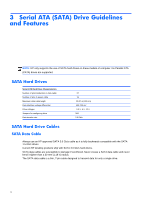Compaq 100B Maintenance and Service Guide - Page 18
Computer Setup—Power, Power, Advanced for advanced users
 |
View all Compaq 100B manuals
Add to My Manuals
Save this manual to your list of manuals |
Page 18 highlights
Computer Setup-Power NOTE: Support for specific Computer Setup options may vary depending on the hardware configuration. Table 2-5 Computer Setup-Power Option Description Hardware Power SATA Power Management - Enables or disables SATA bus and/or device power management. Management Default is enabled. Thermal S5 Maximum Power Savings-Turns off power to all nonessential hardware when system is off to meet EUP Lot 6 requirement of less than 1 Watt power usage. Default is disabled. Fan idle mode-This bar graph controls the minimum permitted fan speed. NOTE: This setting only changes the minimum fan speed. The fans are still automatically controlled. Computer Setup-Advanced NOTE: Support for specific Computer Setup options may vary depending on the hardware configuration. Table 2-6 Computer Setup-Advanced (for advanced users) Option Heading Power-On Options Allows you to set: ● POST messages (enable/disable). Default is disabled. ● After Power Loss (off/on/previous state). Default is Power off. Setting this option to: ◦ Power off-causes the computer to remain powered off when power is restored. ◦ Power on-causes the computer to power on automatically as soon as power is restored. ◦ Previous state-causes the computer to power on automatically as soon as power is restored, if it was on when power was lost. NOTE: If you turn off power to the computer using the switch on a power strip, you will not be able to use the suspend/sleep feature or the Remote Management features. ● POST Delay (in seconds). Enabling this feature will add a user-specified delay to the POST process. This delay is sometimes needed for hard disks on some PCI cards that spin up very slowly, so slowly that they are not ready to boot by the time POST is finished. The POST delay also gives you more time to select F10 to enter Computer (F10) Setup. Default is None. BIOS Power-On Allows you to set the computer to turn on automatically at a time you specify. 10