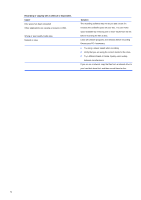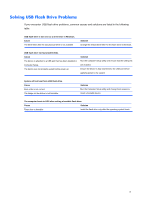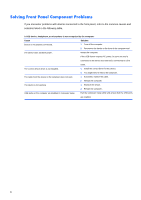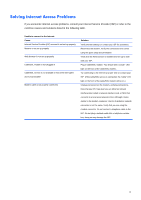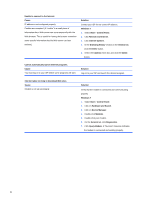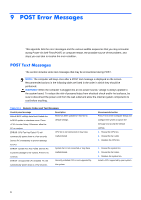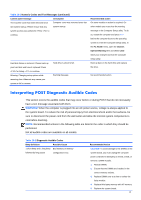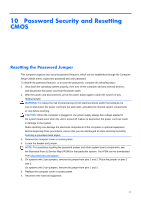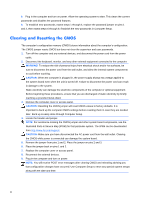Compaq 100B Maintenance and Service Guide - Page 91
Solving Software Problems, Contacting Customer Support, Support Telephone Numbers
 |
View all Compaq 100B manuals
Add to My Manuals
Save this manual to your list of manuals |
Page 91 highlights
Solving Software Problems Most software problems occur as a result of the following: ● The application was not installed or configured correctly. ● There is insufficient memory available to run the application. ● There is a conflict between applications. ● Be sure that all the needed device drivers have been installed. ● If you have installed an operating system other than the factory-installed operating system, check to be sure it is supported on the system. If you encounter software problems, see the applicable solutions listed in the following table. Computer will not continue and no HP logo screen has appeared. Cause Solution POST error has occurred. If the computer is beeping, see POST Error Messages on page 84 to determine possible causes. See the Restore Kit or the Worldwide Limited Warranty for terms and conditions. Computer will not continue after HP logo screen has appeared. Cause Solution System files may be damaged. Use recovery discs to reload system files. "Illegal Operation has Occurred" error message is displayed. Cause Solution Software being used is not Microsoft-certified for your version Verify that the software is certified by Microsoft for your of Windows. version of Windows (see program packaging for this Configuration files are corrupt. information). If possible, save all data, close all programs, and restart the computer. Contacting Customer Support For help and service, contact an authorized reseller or dealer. To locate a reseller or dealer near you, visit http://www.hp.com. NOTE: If you take the computer to an authorized reseller, dealer, or service provider for service, remember to provide the supervisor and user passwords if they are set. Refer to the number listed in the warranty or in the Support Telephone Numbers guide for technical assistance. 83