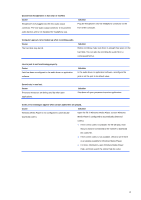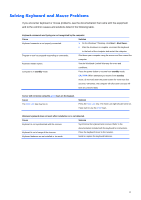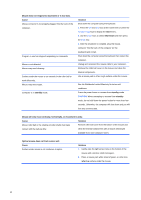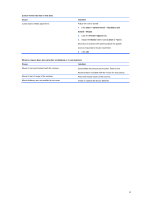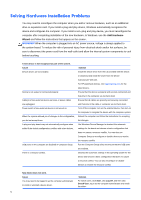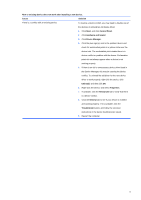Compaq 100B Maintenance and Service Guide - Page 76
Optical mouse does not track cursor well., Mouse does not respond to movement or is too slow.
 |
View all Compaq 100B manuals
Add to My Manuals
Save this manual to your list of manuals |
Page 76 highlights
Mouse does not respond to movement or is too slow. Cause Mouse connector is not properly plugged into the back of the computer. Program in use has stopped responding to commands. Mouse is not detected. Mouse may need cleaning. Surface under the mouse is too smooth for the roller ball to work effectively. Mouse may need repair. Computer is in standby mode. Solution Shut down the computer using the keyboard. 1. Press the Ctrl and Esc keys at the same time (or press the Windows logo key) to display the Start menu. 2. Use the arrow keys to select Shut Down and then press the Enter key. 3. After the shutdown is complete, plug the mouse connector into the back of the computer (or the keyboard) and restart. Shut down the computer using the keyboard then restart the computer. Unplug and reconnect the mouse cable to your computer. Remove the roller ball cover on the mouse and clean the internal components. Use a mouse pad or other rough surface under the mouse. See the Worldwide Limited Warranty for terms and conditions. Press the power button to resume from standby mode. CAUTION: When attempting to resume from standby mode, do not hold down the power button for more than four seconds. Otherwise, the computer will shut down and you will lose any unsaved data. Mouse will only move vertically, horizontally, or movement is jerky. Cause Solution Mouse roller ball or the rotating encoder shafts that make Remove roller ball cover from the bottom of the mouse and contact with the ball are dirty. clean the internal components with a mouse cleaning kit available from most computer stores. Optical mouse does not track cursor well. Cause Surface under mouse is not conducive to optics. Solution 1. Gently wipe the light sensor lens on the bottom of the mouse with a lint-free cloth (not paper). 2. Place a mouse pad, white sheet of paper, or other less reflective surface under the mouse. 68