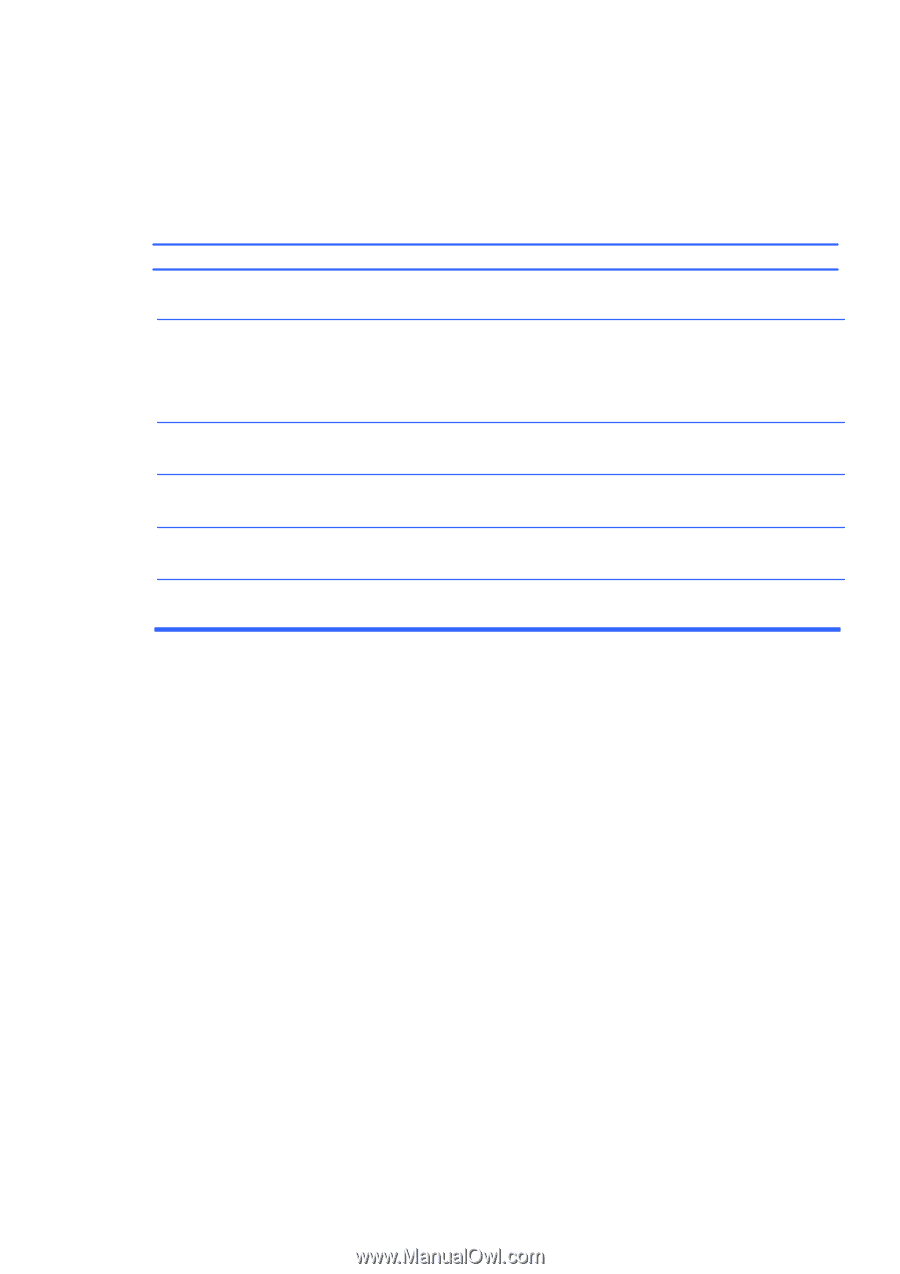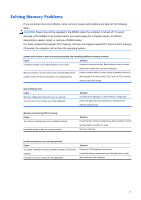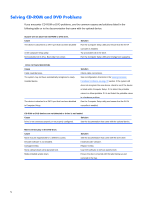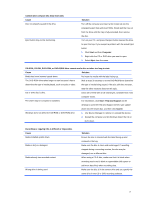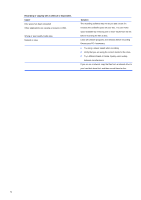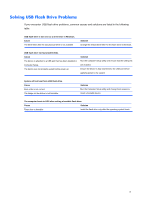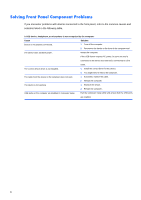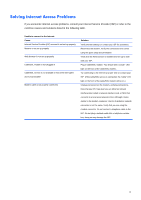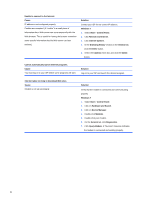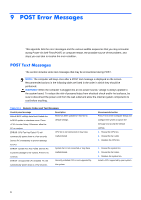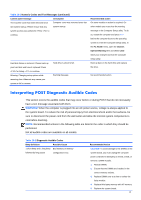Compaq 100B Maintenance and Service Guide - Page 88
Solving Front Panel Component Problems
 |
View all Compaq 100B manuals
Add to My Manuals
Save this manual to your list of manuals |
Page 88 highlights
Solving Front Panel Component Problems If you encounter problems with devices connected to the front panel, refer to the common causes and solutions listed in the following table. A USB device, headphone, or microphone is not recognized by the computer. Cause Solution Device is not properly connected. 1. Turn off the computer. 2. Reconnect the device to the front of the computer and The device does not have power. restart the computer. If the USB device requires AC power, be sure one end is connected to the device and one end is connected to a live outlet. The correct device driver is not installed. 1. Install the correct driver for the device. 2. You might need to reboot the computer. The cable from the device to the computer does not work. 1. If possible, replace the cable. 2. Restart the computer. The device is not working. 1. Replace the device. 2. Restart the computer. USB ports on the computer are disabled in Computer Setup. Run the Computer Setup utility and ensure that the USB ports are enabled. 80