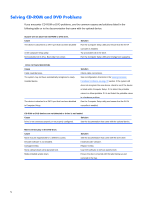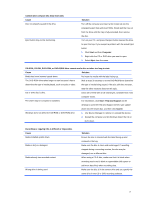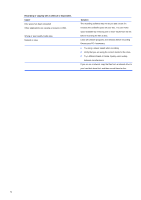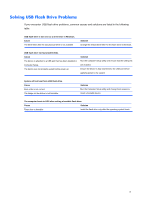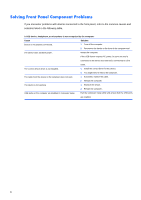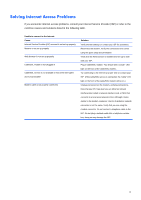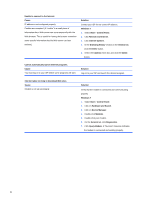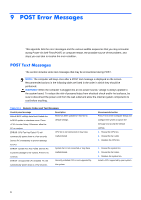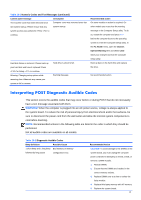Compaq 100B Maintenance and Service Guide - Page 89
Solving Internet Access Problems, common causes and solutions listed in the following table.
 |
View all Compaq 100B manuals
Add to My Manuals
Save this manual to your list of manuals |
Page 89 highlights
Solving Internet Access Problems If you encounter Internet access problems, consult your Internet Service Provider (ISP) or refer to the common causes and solutions listed in the following table. Unable to connect to the Internet. Cause Internet Service Provider (ISP) account is not set up properly. Modem is not set up properly. Web browser is not set up properly. Cable/DSL modem is not plugged in. Cable/DSL service is not available or has been interrupted due to bad weather. Modem cable is not properly connected. Solution Verify Internet settings or contact your ISP for assistance. Reconnect the modem. Verify the connections are correct using the quick setup documentation. Verify that the Web browser is installed and set up to work with your ISP. Plug in cable/DSL modem. You should see a ―power‖ LED light on the front of the cable/DSL modem. Try connecting to the Internet at a later time or contact your ISP. (If the cable/DSL service is connected, the ―cable‖ LED light on the front of the cable/DSL modem will be on.) Unplug and reconnect the modem, verifying connections. Note that your PC may also have an Ethernet network interface (also called a network interface card, or NIC) that connects to a local area network (LAN). Although it looks similar to the modem connector, the RJ-45 Ethernet network connector is not the same. Verify that you are using the modem connector. Do not connect a telephone cable to the NIC. Do not plug a network cable into a telephone service line; doing so may damage the NIC. 81