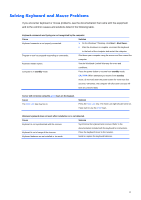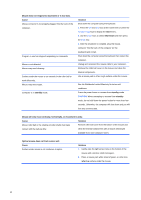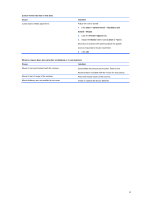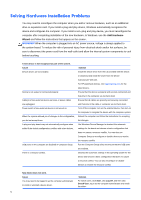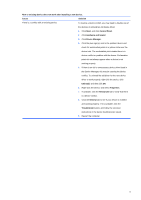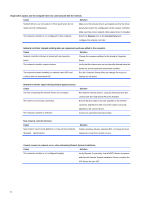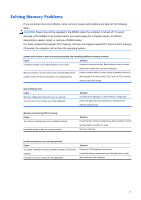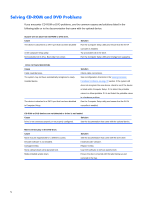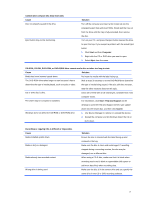Compaq 100B Maintenance and Service Guide - Page 80
Solving Network Problems
 |
View all Compaq 100B manuals
Add to My Manuals
Save this manual to your list of manuals |
Page 80 highlights
Solving Network Problems Some common causes and solutions for network problems are listed in the following table. These guidelines do not discuss the process of debugging the network cabling. Wake-on-LAN feature is not functioning. Cause S5 Maximum Power Saving feature (some models) is enabled in Computer Setup. S5 Wake on LAN is disabled. Wake-on-LAN is not enabled. Solution Disable the S5 Maximum Power Saving option in Computer Setup. Enable the S5 Wake on LAN option in Computer Setup. To enable Wake-on-LAN in Windows 7: 1. Select Start > Control Panel. 2. Under Network and Internet, select View network status and tasks. 3. Click Local Area Connection. 4. Click the Properties button. 5. Click the Configure button. 6. Click the Power Management tab, then select the check box to Allow this device to wake the computer. 72