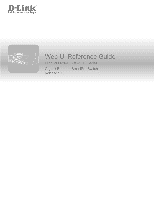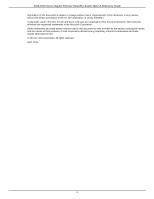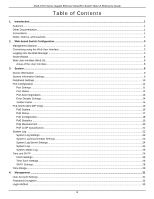D-Link DGS-1510-20 User Manual
D-Link DGS-1510-20 Manual
 |
View all D-Link DGS-1510-20 manuals
Add to My Manuals
Save this manual to your list of manuals |
D-Link DGS-1510-20 manual content summary:
- D-Link DGS-1510-20 | User Manual - Page 1
1 - D-Link DGS-1510-20 | User Manual - Page 2
DGS-1510 Series Gigabit Ethernet SmartPro Switch Web UI Reference Guide Information in this document is subject to change without notice. Reproduction of this document in any manner, without the written permission of the D-Link Corporation, is strictly forbidden. Trademarks used in this text: D-Link - D-Link DGS-1510-20 | User Manual - Page 3
DGS-1510 Series Gigabit Ethernet SmartPro Switch Web UI Reference Guide Table of Contents 1. Introduction ...1 Audience ...1 Other Documentation ...1 Conventions ...1 Notes, Notices, and Cautions ...1 2. Web-based Switch Configuration...3 Management Options...3 Connecting using the Web User - D-Link DGS-1510-20 | User Manual - Page 4
DGS-1510 Series Gigabit Ethernet SmartPro Switch Web UI Reference Guide 48 DHCP ...49 Service DHCP...49 DHCP Class Settings...49 DHCP Relay...51 DHCPv6 Relay...56 DHCP Auto Configuration ...71 Firmware Upgrade ...78 Configuration File Backup/Restore ...79 Upload Log File...79 D-Link Discovery Protocol - D-Link DGS-1510-20 | User Manual - Page 5
DGS-1510 Series Gigabit Ethernet SmartPro Switch Web UI Reference Guide Auto Surveillance VLAN ...95 Voice VLAN...98 Spanning Tree ...101 STP Global Settings ...103 STP Port Settings ...105 MST Configuration Identification ...106 STP Instance ...107 MSTP Port Information ...108 Loopback Detection - D-Link DGS-1510-20 | User Manual - Page 6
DGS-1510 Series Gigabit Ethernet SmartPro Switch Web UI Reference Guide DSCP Mutation Map ...155 Port Trust State and Mutation Binding...156 DSCP CoS Mapping ...156 CoS Color Mapping ...157 DSCP Color Mapping ...158 Class Map ...159 Aggregate Policer ...161 Policy - D-Link DGS-1510-20 | User Manual - Page 7
DGS-1510 Series Gigabit Ethernet SmartPro Switch Web UI Reference Guide IMPB ...298 IPv4 ...298 IPv6 ...311 DHCP Server Screening ...317 DHCP Server Screening Global Settings ...317 DHCP Server Screening Port Settings...350 Crypto PKI Trustpoint ...351 SSL Service Policy ...352 10. OAM ...353 Cable - D-Link DGS-1510-20 | User Manual - Page 8
DGS-1510 Series Gigabit Ethernet SmartPro Switch Web UI Reference Guide DDM TX Power Threshold Settings...356 DDM RX Power Threshold Settings ...357 DDM Status Table ...358 11. Monitoring...359 Utilization...359 Port Utilization...359 Statistics...360 Port ...360 Port Counters...361 Counters ...363 - D-Link DGS-1510-20 | User Manual - Page 9
to configuring and troubleshooting the switch. All the documents are available either from the CD, bundled with this switch, or from the DLink website. Other documents related to this switch are: • DGS-1510 Series Gigabit Ethernet SmartPro Switch Hardware Installation Guide • DGS-1510 Series Gigabit - D-Link DGS-1510-20 | User Manual - Page 10
DGS-1510 Series Gigabit Ethernet SmartPro Switch Web UI Reference Guide NOTICE: A notice indicates either potential damage to hardware or loss of data and tells you how to avoid the problem. CAUTION: A caution indicates a potential for property damage, personal injury, or death. 2 - D-Link DGS-1510-20 | User Manual - Page 11
DGS-1510 Series Gigabit Ethernet SmartPro Switch Web UI Reference Guide 2. Web-based Switch Configuration Management Options Connecting using the Web User Interface Logging onto the Web Manager Smart Wizard Web User Interface (Web UI) Management Options The Switch provides multiple access platforms - D-Link DGS-1510-20 | User Manual - Page 12
DGS-1510 Series Gigabit Ethernet SmartPro Switch Web UI Reference Guide NOTE: The default IP address of this switch is 10.90.90.90, 2-2 User Authentication window By default, there is no username or password configured on this switch. When connecting to the Web UI for the first time simply leave - D-Link DGS-1510-20 | User Manual - Page 13
DGS-1510 Series Gigabit Ethernet SmartPro Switch Web UI Reference Guide Figure 2-3 System IP Information window The fields that can be configured are described below: Parameter Static DHCP IP Address Netmask Gateway Description Select this option to manually configure and use IP address settings - D-Link DGS-1510-20 | User Manual - Page 14
DGS-1510 Series Gigabit Ethernet SmartPro Switch Web UI Reference Guide Figure 2-4 SNMP window The fields that can be configured are described below: Parameter SNMP Description Select the Enabled option to enable the SNMP function. Select the Disabled option to disable the SNMP function. Tick - D-Link DGS-1510-20 | User Manual - Page 15
DGS-1510 Series Gigabit Ethernet SmartPro Switch Web UI Reference Guide Figure 2-5 SNMP window The fields that can be configured are described below: Parameter User Name Privilege Password Type Password Description Enter the username for the new user account here. Enter the privilege level for - D-Link DGS-1510-20 | User Manual - Page 16
DGS-1510 Series Gigabit Ethernet SmartPro Switch Web UI Reference Guide Web User Interface (Web UI) By clicking the including port monitoring are accessible here. Click the D-Link logo to go to the D-Link Website. Presents Switch status based on user selection and the entry of configuration data. - D-Link DGS-1510-20 | User Manual - Page 17
DGS-1510 Series Gigabit Ethernet SmartPro Switch Web UI Reference Guide 3. System Device Information System Information Settings Peripheral Settings Port Configuration PoE (DGS-1510-28P the Switch. To return to the Device Information window after viewing other windows, click the DGS-1510-28P link. - D-Link DGS-1510-20 | User Manual - Page 18
DGS-1510 Series Gigabit Ethernet SmartPro Switch Web UI Reference Guide Figure 3-2 System Information Settings window The fields that can be configured are described below: Parameter System Name System Location System Contact Description Enter a system name for the Switch, if so desired. This - D-Link DGS-1510-20 | User Manual - Page 19
DGS-1510 Series Gigabit Ethernet SmartPro Switch Web UI Reference Guide Unit Thermal High Threshold Low Threshold Select the switch unit that will be used for this configuration here. Select the thermal sensor ID. Enter the high threshold value of the warning temperature setting. The range is from - D-Link DGS-1510-20 | User Manual - Page 20
DGS-1510 Series Gigabit Ethernet SmartPro Switch Web UI Reference Guide From Port / To Port State MDIX Auto Downgrade Flow Control Duplex Speed Capability Advertised Description Select the appropriate port range used for the configuration here. Select this option to enable or disable the physical - D-Link DGS-1510-20 | User Manual - Page 21
DGS-1510 Series Gigabit Ethernet SmartPro Switch Web UI Reference Guide Figure 3-5 Port Status window The fields that can be configured are described below: Parameter Unit Description Select the switch unit that will be used for this configuration here. Port Auto Negotiation This window is used - D-Link DGS-1510-20 | User Manual - Page 22
DGS-1510 Series Gigabit Ethernet SmartPro Switch Web UI Reference Guide Figure 3-6 Port Auto Negotiation window The fields that can be configured are described below: Parameter Unit Description Select the switch unit that will be used for this configuration here. Error Disable Settings This - D-Link DGS-1510-20 | User Manual - Page 23
DGS-1510 Series Gigabit Ethernet SmartPro Switch Web UI Reference Guide The fields that can be configured for Error Disable the port. Click the Apply button to accept the changes made. Jumbo Frame This window is used to view and configure the Jumbo Frame size and settings. The Switch supports - D-Link DGS-1510-20 | User Manual - Page 24
DGS-1510 Series Gigabit Ethernet SmartPro Switch Web UI Reference Guide The fields that can be configured are described below: Parameter Description Unit Select the switch unit that will be used for this configuration here. From Port / To Port Select the appropriate port range used for the - D-Link DGS-1510-20 | User Manual - Page 25
DGS-1510 Series Gigabit Ethernet SmartPro Switch Web UI Reference Guide Figure 3-9 PoE System window The fields that can be configured are described below: Parameter Unit Usage Threshold Policy Preempt Trap State Description Select the switch unit that will be used for this configuration here. - D-Link DGS-1510-20 | User Manual - Page 26
DGS-1510 Series Gigabit Ethernet SmartPro Switch Web UI Reference Guide Figure 3-10 PoE Status window The fields that can be configured are described below: Parameter Unit From Port / To Port Description Description Select the switch unit that will be used for this configuration here. Select the - D-Link DGS-1510-20 | User Manual - Page 27
DGS-1510 Series Gigabit Ethernet SmartPro Switch Web UI Reference Guide Figure 3-11 PoE Configuration window The fields that can be configured are described below: Parameter Unit From Port / To Port Priority Legacy Support Mode Max Wattage Time Range Description Select the switch unit that will - D-Link DGS-1510-20 | User Manual - Page 28
DGS-1510 Series Gigabit Ethernet SmartPro Switch Web UI Reference Guide Figure 3-12 PoE Statistics window The fields that can be configured are described below: Parameter Unit Description Select the switch unit that will be used for this configuration here. Click the Clear All button to clear - D-Link DGS-1510-20 | User Manual - Page 29
DGS-1510 Series Gigabit Ethernet SmartPro Switch Web UI Reference Guide Figure 3-13 PoE Measurement window The fields that can be configured are described below: Parameter Unit Description Select the switch unit that will be used for this configuration here. PoE LLDP Classification This window - D-Link DGS-1510-20 | User Manual - Page 30
DGS-1510 Series Gigabit Ethernet SmartPro Switch Web UI Reference Guide Figure 3-14 PoE LLDP Classification window The fields that can be configured are described below: Parameter Unit Description Select the switch unit that will be used for this configuration here. System Log System Log - D-Link DGS-1510-20 | User Manual - Page 31
DGS-1510 Series Gigabit Ethernet SmartPro Switch Web UI Reference Guide Figure 3-15 System Log Settings window The fields that can be configured for Global State are described below: Parameter Source Interface State Type VID Description Select this option to enable or disable the source interface - D-Link DGS-1510-20 | User Manual - Page 32
DGS-1510 Series Gigabit Ethernet SmartPro Switch Web UI Reference Guide Figure 3-16 System Log Discriminator Settings window The fields that can be configured are described below: Parameter Discriminator Facility Severity Description Enter the discriminator name here. This name can be up to 15 - D-Link DGS-1510-20 | User Manual - Page 33
DGS-1510 Series Gigabit Ethernet SmartPro Switch Web UI Reference Guide Figure 3-17 System Log Server Settings window The fields that can be configured are described below: Parameter Host IPv4 Address Host IPv6 Address UDP Port Severity Facility Discriminator Name Description Enter the system log - D-Link DGS-1510-20 | User Manual - Page 34
DGS-1510 Series Gigabit Ethernet SmartPro Switch Web UI Reference Guide Figure 3-19 System Attack Log window The fields that can be configured are described below: Parameter Unit Description Select the switch unit that will be used for this configuration here. Click the Clear Attack Log button - D-Link DGS-1510-20 | User Manual - Page 35
DGS-1510 Series Gigabit Ethernet SmartPro Switch Web UI Reference Guide Figure 3-21 Time Zone Settings window The fields that can be configured are described below: Parameter Summer Time State Time Zone Description Select the summer time setting. Options to choose from are Disabled, Recurring - D-Link DGS-1510-20 | User Manual - Page 36
DGS-1510 Series Gigabit Ethernet SmartPro Switch Web UI Reference Guide To: Month To: Time (HH:MM) Offset Select the month that summer time will end. Select the time of the day that summer time will - D-Link DGS-1510-20 | User Manual - Page 37
DGS-1510 Series Gigabit Ethernet SmartPro Switch Web UI Reference Guide Click the Apply button to accept the changes made. The fields that can be configured for SNTP Server Setting are described below: Parameter IPv4 Address IPv6 Address Description Enter the IP address of the SNTP server which - D-Link DGS-1510-20 | User Manual - Page 38
DGS-1510 Series Gigabit Ethernet SmartPro Switch Web UI Reference Guide Click the Delete button to remove the specified entry. Enter a page number and click the Go button to navigate to a specific page when multiple pages exist. 30 - D-Link DGS-1510-20 | User Manual - Page 39
DGS-1510 Series Gigabit Ethernet SmartPro Switch Web UI Reference Guide 4. Management User Account Settings Password Encryption Login Method SNMP RMON Telnet/Web Session Timeout DHCP DNS IP Source Interface File System Physical Stacking Virtual Stacking (SIM) D-Link Discovery Protocol User Account - D-Link DGS-1510-20 | User Manual - Page 40
DGS-1510 Series Gigabit Ethernet SmartPro Switch Web UI Reference Guide Figure 4-1 User Management Settings window The fields that can be configured are described below: Parameter User Name Privilege Password Type Password Description Enter the user account name here. This name can be up to 32 - D-Link DGS-1510-20 | User Manual - Page 41
DGS-1510 Series Gigabit Ethernet SmartPro Switch Web UI Reference Guide Figure 4-3 Password Encryption window The fields that can be configured Login Method This window is used to configure the login method for each management interface that this Switch supports. To view the following window, click - D-Link DGS-1510-20 | User Manual - Page 42
DGS-1510 Series Gigabit Ethernet SmartPro Switch Web UI Reference Guide Parameter Application Password Type Password Description Select the application that will be configured here. Options to choose from are Console, Telnet and SSH. Select the password encryption type that will be used here. - D-Link DGS-1510-20 | User Manual - Page 43
DGS-1510 Series Gigabit Ethernet SmartPro Switch Web UI Reference Guide Traps Traps are messages that alert network personnel of events that occur on the Switch. The events can be as serious as a reboot (someone accidentally turned OFF the Switch), or less serious like a port The Switch supports the - D-Link DGS-1510-20 | User Manual - Page 44
DGS-1510 Series Gigabit Ethernet SmartPro Switch Web UI Reference Guide SNMP Global State SNMP Response Broadcast Request SNMP UDP Port Trap Source can be configured for Trap Settings are described below: Parameter Trap Global State SNMP Authentication Trap Port Link Up Port Link Down Coldstart - D-Link DGS-1510-20 | User Manual - Page 45
DGS-1510 Series Gigabit Ethernet SmartPro Switch Web UI Reference Guide Figure 4-6 SNMP Linkchange Trap Settings window The fields that can be configured are described below: Parameter Unit From Port / To Port Trap Sending Trap State Description Select the switch unit that will be used for this - D-Link DGS-1510-20 | User Manual - Page 46
DGS-1510 Series Gigabit Ethernet SmartPro Switch Web UI Reference Guide Figure 4-7 SNMP View Table Settings window The fields that can be configured are described below: Parameter View Name Subtree OID View Type Description Type an alphanumeric string of up to 32 characters. This is used to - D-Link DGS-1510-20 | User Manual - Page 47
DGS-1510 Series Gigabit Ethernet SmartPro Switch Web UI Reference Guide Figure 4-8 SNMP Community Table Settings window The fields that can be configured are described below: Parameter Key Type Community Name View Name Access Right IP Access-List Name Description Select the key type for the SNMP - D-Link DGS-1510-20 | User Manual - Page 48
DGS-1510 Series Gigabit Ethernet SmartPro Switch Web UI Reference Guide Figure 4-9 SNMP Group Table Settings window The fields that can be configured are described below: Parameter Group Name User-based Security Model Security Level IP Address-List Name Read View Name Write View Name Notify View - D-Link DGS-1510-20 | User Manual - Page 49
DGS-1510 Series Gigabit Ethernet SmartPro Switch Web UI Reference Guide SNMP Engine ID Local Settings The Engine ID is a unique identifier used for SNMP V3 implementations on the Switch window is used to configure and display the SNMP users that are currently configured on the Switch. To view the - D-Link DGS-1510-20 | User Manual - Page 50
DGS-1510 Series Gigabit Ethernet SmartPro Switch Web UI Reference Guide Group Name SNMP Version SNMP V3 button to remove the specified entry. SNMP Host Table Settings This window is used to configure and display the recipient of the SNMP notification. To view the following window, click Management - D-Link DGS-1510-20 | User Manual - Page 51
DGS-1510 Series Gigabit Ethernet SmartPro Switch Web UI Reference Guide Host IPv4 Address Host IPv6 Address User-based Security Model Security Level UDP Port Community String / SNMPv3 User Name Enter the IPv4 address of the SNMP notification host. Enter the IPv6 address of the SNMP notification - D-Link DGS-1510-20 | User Manual - Page 52
DGS-1510 Series Gigabit Ethernet SmartPro Switch Web UI Reference Guide RMON Falling Alarm Trap Feature. Select this option to enable or disable the RMON Falling Alarm Trap Feature. Click the Apply button to accept the changes made. RMON Statistics Settings This window is used to configure port. - D-Link DGS-1510-20 | User Manual - Page 53
DGS-1510 Series Gigabit Ethernet SmartPro Switch Web UI Reference Guide RMON History Settings This window is used to configure and display RMON MIB history statistics gathering on the specified port. To view the following window, click Management > RMON > RMON History Settings, as shown below: - D-Link DGS-1510-20 | User Manual - Page 54
DGS-1510 Series Gigabit Ethernet SmartPro Switch Web UI Reference Guide To view the following window, click Management > RMON > RMON Alarm Settings, as shown below: Figure 4-18 RMON Alarm Settings window The fields that can be configured are described below: Parameter Index Interval Variable Type - D-Link DGS-1510-20 | User Manual - Page 55
DGS-1510 Series Gigabit Ethernet SmartPro Switch Web UI Reference Guide Figure 4-19 RMON Event Settings The fields that can be configured are entry. Click the View Logs button to see the detail information of the specific port. Enter a page number and click the Go button to navigate to a specific - D-Link DGS-1510-20 | User Manual - Page 56
DGS-1510 Series Gigabit Ethernet SmartPro Switch Web UI Reference Guide Figure 4-21 Telnet/Web window The fields that can be configured for Telnet Settings are described below: Parameter Telnet State Port Description Select this option to enable or disable the configuration be configured are - D-Link DGS-1510-20 | User Manual - Page 57
DGS-1510 Series Gigabit Ethernet SmartPro Switch Web UI Reference Guide Console Session Timeout Telnet Session Timeout SSH relay service. Click the Apply button to accept the changes made. The fields that can be configured for Service IPv6 DHCP are described below: Parameter Service IPv6 DHCP - D-Link DGS-1510-20 | User Manual - Page 58
DGS-1510 Series Gigabit Ethernet SmartPro Switch Web UI Reference Guide Figure 4-24 DHCP Class Settings window The fields that can be configured are described below: Parameter Class Name Description Enter the DHCP class name with a maximum of 32 characters. Click the Apply button to accept the - D-Link DGS-1510-20 | User Manual - Page 59
DGS-1510 Series Gigabit Ethernet SmartPro Switch Web UI Reference Guide DHCP Relay DHCP Relay Global Settings This window is used to configure the smart relay feature of the DHCP relay agent. To view the following window, click Management > DHCP > DHCP Relay > DHCP Relay Global Settings, as shown - D-Link DGS-1510-20 | User Manual - Page 60
DGS-1510 Series Gigabit Ethernet SmartPro Switch Web UI Reference Guide Figure 4-28 DHCP Relay Pool Source Settings window The fields that can be configured are described below: Parameter Source IP Address Subnet . After clicking the Edit button under Class, the following window will appear. 52 - D-Link DGS-1510-20 | User Manual - Page 61
DGS-1510 Series Gigabit Ethernet SmartPro Switch Web UI Reference Guide Figure 4-30 DHCP Relay Pool Class Settings window The fields that can be configured are described below: Parameter Class Name Description Select the DHCP class name. Click the Apply button to accept the changes made. Click - D-Link DGS-1510-20 | User Manual - Page 62
DGS-1510 Series Gigabit Ethernet SmartPro Switch Web UI Reference Guide Figure 4-32 DHCP Relay Information Settings window The fields that can be configured are described below: Parameter Information Trust All Information Check Information Policy Information Option Description Select this option - D-Link DGS-1510-20 | User Manual - Page 63
DGS-1510 Series Gigabit Ethernet SmartPro Switch Web UI Reference Guide Figure 4-33 DHCP Relay Information Option Format Settings window The fields that can be configured for DHCP Relay Information Option Format Global are described below: Parameter Information Format Remote ID Information Format - D-Link DGS-1510-20 | User Manual - Page 64
DGS-1510 Series Gigabit Ethernet SmartPro Switch Web UI Reference Guide Parameter Unit From Port / To Port Format Type Value Description Select the switch unit that will be used for this configuration here. Select the appropriate port range used for the configuration here. Select the DHCP - D-Link DGS-1510-20 | User Manual - Page 65
DGS-1510 Series Gigabit Ethernet SmartPro Switch Web UI Reference Guide Figure 4-35 DHCPv6 Relay Global Settings window The fields that can be configured are described below: Parameter IPv6 DHCP Relay Remote ID Format IPv6 DHCP Relay Remote ID UDF IPv6 DHCP Relay Remote ID Policy IPv6 DHCP Relay - D-Link DGS-1510-20 | User Manual - Page 66
DGS-1510 Series Gigabit Ethernet SmartPro Switch Web UI Reference Guide The fields that can be configured are described below: Parameter two DNS servers to communicate across different subnets, the DNS Relay of the Switch must be used. The DNS servers are identified by IP addresses. Mapping Domain - D-Link DGS-1510-20 | User Manual - Page 67
DGS-1510 Series Gigabit Ethernet SmartPro Switch Web UI Reference Guide The Domain Name System (DNS) servers are address of the machine that supplies domain name service is often supplied by a DHCP or BOOTP server, or can be entered manually and configured into the operating system at startup. DNS - D-Link DGS-1510-20 | User Manual - Page 68
DGS-1510 Series Gigabit Ethernet SmartPro Switch Web UI Reference Guide DNS Name Server Settings This window is used to configure and display the IP address of a domain name server. To view the following window, click Management > DNS > DNS Name Server Settings, as shown below: Figure 4- - D-Link DGS-1510-20 | User Manual - Page 69
DGS-1510 Series Gigabit Ethernet SmartPro Switch Web UI Reference Guide IPv6 Address Select and enter the IPv6 address of the equipment. Click the Apply button to accept the changes made. Click the Delete button to remove the specified entry. IP Source Interface This window is used to configure - D-Link DGS-1510-20 | User Manual - Page 70
DGS-1510 Series Gigabit Ethernet SmartPro Switch Web UI Reference Guide Figure 4-42 File System window The fields that can be configured are described below: Parameter Unit Path Description Select the switch unit that will be used for this configuration here. Enter the path string Click the Go - D-Link DGS-1510-20 | User Manual - Page 71
DGS-1510 Series Gigabit Ethernet SmartPro Switch Web UI Reference Guide Figure 4-44 File System - Copy window When copying a file to the file system of this switch, the user must enter the Source and Destination path. Tick the Replace check box to replace the current running configuration with the - D-Link DGS-1510-20 | User Manual - Page 72
DGS-1510 Series Gigabit Ethernet SmartPro Switch Web UI Reference Guide Figure 4-45 Switches stacked in a Duplex Chain 64 - D-Link DGS-1510-20 | User Manual - Page 73
DGS-1510 Series Gigabit Ethernet SmartPro Switch Web UI Reference Guide Figure 4-46 Switches stacked in a Duplex Ring Within each of these topologies, each switch plays a role in the Switch stack. These roles can be set by the user per individual Switch, or if desired, can be automatically - D-Link DGS-1510-20 | User Manual - Page 74
DGS-1510 Series Gigabit Ethernet SmartPro Switch Web UI Reference Guide Master if the Backup Master is promoted to the Primary Master, or if the Backup Master fails or is removed from the switch stack. If both Primary and Backup masters fail, or are removed from the Switch stack, it will determine - D-Link DGS-1510-20 | User Manual - Page 75
-1510 Series Gigabit Ethernet SmartPro Switch Web UI Reference Guide NOTE: If there is a Box ID conflict when the stack is in the discovery phase, the device will enter a special standalone topology mode. Users can only get device information, configure Box IDs, save and reboot. All stacking ports - D-Link DGS-1510-20 | User Manual - Page 76
DGS-1510 Series Gigabit Ethernet SmartPro Switch Web UI Reference Guide Virtual Stacking (SIM) D-Link Single IP Management (SIM) is a concept that will stack switches together over Ethernet instead of using stacking ports or modules. There are some advantages in implementing the Single IP Management - D-Link DGS-1510-20 | User Manual - Page 77
DGS-1510 Series Gigabit Ethernet SmartPro Switch Web UI Reference Guide • The user can manually configure a CS to become a CaS. • A MS can become a CaS by: o Being configured as a CaS through the CS. o If report packets from the CS to the MS time out. • The user can manually configure a CaS to - D-Link DGS-1510-20 | User Manual - Page 78
DGS-1510 Series Gigabit Ethernet SmartPro Switch Web UI Reference Guide 3. This version will support switch upload and downloads for firmware, configuration files and log files, as follows: a. Firmware - The switch now supports MS firmware downloads from a TFTP server. b. Configuration Files - This - D-Link DGS-1510-20 | User Manual - Page 79
DGS-1510 Series Gigabit Ethernet SmartPro Switch Web UI Reference Guide Group Name Enter a group name. This is optional. This name is used to segment switches into different SIM groups. Click the Apply button to accept the changes made. The fields that can be configured for SIM Settings are - D-Link DGS-1510-20 | User Manual - Page 80
DGS-1510 Series Gigabit Ethernet SmartPro Switch Web UI Reference Guide Figure 4-49 Single IP Management window - Tree View The fields that can be displayed are described below: Parameter Device Name Local Port Speed Remote Port MAC Address Model Name Description Display the Device Name of the - D-Link DGS-1510-20 | User Manual - Page 81
DGS-1510 Series Gigabit Ethernet SmartPro Switch Web UI Reference Guide Figure 4-50 Topology view This window will display how the devices within the Single IP Management Group connect to other groups and devices. Possible icons - D-Link DGS-1510-20 | User Manual - Page 82
DGS-1510 Series Gigabit Ethernet SmartPro Switch Web UI Reference Guide Tool Tips In the Topology view window, the mouse plays an important role in configuration and in viewing device information. Setting the mouse cursor over a specific device in the topology window (tool tip) will display the same - D-Link DGS-1510-20 | User Manual - Page 83
DGS-1510 Series Gigabit Ethernet SmartPro Switch Web UI Reference Guide Figure 4-52 Port Speed Utilizing the Tool Tip Right-Click Right-clicking on a device will allow the user to perform various functions, depending on the role of the Switch in the SIM group and the icon associated with it. Group - D-Link DGS-1510-20 | User Manual - Page 84
DGS-1510 Series Gigabit Ethernet SmartPro Switch Web UI Reference Guide Figure 4-54 Property window The fields that can be displayed are described below: Parameter Device Name Module Name MAC Address Remote Port No Local Port No Port Speed Description Display the Device Name of the switches in - D-Link DGS-1510-20 | User Manual - Page 85
DGS-1510 Series Gigabit Ethernet SmartPro Switch Web UI Reference Guide Member Switch Icon Figure 4-56 Right-clicking a Member icon The following options may appear for the user to configure: • Collapse - To collapse the group that will be represented by a single icon. • Expand - To expand the SIM - D-Link DGS-1510-20 | User Manual - Page 86
DGS-1510 Series Gigabit Ethernet SmartPro Switch Web UI Reference Guide group - Remove an MS from the group. Device • Configure - Will open the Web manager for the specific device. Firmware Upgrade This window is used to upgrade firmware from the Commander Switch to the Member Switch. Member Switches - D-Link DGS-1510-20 | User Manual - Page 87
DGS-1510 Series Gigabit Ethernet SmartPro Switch Web UI Reference Guide Figure 4-62 Firmware Upgrade window The fields that can be configured are described below: Parameter TFTP Server IP Path\Filename Description Enter the TFTP server IP address. Enter the path and file name. Click the - D-Link DGS-1510-20 | User Manual - Page 88
DGS-1510 Series Gigabit Ethernet SmartPro Switch Web UI Reference Guide Figure 4-64 Upload Log File window The fields that can be configured are described below: Parameter TFTP Server IP Path\Filename Description Enter the TFTP server IP address. Enter the path and file name. Click the Upload - D-Link DGS-1510-20 | User Manual - Page 89
DGS-1510 Series Gigabit Ethernet SmartPro Switch Web UI Reference Guide Parameter D-Link Discovery Protocol State Report Timer Description Select this option to enable or disable DDP global state. Select the interval in seconds between two consecutive DDP - D-Link DGS-1510-20 | User Manual - Page 90
DGS-1510 Series Gigabit Ethernet SmartPro Switch Web UI Reference Guide 5. Layer 2 Features FDB VLAN Spanning Tree Loopback Detection Link Aggregation L2 Multicast Control LLDP FDB Static FDB Unicast Static FDB This window is used to view and configure the static unicast forwarding settings on the - D-Link DGS-1510-20 | User Manual - Page 91
DGS-1510 Series Gigabit Ethernet SmartPro Switch Web UI Reference Guide Multicast Static FDB This window is used to view and configure the multicast static FDB settings. To view the following window, click L2 Features > FDB > Static FDB > Multicast Static FDB, as shown below: Figure 5-2 Multicast - D-Link DGS-1510-20 | User Manual - Page 92
DGS-1510 Series Gigabit Ethernet SmartPro Switch Web UI Reference Guide configured are described below: Parameter Unit From Port / To Port State Description Select the switch unit that will be used for this configuration here. Select the range of ports that will be used for this configuration - D-Link DGS-1510-20 | User Manual - Page 93
DGS-1510 Series Gigabit Ethernet SmartPro Switch Web UI Reference Guide Figure 5-5 MAC Address Table window The fields that can be configured are described below: Parameter Port VLAN ID MAC Address Description Select the switch unit and the port that will be used for this configuration here. - D-Link DGS-1510-20 | User Manual - Page 94
DGS-1510 Series Gigabit Ethernet SmartPro Switch Web UI Reference Guide Figure 5-6 MAC Notification (MAC Notification Settings) window The fields that can be configured are described below: Parameter MAC Address Notification Interval History Size MAC Notification Trap State Unit From Port / To - D-Link DGS-1510-20 | User Manual - Page 95
DGS-1510 Series Gigabit Ethernet SmartPro Switch Web UI Reference Guide Figure 5-7 MAC Notification (MAC Notification History) window A list of MAC notification messages will be displayed. VLAN 802.1Q VLAN This window is used to view and configure the VLAN settings on this switch. To view the - D-Link DGS-1510-20 | User Manual - Page 96
DGS-1510 Series Gigabit Ethernet SmartPro Switch Web UI Reference Guide GVRP GVRP Global This window is used to view and configure the GARP VLAN Registration to accept the changes made. GVRP Port This window is used to view and configure the GVRP port settings. To view the following window, click - D-Link DGS-1510-20 | User Manual - Page 97
DGS-1510 Series Gigabit Ethernet SmartPro Switch Web UI Reference Guide The fields that can be configured are described below: Parameter Unit From Port / To Port GVRP Status Join Time Leave Time Leave All Time Description Select the switch unit that will be used for this configuration here. - D-Link DGS-1510-20 | User Manual - Page 98
DGS-1510 Series Gigabit Ethernet SmartPro Switch Web UI Reference Guide Parameter Unit From Port / To Port Action Advertise VID List Description Select the switch unit that will be used for this configuration here. Select the appropriate port range used for the configuration here. Select the - D-Link DGS-1510-20 | User Manual - Page 99
DGS-1510 Series Gigabit Ethernet SmartPro Switch Web UI Reference Guide GVRP Statistics Table This window is used to display GVRP can be configured are described below: Parameter Unit Port Description Select the switch unit that will be used for this configuration here. Select the port number of - D-Link DGS-1510-20 | User Manual - Page 100
DGS-1510 Series Gigabit Ethernet SmartPro Switch Web UI Reference Guide The fields that can be configured are described below: Parameter Asymmetric VLAN State Description Select this option to enable or disable the asymmetric VLAN function Click the Apply button to accept - D-Link DGS-1510-20 | User Manual - Page 101
DGS-1510 Series Gigabit Ethernet SmartPro Switch Web UI Reference Guide Figure 5-16 VLAN Interface Information option to enable or disable the ingress checking function. Enter the VLAN ID used for this configuration here. This value must be between 1 and 4094. Click the Apply button to accept the - D-Link DGS-1510-20 | User Manual - Page 102
DGS-1510 Series Gigabit Ethernet SmartPro Switch Web UI Reference Guide Figure 5-18 Configure VLAN Interface - Hybrid window The fields that can be configured are described below: Parameter VLAN Mode Acceptable Frame Ingress Checking Native VLAN VID Action Add Mode Allowed VLAN Range Description - D-Link DGS-1510-20 | User Manual - Page 103
DGS-1510 Series Gigabit Ethernet SmartPro Switch Web UI Reference Guide The fields that can be configured are described below: Surveillance Properties This window is used to configure the auto surveillance VLAN global settings and display the ports surveillance VLAN information. To view the - D-Link DGS-1510-20 | User Manual - Page 104
DGS-1510 Series Gigabit Ethernet SmartPro Switch Web UI Reference Guide Figure 5-20 Auto Surveillance Properties window The fields that can be configured 720 minutes. The aging time is used to remove a port from surveillance VLAN if the port is an automatic surveillance VLAN member. When the last - D-Link DGS-1510-20 | User Manual - Page 105
DGS-1510 Series Gigabit Ethernet SmartPro Switch Web UI Reference Guide MAC Settings and Surveillance Device This window is used to configure the user-defined surveillance device OUI and display the surveillance VLAN information. To view the following window, click L2 Features > VLAN > Auto - D-Link DGS-1510-20 | User Manual - Page 106
DGS-1510 Series Gigabit Ethernet SmartPro Switch Web UI Reference Guide Voice VLAN Voice VLAN Global Voice VLAN is a VLAN used to carry voice traffic from IP phone. Because the sound quality of an IP phone call will be deteriorated if the data is unevenly sent, the quality of service configured port - D-Link DGS-1510-20 | User Manual - Page 107
DGS-1510 Series Gigabit Ethernet SmartPro Switch Web UI Reference Guide Figure 5-24 Voice VLAN Port window The fields that can be configured are described below: Parameter Unit From Port / To Port State Mode Description Select the switch unit that will be used for this configuration here. Select - D-Link DGS-1510-20 | User Manual - Page 108
DGS-1510 Series Gigabit Ethernet SmartPro Switch Web UI Reference Guide Figure 5-25 Voice VLAN OUI window The fields that can be configured are voice devices that are connected to the ports. The start time is the time when the device is detected on this port, the activate time is the latest time - D-Link DGS-1510-20 | User Manual - Page 109
DGS-1510 Series Gigabit Ethernet SmartPro Switch Web UI Reference Guide Voice VLAN LLDP-MED Device This window displays the voice VLAN LLDP-MED voice devices connected to the Switch. To view the following window, click L2 Features > VLAN > Voice VLAN > Voice VLAN LLDP-MED Device, as show below: - D-Link DGS-1510-20 | User Manual - Page 110
DGS-1510 Series Gigabit Ethernet SmartPro Switch Web UI Reference Guide 1. The Switch must be set to the MSTP setting - it no longer relies on timer configurations - RSTP compliant bridges are sensitive to feedback from other RSTP compliant bridge links. Ports do not need to wait for the topology - D-Link DGS-1510-20 | User Manual - Page 111
DGS-1510 Series Gigabit Ethernet SmartPro Switch Web UI Reference Guide Edge Port The edge port is a configurable designation used for a port that is directly connected to a segment where a loop cannot be created. An example would be a port connected directly to a single workstation. Ports that are - D-Link DGS-1510-20 | User Manual - Page 112
DGS-1510 Series Gigabit Ethernet SmartPro Switch Web UI Reference Guide The field that can be configured for Spanning Tree State is described below: Parameter Spanning Tree State Description Select this option to enable or disable the STP global state here. Click - D-Link DGS-1510-20 | User Manual - Page 113
DGS-1510 Series Gigabit Ethernet SmartPro Switch Web UI Reference Guide TX Hold Count Max Hops between 4 and 30 seconds. By default, this value is 15 seconds. Any port on the Switch spends this time in the listening state while moving from the blocking state to the forwarding state. Enter the - D-Link DGS-1510-20 | User Manual - Page 114
DGS-1510 Series Gigabit Ethernet SmartPro Switch Web UI Reference Guide State Guard Root Link Type Port Fast TCN Filter BPDU Forward Priority Hello Time of forwarding packets to the specified port list. Port cost can be set automatically or as a metric value. The default value is 0 (auto). Setting - D-Link DGS-1510-20 | User Manual - Page 115
DGS-1510 Series Gigabit Ethernet SmartPro Switch Web UI Reference Guide Figure 5-30 MST Configuration Identification window The fields that can be configured for MST Configuration Identification are described below: Parameter Configuration Name Revision Level Description Enter the MST This name - D-Link DGS-1510-20 | User Manual - Page 116
DGS-1510 Series Gigabit Ethernet SmartPro Switch Web UI Reference Guide Figure 5-31 STP Instance window Click the Edit button to re-configure the specific entry. Enter a page number and click the Go button to navigate to a specific page when multiple pages exist. MSTP Port Information This window - D-Link DGS-1510-20 | User Manual - Page 117
DGS-1510 Series Gigabit Ethernet SmartPro Switch Web UI Reference Guide or a VLAN, this signifies a loop on the network. The Switch will automatically block the port or the VLAN and send an alert to the administrator. The Loopback Detection port all the CTP (Configuration Test Protocol) packets - D-Link DGS-1510-20 | User Manual - Page 118
-1510 Series Gigabit Ethernet SmartPro Switch Web UI Reference Guide Click the Apply button to accept the changes made. Link Aggregation Understanding Port Trunk Groups Port trunk groups are used to combine a number of ports together to make a single high-bandwidth data pipeline. The Switch supports - D-Link DGS-1510-20 | User Manual - Page 119
DGS-1510 Series Gigabit Ethernet SmartPro Switch Web UI Reference Guide locking and 802.1X must not be enabled on the trunk group. Further, the LACP aggregated links must all be of the same speed and should be configured as full duplex. Load balancing is automatically applied to the ports in the - D-Link DGS-1510-20 | User Manual - Page 120
DGS-1510 Series Gigabit Ethernet SmartPro Switch Web UI Reference Guide Parameter Unit From Port / To Port Group ID Mode Description Select the switch unit that will be used for this configuration here. Select the appropriate port range used for the configuration here. Enter the channel group - D-Link DGS-1510-20 | User Manual - Page 121
DGS-1510 Series Gigabit Ethernet SmartPro Switch Web UI Reference Guide IGMP Snooping Internet Group Management Protocol (IGMP) snooping allows the Switch IGMP snooping, the Switch can open or close a port to a specific multicast The fields that can be configured for VLAN Status Settings are - D-Link DGS-1510-20 | User Manual - Page 122
DGS-1510 Series Gigabit Ethernet SmartPro Switch Web UI Reference Guide Click the Find All button to view all the entries. Click the Show Detail button to see the detail information of the specific VLAN. Click the Edit button to re-configure the specific entry. Enter a page number and click the Go - D-Link DGS-1510-20 | User Manual - Page 123
DGS-1510 Series Gigabit Ethernet SmartPro Switch Web UI Reference Guide The fields that can be configured are described below: to accept the changes made. IGMP Snooping Groups Settings This window is used to configure and view the IGMP snooping static group, and view IGMP snooping group. To - D-Link DGS-1510-20 | User Manual - Page 124
DGS-1510 Series Gigabit Ethernet SmartPro Switch Web UI Reference Guide Figure 5-40 IGMP Snooping Groups Settings The fields that can be configured for IGMP Snooping Static Groups Settings are described below: Parameter VID Group Address Unit From Port / To Port VID Group Address Description - D-Link DGS-1510-20 | User Manual - Page 125
DGS-1510 Series Gigabit Ethernet SmartPro Switch Web UI Reference Guide To view the following window, click L2 Features > L2 Multicast Control > IGMP Snooping > IGMP Snooping Mrouter Settings, as shown below: Figure 5-41 IGMP Snooping Mrouter Settings window The fields that can be configured for - D-Link DGS-1510-20 | User Manual - Page 126
DGS-1510 Series Gigabit Ethernet SmartPro Switch Web UI Reference Guide Figure 5-42 IGMP Snooping Statistics Settings window The fields that can be configured for IGMP Snooping Statistics Settings are described below: Parameter Statistics VID Unit From Port / To Port Description Select the - D-Link DGS-1510-20 | User Manual - Page 127
DGS-1510 Series Gigabit Ethernet SmartPro Switch Web UI Reference Guide receive this data through the use of queries and reports produced by the requesting ports header, this message is sent by the router to ask if any link is requesting multicast data. There are two types of MLD query messages - D-Link DGS-1510-20 | User Manual - Page 128
DGS-1510 Series Gigabit Ethernet SmartPro Switch Web UI Reference Guide Figure 5-43 MLD Snooping Settings window The field that can be configured for Global Settings is described below: Parameter Global State Description Select this option to enable or disable MLD snooping global state. Click - D-Link DGS-1510-20 | User Manual - Page 129
DGS-1510 Series Gigabit Ethernet SmartPro Switch Web UI Reference Guide Figure 5-44 MLD Snooping VLAN Parameters appear. Figure 5-45 MLD Snooping VLAN Settings window The fields that can be configured are described below: Parameter Minimum Version Fast Leave Description Select the minimum version - D-Link DGS-1510-20 | User Manual - Page 130
DGS-1510 Series Gigabit Ethernet SmartPro Switch Web UI Reference Guide Report Suppression Suppression Time Proxy Reporting Source Address Mrouter Port the changes made. MLD Snooping Groups Settings This window is used to configure and view the MLD snooping static group, and view MLD snooping group - D-Link DGS-1510-20 | User Manual - Page 131
DGS-1510 Series Gigabit Ethernet SmartPro Switch Web UI Reference Guide Group Address Unit From Port / To Port VID Group Address Enter an IPv6 multicast group address. Select the switch unit that will be used for this configuration here. Select the appropriate port range used for the configuration - D-Link DGS-1510-20 | User Manual - Page 132
DGS-1510 Series Gigabit Ethernet SmartPro Switch Web UI Reference Guide Unit From Port / To Port Port - Select to have the configured ports as being connected to multicast-enabled routers. Forbidden Port - Select to have the configured ports as being not connected to multicast-enabled routers. - D-Link DGS-1510-20 | User Manual - Page 133
DGS-1510 Series Gigabit Ethernet SmartPro Switch Web UI Reference Guide Unit From Port / To Port Select the switch unit that will be used for this configuration here. This is available when Port is selected in the Statistics drop-down list. Select the appropriate port range used for the - D-Link DGS-1510-20 | User Manual - Page 134
DGS-1510 Series Gigabit Ethernet SmartPro Switch Web UI Reference Guide the forwarding table and all unregistered shown below: Figure 5-50 LLDP Global Settings window The fields that can be configured for LLDP Global Settings are described below: Parameter LLDP State LLDP Forward State - D-Link DGS-1510-20 | User Manual - Page 135
DGS-1510 Series Gigabit Ethernet SmartPro Switch Web UI Reference Guide LLDP Trap State LLDP-MED Trap State LLDP State the Apply button to accept the changes made. LLDP Port Settings This window is used to configure the LLDP port settings. To view the following window, click L2 Features > LLDP > - D-Link DGS-1510-20 | User Manual - Page 136
DGS-1510 Series Gigabit Ethernet SmartPro Switch Web UI Reference Guide Figure 5-51 LLDP Port Settings window The fields that can be configured are described below: Parameter Unit From Port / To Port Subtype Admin State IP Subtype Action Address Description Select the switch unit that will be - D-Link DGS-1510-20 | User Manual - Page 137
DGS-1510 Series Gigabit Ethernet SmartPro Switch Web UI Reference Guide LLDP Management Address List This window is used to view the LLDP management address list. To view the following window, click L2 Features > LLDP > LLDP Management Address List, as shown below: Figure 5-52 LLDP Management - D-Link DGS-1510-20 | User Manual - Page 138
DGS-1510 Series Gigabit Ethernet SmartPro Switch Web UI Reference Guide Figure 5-53 LLDP Basic TLVs Settings window The fields that can be configured are described below: Parameter Unit From Port / To Port Port Description System Name System Description System Capabilities Description Select the - D-Link DGS-1510-20 | User Manual - Page 139
DGS-1510 Series Gigabit Ethernet SmartPro Switch Web UI Reference Guide Figure 5-54 LLDP Dot1 TLVs Settings window The fields that can be configured are described below: Parameter Unit From Port / To Port Port VLAN Protocol VLAN VLAN Name Protocol Identity Description Select the switch unit that - D-Link DGS-1510-20 | User Manual - Page 140
DGS-1510 Series Gigabit Ethernet SmartPro Switch Web UI Reference Guide Figure 5-55 LLDP Dot3 TLVs Settings window The fields that can be configured are described below: Parameter Unit From Port / To Port MAC/PHY Configuration/Status Link Aggregation Maximum Frame Size Power Via MDI Description - D-Link DGS-1510-20 | User Manual - Page 141
DGS-1510 Series Gigabit Ethernet SmartPro Switch Web UI Reference Guide Figure 5-56 LLDP-MED Port Settings window The fields that can be configured are described below: Parameter Unit From Port / To Port Capabilities Network Policy PSE Inventory Description Select the switch unit that will be - D-Link DGS-1510-20 | User Manual - Page 142
DGS-1510 Series Gigabit Ethernet SmartPro Switch Web UI Reference Guide Figure 5-57 LLDP Statistics Information window The fields that can be configured are described below: Parameter Unit Port Description Select the switch unit that will be displayed. Select the port number that will be - D-Link DGS-1510-20 | User Manual - Page 143
DGS-1510 Series Gigabit Ethernet SmartPro Switch Web UI Reference Guide Figure 5-58 LLDP Local Port Information window The fields that can be configured are described below: Parameter Unit Port Description Select the switch unit that will be displayed. Select the port number that will be - D-Link DGS-1510-20 | User Manual - Page 144
DGS-1510 Series Gigabit Ethernet SmartPro Switch Web UI Reference Guide Figure 5-60 LLDP Local Port Information - Show Detail window LLDP Neighbor Port Information This window is used to display the information learned from the neighbors. The switch receives packets from a remote station but is - D-Link DGS-1510-20 | User Manual - Page 145
-1510 Series Gigabit Ethernet SmartPro Switch Web UI Reference Guide 6. Layer 3 Features ARP Gratuitous ARP IPv4 Interface IPv4 Static/Default Route IPv4 Route Table IPv6 Interface IPv6 Neighbor IPv6 Static/Default Route IPv6 Route Table ARP ARP Aging Time This window is used to view and configure - D-Link DGS-1510-20 | User Manual - Page 146
DGS-1510 Series Gigabit Ethernet SmartPro Switch Web UI Reference Guide Figure 6-2 Static ARP window The fields that can be configured are described below: Parameter IP Address Hardware Address Description Enter the IP address that will be associated with the MAC address here. Enter the MAC - D-Link DGS-1510-20 | User Manual - Page 147
DGS-1510 Series Gigabit Ethernet SmartPro Switch Web UI Reference Guide Click the Edit button to re-configure the specific entry. ARP Table This window is used to view and configure the ARP table settings. To view the following window, click L3 Features > ARP > ARP Table, as shown below: Figure 6-4 - D-Link DGS-1510-20 | User Manual - Page 148
DGS-1510 Series Gigabit Ethernet SmartPro Switch Web UI Reference Guide Figure 6-5 Gratuitous ARP window The fields that can be configured are described below: Parameter IP Gratuitous ARP State Gratuitous ARP Trap State IP Gratuitous ARP Dad-Reply State Gratuitous ARP Learning State Description - D-Link DGS-1510-20 | User Manual - Page 149
DGS-1510 Series Gigabit Ethernet SmartPro Switch Web UI Reference Guide The fields that can be configured are described below: Parameter Static option is selected, users can enter the IPv4 address of this interface manually in the fields provided. When the DHCP option is selected, this interface - D-Link DGS-1510-20 | User Manual - Page 150
DGS-1510 Series Gigabit Ethernet SmartPro Switch Web UI Reference Guide Mask Secondary Enter the IPv6 subnet mask for this interface here. Tick the check box to use the IPv4 address and mask as the secondary interface configuration not be sent. The Switch also supports a floating static route, - D-Link DGS-1510-20 | User Manual - Page 151
DGS-1510 Series Gigabit Ethernet SmartPro Switch Web UI Reference Guide To view the following window, click L3 Features > IPv4 Static/Default Route, as shown below: Figure 6-9 IPv4 Static/Default Route window The fields that can be configured are described below: Parameter IP Address Mask Gateway - D-Link DGS-1510-20 | User Manual - Page 152
DGS-1510 Series Gigabit Ethernet SmartPro Switch Web UI Reference Guide The fields that can be configured are described below: page when multiple pages exist. IPv6 Interface This window is used to view and configure the IPv6 interface's settings. To view the following window, click L3 Features > - D-Link DGS-1510-20 | User Manual - Page 153
DGS-1510 Series Gigabit Ethernet SmartPro Switch Web UI Reference Guide Figure 6-12 IPv6 Interface - Detail, IPv6 Interface Settings window The fields that can be configured configure an IPv6 address on the interface using the EUI-64 interface ID. Select the Link Local option to configure a link- - D-Link DGS-1510-20 | User Manual - Page 154
DGS-1510 Series Gigabit Ethernet SmartPro Switch Web UI Reference Guide Figure 6-14 IPv6 Interface - Detail, Interface IPv6 Address window Click the Restart button to restart DHCPv6 client on an interface. The fields that can be configured for DHCPv6 Client Settings are described below: - D-Link DGS-1510-20 | User Manual - Page 155
DGS-1510 Series Gigabit Ethernet SmartPro Switch Web UI Reference Guide Click the Delete button to remove the specific entry. Enter a page number and click the Go button to navigate to a specific page when multiple pages exist. IPv6 Static/Default Route This window is used to view and configure the - D-Link DGS-1510-20 | User Manual - Page 156
DGS-1510 Series Gigabit Ethernet SmartPro Switch Web UI Reference Guide Figure 6-17 IPv6 Route Table window The fields that can be configured are described below: Parameter IPv6 Address IPv6 Address/Prefix Length Interface VLAN Connected Database Hardware Summary Description Select and enter the - D-Link DGS-1510-20 | User Manual - Page 157
DGS-1510 Series Gigabit Ethernet SmartPro Switch Web UI Reference Guide 7. Quality of Service (QoS) Basic Settings Advanced Settings Basic Settings Port Default CoS This window is used to view and configure the port's default CoS settings. To view the following window, click QoS > Basic Settings > - D-Link DGS-1510-20 | User Manual - Page 158
DGS-1510 Series Gigabit Ethernet SmartPro Switch Web UI Reference Guide To view the following window, click QoS > Basic Settings > Port Scheduler Method, as shown below: Figure 7-2 Port Scheduler Method window The fields that can be configured are described below: Parameter Unit From Port serviced - D-Link DGS-1510-20 | User Manual - Page 159
DGS-1510 Series Gigabit Ethernet SmartPro Switch Web UI Reference Guide weight is replenished. When weights of all CoS queues reach 0, the weights get replenished at a time. Click the Apply button to accept the changes made. Queue Settings This window is used to view and configure the queue settings - D-Link DGS-1510-20 | User Manual - Page 160
DGS-1510 Series Gigabit Ethernet SmartPro Switch Web UI Reference Guide and 127. Click the Apply button to accept the changes made. CoS to Queue Mapping This window is used to view and configure made. Port Rate Limiting This window is used to view and configure the port rate limiting settings - D-Link DGS-1510-20 | User Manual - Page 161
DGS-1510 Series Gigabit Ethernet SmartPro Switch Web UI Reference Guide Figure 7-5 Port Rate Limiting window The fields that can be configured are described below: Parameter Unit From Port / To Port Direction Rate Limit Description Select the switch unit that will be used for this configuration - D-Link DGS-1510-20 | User Manual - Page 162
DGS-1510 Series Gigabit Ethernet SmartPro Switch Web UI Reference Guide To view the following window, click QoS > Basic Settings > Queue Rate Limiting, as shown below: Figure 7-6 Queue Rate Limiting window The fields that can be configured are described below: Parameter Unit From Port / To Port - D-Link DGS-1510-20 | User Manual - Page 163
DGS-1510 Series Gigabit Ethernet SmartPro Switch Web UI Reference Guide When the Min Percent option is selected, made. Advanced Settings DSCP Mutation Map This window is used to view and configure the Differentiated Services Code Point (DSCP) mutation map settings. When a packet is received by - D-Link DGS-1510-20 | User Manual - Page 164
DGS-1510 Series Gigabit Ethernet SmartPro Switch Web UI Reference Guide Port Trust State and Mutation Binding This window is used to view and configure port trust state and mutation binding settings. To view the following window, click QoS > Advanced Settings > Port Trust State and Mutation Binding, - D-Link DGS-1510-20 | User Manual - Page 165
DGS-1510 Series Gigabit Ethernet SmartPro Switch Web UI Reference Guide Figure 7-9 DSCP CoS Mapping window The fields that can be configured are described below: Parameter Unit From Port / To Port CoS DSCP List Description Select the switch unit that will be used for this configuration here. - D-Link DGS-1510-20 | User Manual - Page 166
DGS-1510 Series Gigabit Ethernet SmartPro Switch Web UI Reference Guide Figure 7-10 CoS Color Mapping window The fields that can be configured are described below: Parameter Unit From Port / To Port CoS List Color Description Select the switch unit that will be used for this configuration here. - D-Link DGS-1510-20 | User Manual - Page 167
DGS-1510 Series Gigabit Ethernet SmartPro Switch Web UI Reference Guide Figure 7-11 DSCP Color Mapping window The fields that can be configured are described below: Parameter Unit From Port / To Port DSCP List Color Description Select the switch unit that will be used for this configuration here - D-Link DGS-1510-20 | User Manual - Page 168
DGS-1510 Series Gigabit Ethernet SmartPro Switch Web UI Reference Guide Figure 7-12 Class Map window The fields that can be configured the Apply button to accept the changes made. Click the Match button to configure the specific entry. Click the Delete button to remove the specific entry. Enter - D-Link DGS-1510-20 | User Manual - Page 169
DGS-1510 Series Gigabit Ethernet SmartPro Switch Web UI Reference Guide Policer This window is used to view and configure the aggregate policer settings. To view the following in the space provided. This value sets the IP differentiated services code point (DSCP) value and transmits the packet with - D-Link DGS-1510-20 | User Manual - Page 170
DGS-1510 Series Gigabit Ethernet SmartPro Switch Web UI Reference Guide Exceed Action Violate Action Color Aware option, enter the IP DSCP value in the space provided. This value sets the IP differentiated services code point (DSCP) value and transmits the packet with the new IP DSCP value. When - D-Link DGS-1510-20 | User Manual - Page 171
DGS-1510 Series Gigabit Ethernet SmartPro Switch Web UI Reference Guide After clicking the Two Rate Setting tab, at the top of the page, the following page will be available. Figure 7-15 Two Rate Settings window The fields that can be configured sets the IP differentiated services code point (DSCP) - D-Link DGS-1510-20 | User Manual - Page 172
DGS-1510 Series Gigabit Ethernet SmartPro Switch Web UI Reference Guide Violate Action Color Aware value in the space provided. This value sets the IP differentiated services Policy Map This window is used to view and configure the policy map settings. To view the following window, click QoS > Advanced - D-Link DGS-1510-20 | User Manual - Page 173
DGS-1510 Series Gigabit Ethernet SmartPro Switch Web UI Reference Guide Figure 7-16 Policy Map window The fields that can be configured for Create/Delete Policy Map are described below: Parameter Policy Map Name Description Enter the policy map's name here that will be created or deleted. - D-Link DGS-1510-20 | User Manual - Page 174
DGS-1510 Series Gigabit Ethernet SmartPro Switch Web UI Reference Guide Figure 7-17 Policy Map (View Rules) window Click the Set Action button to configure the action for the policy map. Click the Policer button to configure the policer action for the policy map. Click the Delete button to remove - D-Link DGS-1510-20 | User Manual - Page 175
DGS-1510 Series Gigabit Ethernet SmartPro Switch Web UI Reference Guide and 7. This overwrites the original CoS queue selection will appear. Figure 7-19 Police Action window The fields that can be configured are described below: Parameter None Specify Average Rate Normal Burst Size Maximum Burst - D-Link DGS-1510-20 | User Manual - Page 176
DGS-1510 Series Gigabit Ethernet SmartPro Switch Web UI Reference Guide To view the following window, click QoS > Advanced Settings > Policy Binding, as shown below: Figure 7-20 Policy Binding window The fields that can be configured are described below: Parameter Unit From Port / To Port - D-Link DGS-1510-20 | User Manual - Page 177
DGS-1510 Series Gigabit Ethernet SmartPro Switch Web UI Reference Guide 8. Access Control List (ACL) ACL Configuration Wizard ACL Access List ACL Interface Access Group ACL VLAN Access Map ACL VLAN Filter ACL Configuration Wizard This window is used to guide the user to create a new ACL access list - D-Link DGS-1510-20 | User Manual - Page 178
DGS-1510 Series Gigabit Ethernet SmartPro Switch Web UI Reference Guide Enter a page number and click the Go button to navigate to a specific page when multiple pages exist. After clicking the Next button, the following window will appear. Figure 8-3 ACL Configuration Wizard (Select Packet Type) - D-Link DGS-1510-20 | User Manual - Page 179
DGS-1510 Series Gigabit Ethernet SmartPro Switch Web UI Reference Guide Figure 8-4 ACL Configuration Wizard (Add Rule for MAC ACL) window The fields that can be configured are described below: Parameter Sequence No. Source Destination Specify Ethernet Type Ethernet Type Description Enter the ACL - D-Link DGS-1510-20 | User Manual - Page 180
DGS-1510 Series Gigabit Ethernet SmartPro Switch Web UI Reference Guide Ethernet Type Mask CoS VID Time list will change the bottom part of this window. The fixed fields that can be configured are described below: Parameter Sequence No. Protocol Type Description Enter the ACL rule number here - D-Link DGS-1510-20 | User Manual - Page 181
DGS-1510 Series Gigabit Ethernet SmartPro Switch Web UI Reference Guide Figure 8-6 ACL Configuration Wizard (Add Rule for IPv4 ACL) TCP window The dynamic fields that can be configured are described below: Parameter Source Destination Source Port Description Select and enter the source - D-Link DGS-1510-20 | User Manual - Page 182
DGS-1510 Series Gigabit Ethernet SmartPro Switch Web UI Reference Guide Destination Port IP Precedence ToS DSCP TCP Flag Time Range Action port number(s) is/are not available in the drop-down list. Select and enter the destination port value, select the Type-of-Service (ToS) value that will be - D-Link DGS-1510-20 | User Manual - Page 183
DGS-1510 Series Gigabit Ethernet SmartPro Switch Web UI Reference Guide After selecting the UDP option as the Protocol Type, the following section will appear. Figure 8-7 ACL Configuration Wizard (Add Rule for IPv4 ACL) UDP window The dynamic fields that can be configured are described below: - D-Link DGS-1510-20 | User Manual - Page 184
DGS-1510 Series Gigabit Ethernet SmartPro Switch Web UI Reference Guide Destination Port IP Precedence ToS DSCP Time Range Action used. When selecting the Range option, the start port number and end port number selected, of the range, will be used. Alternatively, the port number(s) can manually be - D-Link DGS-1510-20 | User Manual - Page 185
DGS-1510 Series Gigabit Ethernet SmartPro Switch Web UI Reference Guide After selecting the ICMP option as the Protocol Type, the following section will appear. Figure 8-8 ACL Configuration Wizard (Add Rule for IPv4 ACL) ICMP window The dynamic fields that can be configured are described below: - D-Link DGS-1510-20 | User Manual - Page 186
DGS-1510 Series Gigabit Ethernet SmartPro Switch Web UI Reference Guide IP ). After selecting the IP precedence value, select the Type-of-Service (ToS) value that will be used here. Options to choose Configuration Wizard (Add Rule for IPv4 ACL) EIGRP window The dynamic fields that can be configured - D-Link DGS-1510-20 | User Manual - Page 187
DGS-1510 Series Gigabit Ethernet SmartPro Switch Web UI Reference Guide network). After selecting the IP precedence value, select the Type-of-Service (ToS) value that will be used here. Options to choose Configuration Wizard (Add Rule for IPv4 ACL) ESP window The dynamic fields that can be configured - D-Link DGS-1510-20 | User Manual - Page 188
DGS-1510 Series Gigabit Ethernet SmartPro Switch Web UI Reference Guide DSCP Time Range Action After selecting the IP precedence value, select the Type-of-Service (ToS) value that will be used here. Options to choose from are ACL Configuration Wizard (Add Rule for IPv4 ACL) GRE window The dynamic fields - D-Link DGS-1510-20 | User Manual - Page 189
DGS-1510 Series Gigabit Ethernet SmartPro Switch Web UI Reference Guide Parameter Fragments Source Destination ), 6 (internet), and 7 (network). After selecting the IP precedence value, select the Type-of-Service (ToS) value that will be used here. Options to choose from are 0 (normal), 1 (min - D-Link DGS-1510-20 | User Manual - Page 190
DGS-1510 Series Gigabit Ethernet SmartPro Switch Web UI Reference Guide After selecting the IGMP option as the Protocol Type, the following section will appear. Figure 8-12 ACL Configuration Wizard (Add Rule for IPv4 ACL) IGMP window The dynamic fields that can be configured Type-of-Service (ToS) - D-Link DGS-1510-20 | User Manual - Page 191
DGS-1510 Series Gigabit Ethernet SmartPro Switch Web UI Reference Guide between 0 and 63. Time Range Enter the name of will appear. Figure 8-13 ACL Configuration Wizard (Add Rule for IPv4 ACL) OSPF window The dynamic fields that can be configured are described below: Parameter Fragments Source - D-Link DGS-1510-20 | User Manual - Page 192
DGS-1510 Series Gigabit Ethernet SmartPro Switch Web UI Reference Guide 5 (critical), 6 (internet), and 7 (network). ToS After selecting the IP precedence value, select the Type-of-Service ACL Configuration Wizard (Add Rule for IPv4 ACL) PIM window The dynamic fields that can be configured are - D-Link DGS-1510-20 | User Manual - Page 193
DGS-1510 Series Gigabit Ethernet SmartPro Switch Web UI Reference Guide ). After selecting the IP precedence value, select the Type-of-Service (ToS) value that will be used here. Options to choose Configuration Wizard (Add Rule for IPv4 ACL) VRRP window The dynamic fields that can be configured - D-Link DGS-1510-20 | User Manual - Page 194
DGS-1510 Series Gigabit Ethernet SmartPro Switch Web UI Reference Guide ), and 7 (network). After selecting the IP precedence value, select the Type-of-Service (ToS) value that will be used here. Options to choose from are 0 (normal Configuration Wizard (Add Rule for IPv4 ACL) IP-in-IP window 186 - D-Link DGS-1510-20 | User Manual - Page 195
DGS-1510 Series Gigabit Ethernet SmartPro Switch Web UI Reference Guide The dynamic fields that can be configured are 6 (internet), and 7 (network). After selecting the IP precedence value, select the Type-of-Service (ToS) value that will be used here. Options to choose from are 0 (normal), 1 - D-Link DGS-1510-20 | User Manual - Page 196
DGS-1510 Series Gigabit Ethernet SmartPro Switch Web UI Reference Guide After selecting the PCP option as the Protocol Type, the following section will appear. Figure 8-17 ACL Configuration Wizard (Add Rule for IPv4 ACL) PCP window The dynamic fields that can be configured Type-of-Service (ToS) - D-Link DGS-1510-20 | User Manual - Page 197
DGS-1510 Series Gigabit Ethernet SmartPro Switch Web UI Reference Guide between 0 and 63. Time Range Enter the name of will appear. Figure 8-18 ACL Configuration Wizard (Add Rule for IPv4 ACL) Protocol ID window The dynamic fields that can be configured are described below: Parameter Protocol - D-Link DGS-1510-20 | User Manual - Page 198
DGS-1510 Series Gigabit Ethernet SmartPro Switch Web UI Reference Guide IP ). After selecting the IP precedence value, select the Type-of-Service (ToS) value that will be used here. Options to choose Configuration Wizard (Add Rule for IPv4 ACL) None window The dynamic fields that can be configured - D-Link DGS-1510-20 | User Manual - Page 199
DGS-1510 Series Gigabit Ethernet SmartPro Switch Web UI Reference Guide network). After selecting the IP precedence value, select the Type-of-Service (ToS) value that will be used here. Options to choose the following window will appear. Figure 8-20 ACL Configuration Wizard (Add Rule for IPv6 ACL) - D-Link DGS-1510-20 | User Manual - Page 200
DGS-1510 Series Gigabit Ethernet SmartPro Switch Web UI Reference Guide UDP, ICMP, Protocol ID, ESP, PCP, SCTP, and None. After selecting the TCP option as the Protocol Type, the following section will appear. Figure 8-21 ACL Configuration port value here. Options to choose from are - D-Link DGS-1510-20 | User Manual - Page 201
DGS-1510 Series Gigabit Ethernet SmartPro Switch Web UI Reference Guide Destination Port DSCP TCP Flag Flow Label Time Range Action selecting the ≠ option, all ports, excluding the selected port, will be used. When selecting the Range option, the start port number and end port number selected, of - D-Link DGS-1510-20 | User Manual - Page 202
DGS-1510 Series Gigabit Ethernet SmartPro Switch Web UI Reference Guide After selecting the UDP option as the Protocol Type, the following section will appear. Figure 8-22 ACL Configuration Wizard (Add Rule for IPv6 ACL) UDP window The dynamic fields that can be configured are described below: - D-Link DGS-1510-20 | User Manual - Page 203
DGS-1510 Series Gigabit Ethernet SmartPro Switch Web UI Reference Guide Destination Port DSCP Flow Label Time Range Action number(s) can manually be entered in the space(s) provided, if the port number(s) is/are not available in the drop-down list. Select and enter the destination port value here. - D-Link DGS-1510-20 | User Manual - Page 204
DGS-1510 Series Gigabit Ethernet SmartPro Switch Web UI Reference Guide Parameter Source Destination Specify ICMP Message Type ICMP Message Type Message Code DSCP Flow Label Time Range Action Description Select and enter the source information - D-Link DGS-1510-20 | User Manual - Page 205
DGS-1510 Series Gigabit Ethernet SmartPro Switch Web UI Reference Guide After selecting the Protocol ID option as the Protocol Type, the following section will appear. Figure 8-24 ACL Configuration Wizard (Add Rule for IPv6 ACL) Protocol ID window The dynamic fields that can be configured are - D-Link DGS-1510-20 | User Manual - Page 206
DGS-1510 Series Gigabit Ethernet SmartPro Switch Web UI Reference Guide are Permit and Deny. After selecting the ESP option as the Protocol Type, the following section will appear. Figure 8-25 ACL Configuration Wizard (Add Rule for IPv6 ACL) ESP window The dynamic fields that can be configured are - D-Link DGS-1510-20 | User Manual - Page 207
DGS-1510 Series Gigabit Ethernet SmartPro Switch Web UI Reference Guide Action Select the action that this rule will take here. Options to choose from are Permit and Deny. After selecting the PCP option as the Protocol Type, the following section will appear. Figure 8-26 ACL Configuration Wizard - D-Link DGS-1510-20 | User Manual - Page 208
DGS-1510 Series Gigabit Ethernet SmartPro Switch Web UI Reference Guide Time Range Action Enter the name of the time will appear. Figure 8-27 ACL Configuration Wizard (Add Rule for IPv6 ACL) SCTP window The dynamic fields that can be configured are described below: Parameter Fragments Source - D-Link DGS-1510-20 | User Manual - Page 209
DGS-1510 Series Gigabit Ethernet SmartPro Switch Web UI Reference Guide 1048575. Time Range Enter the name of the section will appear. Figure 8-28 ACL Configuration Wizard (Add Rule for IPv6 ACL) None window The dynamic fields that can be configured are described below: Parameter Fragments - D-Link DGS-1510-20 | User Manual - Page 210
DGS-1510 Series Gigabit Ethernet SmartPro Switch Web UI Reference Guide Flow Label Time Range Action Enter the flow label value here. This value must be between 0 and 1048575. Enter the name of the time range - D-Link DGS-1510-20 | User Manual - Page 211
DGS-1510 Series Gigabit Ethernet SmartPro Switch Web UI Reference Guide Parameter ACL Type ID ACL Name Figure 8-31 Standard IP ACL (Add ACL Access List) window The fields that can be configured are described below: Parameter ACL Type ID ACL Name Description Select the ACL profile type here - D-Link DGS-1510-20 | User Manual - Page 212
DGS-1510 Series Gigabit Ethernet SmartPro Switch Web UI Reference Guide Figure 8-32 Standard IP ACL (Main) window Click the Edit button to re-configure the specific ACL profile. Click the Delete button to remove the specific ACL profile. Enter a page number and click the Go button to navigate to a - D-Link DGS-1510-20 | User Manual - Page 213
DGS-1510 Series Gigabit Ethernet SmartPro Switch Web UI Reference Guide The fields that can be configured are described below: Parameter 35 Standard IP ACL (Edit ACL) window The fields that can be configured are described below: Parameter Start Sequence No. Step Counter State Description Enter - D-Link DGS-1510-20 | User Manual - Page 214
DGS-1510 Series Gigabit Ethernet SmartPro Switch Web UI Reference Guide Remark Enter an optional remark below: Figure 8-37 Extended IP ACL (Add Profile) window The fields that can be configured are described below: Parameter ACL Type ID ACL Name Description Select the ACL profile type here. - D-Link DGS-1510-20 | User Manual - Page 215
DGS-1510 Series Gigabit Ethernet SmartPro Switch Web UI Reference Guide characters long. Click the Apply button shown below: Figure 8-38 Extended IP ACL (Main) window Click the Edit button to re-configure the specific ACL profile. Click the Delete button to remove the specific ACL profile. Enter a - D-Link DGS-1510-20 | User Manual - Page 216
DGS-1510 Series Gigabit Ethernet SmartPro Switch Web UI Reference Guide Figure 8-40 Extended IP ACL (Add Rule) window This is a dynamic page. Every selection made in the Protocol Type drop-down list will change the bottom part of this window. The fixed fields that can be configured are described - D-Link DGS-1510-20 | User Manual - Page 217
DGS-1510 Series Gigabit Ethernet SmartPro Switch Web UI Reference Guide Figure 8-41 Extended IP ACL (Add Rule) TCP window The dynamic fields that can be configured are described below: Parameter Source Destination Source Port Description Select and enter the source information here. Options to - D-Link DGS-1510-20 | User Manual - Page 218
DGS-1510 Series Gigabit Ethernet SmartPro Switch Web UI Reference Guide Destination Port TCP Flag IP Precedence ToS DSCP Time Range Select and enter the destination port value here. Options to choose from are and Range. When selecting the = option, the specific selected port Type-of-Service (ToS) - D-Link DGS-1510-20 | User Manual - Page 219
DGS-1510 Series Gigabit Ethernet SmartPro Switch Web UI Reference Guide Parameter Source Destination Source Port Destination Port internet), and 7 (network). After selecting the IP precedence value, select the Type-of-Service (ToS) value that will be used here. Options to choose from are 0 (normal), - D-Link DGS-1510-20 | User Manual - Page 220
DGS-1510 Series Gigabit Ethernet SmartPro Switch Web UI Reference Guide After selecting the ICMP option as the Protocol Type, the following page and parameters will be available, as shown below: Figure 8-43 Extended IP ACL (Add Rule) ICMP window The dynamic fields that can be configured are - D-Link DGS-1510-20 | User Manual - Page 221
DGS-1510 Series Gigabit Ethernet SmartPro Switch Web UI Reference Guide automatically be entered. ToS After selecting the IP precedence value, select the Type-of-Service (ToS) value that will be used here. Options to choose dynamic fields that can be configured are described below: Parameter - D-Link DGS-1510-20 | User Manual - Page 222
DGS-1510 Series Gigabit Ethernet SmartPro Switch Web UI Reference Guide network). ToS After selecting the IP precedence value, select the Type-of-Service (ToS) value that will be used here. Options to choose from The dynamic fields that can be configured are described below: Parameter Fragments - D-Link DGS-1510-20 | User Manual - Page 223
DGS-1510 Series Gigabit Ethernet SmartPro Switch Web UI Reference Guide network). ToS After selecting the IP precedence value, select the Type-of-Service (ToS) value that will be used here. Options to choose from The dynamic fields that can be configured are described below: Parameter Fragments - D-Link DGS-1510-20 | User Manual - Page 224
DGS-1510 Series Gigabit Ethernet SmartPro Switch Web UI Reference Guide network). ToS After selecting the IP precedence value, select the Type-of-Service (ToS) value that will be used here. Options to choose from The dynamic fields that can be configured are described below: Parameter Fragments - D-Link DGS-1510-20 | User Manual - Page 225
DGS-1510 Series Gigabit Ethernet SmartPro Switch Web UI Reference Guide 7 (network). After selecting the IP precedence value, select the Type-of-Service (ToS) value that will be used here. Options to choose from are 48 Extended IP ACL (Add Rule) OSPF window The dynamic fields that can be configured - D-Link DGS-1510-20 | User Manual - Page 226
DGS-1510 Series Gigabit Ethernet SmartPro Switch Web UI Reference Guide (network). After selecting the IP precedence value, select the Type-of-Service (ToS) value that will be used here. Options to choose from The dynamic fields that can be configured are described below: Parameter Fragments Source - D-Link DGS-1510-20 | User Manual - Page 227
DGS-1510 Series Gigabit Ethernet SmartPro Switch Web UI Reference Guide (network). After selecting the IP precedence value, select the Type-of-Service (ToS) value that will be used here. Options to choose from The dynamic fields that can be configured are described below: Parameter Fragments Source - D-Link DGS-1510-20 | User Manual - Page 228
DGS-1510 Series Gigabit Ethernet SmartPro Switch Web UI Reference Guide (network). After selecting the IP precedence value, select the Type-of-Service (ToS) value that will be used here. Options to choose from The dynamic fields that can be configured are described below: Parameter Fragments Source - D-Link DGS-1510-20 | User Manual - Page 229
DGS-1510 Series Gigabit Ethernet SmartPro Switch Web UI Reference Guide 7 (network). After selecting the IP precedence value, select the Type-of-Service (ToS) value that will be used here. Options to choose from are 52 Extended IP ACL (Add Rule) PCP window The dynamic fields that can be configured - D-Link DGS-1510-20 | User Manual - Page 230
DGS-1510 Series Gigabit Ethernet SmartPro Switch Web UI Reference Guide ). After selecting the IP precedence value, select the Type-of-Service (ToS) value that will be used here. Options to choose window The dynamic fields that can be configured are described below: Parameter Protocol Fragments - D-Link DGS-1510-20 | User Manual - Page 231
DGS-1510 Series Gigabit Ethernet SmartPro Switch Web UI Reference Guide Time Range After selecting the IP precedence value, select the Type-of-Service (ToS) value that will be used here. Options to choose The dynamic fields that can be configured are described below: Parameter Fragments Source - D-Link DGS-1510-20 | User Manual - Page 232
DGS-1510 Series Gigabit Ethernet SmartPro Switch Web UI Reference Guide network). After selecting the IP precedence value, select the Type-of-Service (ToS) value that will be used here. Options to choose from ) window The fields that can be configured are described below: Parameter Start Sequence - D-Link DGS-1510-20 | User Manual - Page 233
DGS-1510 Series Gigabit Ethernet SmartPro Switch Web UI Reference Guide Remark Enter an optional remark below: Figure 8-57 Standard IPv6 ACL (Add Profile) window The fields that can be configured are described below: Parameter ACL Type ID Description Select the ACL profile type here. Options - D-Link DGS-1510-20 | User Manual - Page 234
DGS-1510 Series Gigabit Ethernet SmartPro Switch Web UI Reference Guide ACL Name Enter the ACL profile's shown below: Figure 8-58 Standard IPv6 ACL (Main) window Click the Edit button to re-configure the specific ACL profile. Click the Delete button to remove the specific ACL profile. Enter a - D-Link DGS-1510-20 | User Manual - Page 235
DGS-1510 Series Gigabit Ethernet SmartPro Switch Web UI Reference Guide Figure 8-60 Standard IPv6 ACL (Add Rule) window The fields that can be configured are described below: Parameter Rule Number Action Source Destination Time Range Description Enter the ACL rule number here. This value must be - D-Link DGS-1510-20 | User Manual - Page 236
DGS-1510 Series Gigabit Ethernet SmartPro Switch Web UI Reference Guide Figure 8-61 Standard IPv6 ACL (Edit ACL) window The fields that can be configured are described below: Parameter Start Sequence No. Step Counter State Remark Description Enter the start sequence number here. Enter the - D-Link DGS-1510-20 | User Manual - Page 237
DGS-1510 Series Gigabit Ethernet SmartPro Switch Web UI Reference Guide Extended IPv6 ACL After clicking the Add ACL button, users can create a new ACL profile, as shown below: Figure 8-63 Extended IPv6 ACL (Add Profile) window The fields that can be configured are described below: Parameter ACL - D-Link DGS-1510-20 | User Manual - Page 238
DGS-1510 Series Gigabit Ethernet SmartPro Switch Web UI Reference Guide To add an ACL rule in the ACL profile, select it (the ACL profile will toggle to the bold font), and click the Add Rule - D-Link DGS-1510-20 | User Manual - Page 239
DGS-1510 Series Gigabit Ethernet SmartPro Switch Web UI Reference Guide Sequence No. Action Protocol Type Enter Extended IPv6 ACL (Add Rule) TCP window The dynamic fields that can be configured are described below: Parameter Source Destination Description Select and enter the source information - D-Link DGS-1510-20 | User Manual - Page 240
DGS-1510 Series Gigabit Ethernet SmartPro Switch Web UI Reference Guide Source Port Destination Port TCP Flag DSCP Flow Label Time Range Select and enter the source port value here. Options to choose from are and Range. When selecting the = option, the specific selected port number will be used. - D-Link DGS-1510-20 | User Manual - Page 241
DGS-1510 Series Gigabit Ethernet SmartPro Switch Web UI Reference Guide After selecting the UDP option as the Protocol Type, the following page and parameters will be available, as shown below: Figure 8-68 Extended IPv6 ACL (Add Rule) UDP window The dynamic fields that can be configured are - D-Link DGS-1510-20 | User Manual - Page 242
DGS-1510 Series Gigabit Ethernet SmartPro Switch Web UI Reference Guide from are and Range. When selecting the = option, the specific selected port number will be used. When selecting the > option, all ports greater than the selected port, will be used. When selecting the < option, all ports - D-Link DGS-1510-20 | User Manual - Page 243
DGS-1510 Series Gigabit Ethernet SmartPro Switch Web UI Reference Guide Specify ICMP Message Type ICMP Extended IPv6 ACL (Add Rule) Protocol ID window The dynamic fields that can be configured are described below: Parameter Protocol Fragments Source Description Enter the Protocol ID value used - D-Link DGS-1510-20 | User Manual - Page 244
DGS-1510 Series Gigabit Ethernet SmartPro Switch Web UI Reference Guide Destination DSCP Flow Label Time Range are Any IPv6 ACL (Add Rule) ESP window The dynamic fields that can be configured are described below: Parameter Fragments Source Description Select the Fragments option to include - D-Link DGS-1510-20 | User Manual - Page 245
DGS-1510 Series Gigabit Ethernet SmartPro Switch Web UI Reference Guide Destination DSCP Flow Label Time Range Select IPv6 ACL (Add Rule) PCP window The dynamic fields that can be configured are described below: Parameter Fragments Source Destination Description Select the Fragments option to - D-Link DGS-1510-20 | User Manual - Page 246
DGS-1510 Series Gigabit Ethernet SmartPro Switch Web UI Reference Guide address and prefix length value in the spaces IPv6 ACL (Add Rule) SCTP window The dynamic fields that can be configured are described below: Parameter Fragments Source Destination DSCP Flow Label Description Select the - D-Link DGS-1510-20 | User Manual - Page 247
DGS-1510 Series Gigabit Ethernet SmartPro Switch Web UI Reference Guide Time Range Enter the name of the time Extended IPv6 ACL (Add Rule) None window The dynamic fields that can be configured are described below: Parameter Fragments Source Destination DSCP Flow Label Time Range Description - D-Link DGS-1510-20 | User Manual - Page 248
DGS-1510 Series Gigabit Ethernet SmartPro Switch Web UI Reference Guide To enable the Counter State option or to enter a Remark for the profile, click the Edit button, next to the specific ACL profile (found in - D-Link DGS-1510-20 | User Manual - Page 249
DGS-1510 Series Gigabit Ethernet SmartPro Switch Web UI Reference Guide Click the Delete button to remove below: Figure 8-77 Extended MAC ACL (Add Profile) window The fields that can be configured are described below: Parameter ACL Type ID ACL Name Description Select the ACL profile type here. - D-Link DGS-1510-20 | User Manual - Page 250
DGS-1510 Series Gigabit Ethernet SmartPro Switch Web UI Reference Guide Click the Delete button to remove below: Figure 8-80 Extended MAC ACL (Add Rule) window The fields that can be configured are described below: Parameter Rule Number Description Enter the ACL rule number here. This value must - D-Link DGS-1510-20 | User Manual - Page 251
DGS-1510 Series Gigabit Ethernet SmartPro Switch Web UI Reference Guide Action Source Destination Specify Ethernet Type Ethernet Type Ethernet Type Mask CoS Inner CoS VID Time Range generate an ACL rule number for this entry. - D-Link DGS-1510-20 | User Manual - Page 252
DGS-1510 Series Gigabit Ethernet SmartPro Switch Web UI Reference Guide Figure 8-81 Extended MAC ACL (Edit ACL) window The fields that can be configured are described below: Parameter Start Sequence No. Stop Counter State Remark Description Enter the start sequence number here. Enter the stop - D-Link DGS-1510-20 | User Manual - Page 253
DGS-1510 Series Gigabit Ethernet SmartPro Switch Web UI Reference Guide Click the Delete button to remove below: Figure 8-83 Extended Expert ACL (Add Profile) window The fields that can be configured are described below: Parameter ACL Type ID ACL Name Description Select the ACL profile type here - D-Link DGS-1510-20 | User Manual - Page 254
DGS-1510 Series Gigabit Ethernet SmartPro Switch Web UI Reference Guide Click the Delete button to remove the specific ACL window After selecting the ACL profile and clicking the Add Rule button, users can configure the new ACL rule, in the selected ACL profile, as shown below: Figure 8-86 Extended Expert - D-Link DGS-1510-20 | User Manual - Page 255
DGS-1510 Series Gigabit Ethernet SmartPro Switch Web UI Reference Guide This is a dynamic page. Every selection made in the Protocol Type option will change the bottom part of this window. The fixed fields that can be configured are described below: Parameter Sequence No. Action Protocol Type - D-Link DGS-1510-20 | User Manual - Page 256
DGS-1510 Series Gigabit Ethernet SmartPro Switch Web UI Reference Guide Destination IP Address Source MAC Address Destination MAC Address Source Port Destination Port network). After selecting the IP precedence value, select the Type-of-Service (ToS) value that will be used here. Options to choose - D-Link DGS-1510-20 | User Manual - Page 257
DGS-1510 Series Gigabit Ethernet SmartPro Switch Web UI Reference Guide value must be between 1 and 4094. Select the Class of Service (CoS) value here. Options to choose from are from UDP window The dynamic fields that can be configured are described below: Parameter Source IP Address Description - D-Link DGS-1510-20 | User Manual - Page 258
DGS-1510 Series Gigabit Ethernet SmartPro Switch Web UI Reference Guide Destination IP Address Source MAC Address Destination MAC Address Source Port Destination Port network). After selecting the IP precedence value, select the Type-of-Service (ToS) value that will be used here. Options to choose - D-Link DGS-1510-20 | User Manual - Page 259
DGS-1510 Series Gigabit Ethernet SmartPro Switch Web UI Reference Guide Time Range Enter the name of the Extended Expert ACL (Add Rule) ICMP window The dynamic fields that can be configured are described below: Parameter Source IP Address Destination IP Address Source MAC Address Description - D-Link DGS-1510-20 | User Manual - Page 260
DGS-1510 Series Gigabit Ethernet SmartPro Switch Web UI Reference Guide Destination MAC Address Specify ICMP Message Type with this ACL rule here. This value must be between 1 and 4094. Select the Class of Service (CoS) value here. Options to choose from are from 0 to 7. Enter the name of the time - D-Link DGS-1510-20 | User Manual - Page 261
DGS-1510 Series Gigabit Ethernet SmartPro Switch Web UI Reference Guide After selecting the EIGRP option as the Protocol Type, the following page and parameters will be available, as shown below: Figure 8-90 Extended Expert ACL (Add Rule) EIGRP window The dynamic fields that can be configured are - D-Link DGS-1510-20 | User Manual - Page 262
DGS-1510 Series Gigabit Ethernet SmartPro Switch Web UI Reference Guide . This value must be between 1 and 4094. Select the Class of Service (CoS) value here. Options to choose from are from 0 to 7. The dynamic fields that can be configured are described below: Parameter Fragments Description Select the - D-Link DGS-1510-20 | User Manual - Page 263
DGS-1510 Series Gigabit Ethernet SmartPro Switch Web UI Reference Guide Source IP Address Destination IP Address Source with this ACL rule here. This value must be between 1 and 4094. Select the Class of Service (CoS) value here. Options to choose from are from 0 to 7. Enter the name of the time - D-Link DGS-1510-20 | User Manual - Page 264
DGS-1510 Series Gigabit Ethernet SmartPro Switch Web UI Reference Guide After selecting the GRE option as the Protocol Type, the following page and parameters will be available, as shown below: Figure 8-92 Extended Expert ACL (Add Rule) GRE window The dynamic fields that can be configured are - D-Link DGS-1510-20 | User Manual - Page 265
DGS-1510 Series Gigabit Ethernet SmartPro Switch Web UI Reference Guide . This value must be between 1 and 4094. Select the Class of Service (CoS) value here. Options to choose from are from 0 to 7. The dynamic fields that can be configured are described below: Parameter Fragments Description Select the - D-Link DGS-1510-20 | User Manual - Page 266
DGS-1510 Series Gigabit Ethernet SmartPro Switch Web UI Reference Guide Source IP Address Destination IP Address Source with this ACL rule here. This value must be between 1 and 4094. Select the Class of Service (CoS) value here. Options to choose from are from 0 to 7. Enter the name of the time - D-Link DGS-1510-20 | User Manual - Page 267
DGS-1510 Series Gigabit Ethernet SmartPro Switch Web UI Reference Guide After selecting the OSPF option as the Protocol Type, the following page and parameters will be available, as shown below: Figure 8-94 Extended Expert ACL (Add Rule) OSPF window The dynamic fields that can be configured are - D-Link DGS-1510-20 | User Manual - Page 268
DGS-1510 Series Gigabit Ethernet SmartPro Switch Web UI Reference Guide . This value must be between 1 and 4094. Select the Class of Service (CoS) value here. Options to choose from are from 0 to 7. The dynamic fields that can be configured are described below: Parameter Fragments Description Select the - D-Link DGS-1510-20 | User Manual - Page 269
DGS-1510 Series Gigabit Ethernet SmartPro Switch Web UI Reference Guide Source IP Address Destination IP Address Source with this ACL rule here. This value must be between 1 and 4094. Select the Class of Service (CoS) value here. Options to choose from are from 0 to 7. Enter the name of the time - D-Link DGS-1510-20 | User Manual - Page 270
DGS-1510 Series Gigabit Ethernet SmartPro Switch Web UI Reference Guide After selecting the VRRP option as the Protocol Type, the following page and parameters will be available, as shown below: Figure 8-96 Extended Expert ACL (Add Rule) VRRP window The dynamic fields that can be configured are - D-Link DGS-1510-20 | User Manual - Page 271
DGS-1510 Series Gigabit Ethernet SmartPro Switch Web UI Reference Guide value must be between 1 and 4094. Select the Class of Service (CoS) value here. Options to choose from are from 0 to IP window The dynamic fields that can be configured are described below: Parameter Fragments Source IP Address - D-Link DGS-1510-20 | User Manual - Page 272
DGS-1510 Series Gigabit Ethernet SmartPro Switch Web UI Reference Guide Destination IP Address Source MAC Address Destination with this ACL rule here. This value must be between 1 and 4094. Select the Class of Service (CoS) value here. Options to choose from are from 0 to 7. Enter the name of the - D-Link DGS-1510-20 | User Manual - Page 273
DGS-1510 Series Gigabit Ethernet SmartPro Switch Web UI Reference Guide Figure 8-98 Extended Expert ACL (Add Rule) PCP window The dynamic fields that can be configured are described below: Parameter Fragments Source IP Address Destination IP Address Source MAC Address Destination MAC Address - D-Link DGS-1510-20 | User Manual - Page 274
DGS-1510 Series Gigabit Ethernet SmartPro Switch Web UI Reference Guide value must be between 1 and 4094. Select the Class of Service (CoS) value here. Options to choose from are from ID window The dynamic fields that can be configured are described below: Parameter Protocol Fragments Description - D-Link DGS-1510-20 | User Manual - Page 275
DGS-1510 Series Gigabit Ethernet SmartPro Switch Web UI Reference Guide Source IP Address Destination IP Address Source with this ACL rule here. This value must be between 1 and 4094. Select the Class of Service (CoS) value here. Options to choose from are from 0 to 7. Enter the name of the time - D-Link DGS-1510-20 | User Manual - Page 276
DGS-1510 Series Gigabit Ethernet SmartPro Switch Web UI Reference Guide After selecting the None option as the Protocol Type, the following page and parameters will be available, as shown below: Figure 8-100 Extended Expert ACL (Add Rule) None window The dynamic fields that can be configured are - D-Link DGS-1510-20 | User Manual - Page 277
DGS-1510 Series Gigabit Ethernet SmartPro Switch Web UI Reference Guide This value must be between 1 and 4094. Select the Class of Service (CoS) value here. Options to choose from are from 0 to (Edit ACL) window The fields that can be configured are described below: Parameter Start Sequence No. Stop - D-Link DGS-1510-20 | User Manual - Page 278
DGS-1510 Series Gigabit Ethernet SmartPro Switch Web UI Reference Guide Remark Enter an optional remark that will pages exist. ACL Interface Access Group This window is used to view and configure the ACL interface access group settings. To view the following window, click ACL > ACL Interface - D-Link DGS-1510-20 | User Manual - Page 279
DGS-1510 Series Gigabit Ethernet SmartPro Switch Web UI Reference Guide Figure 8-103 ACL Interface Access Group window The fields that can be configured are described below: Parameter Unit From Port / To Port Direction Action Type ACL Name Description Select the switch unit that will be used for - D-Link DGS-1510-20 | User Manual - Page 280
DGS-1510 Series Gigabit Ethernet SmartPro Switch Web UI Reference Guide Figure 8-104 ACL VLAN Access Map window The fields that can be configured are described below: Parameter Access Map Name Sub Map Number Action Counter State Description Enter the access map's name here. This name can be up - D-Link DGS-1510-20 | User Manual - Page 281
DGS-1510 Series Gigabit Ethernet SmartPro Switch Web UI Reference Guide Figure 8-105 Match Access-List window The fields that can be configured are described below: Parameter Match IP Access-List Match IPv6 Access-List Match MAC Access-List Description Select the standard or extended IP ACL. - D-Link DGS-1510-20 | User Manual - Page 282
DGS-1510 Series Gigabit Ethernet SmartPro Switch Web UI Reference Guide Action VID List Select the action that will be taken here. Options to choose from are Add and Delete. Enter the VLAN ID list that will be used here. Select the All VLANs option to apply this configuration to all the VLANs - D-Link DGS-1510-20 | User Manual - Page 283
DGS-1510 Series Gigabit Ethernet SmartPro Switch Web UI Reference Guide 9. Security Port Security 802.1X AAA RADIUS TACACS IMPB DHCP Server Screening ARP Spoofing Prevention BPDU Attack Protection MAC Authentication Web-based Access Control Japanese Web-based - D-Link DGS-1510-20 | User Manual - Page 284
DGS-1510 Series Gigabit Ethernet SmartPro Switch Web UI Reference Guide Parameter Trap Rate Description Enter the number of traps per second. The range is from 0 to 1000. The default value 0 indicates an SNMP trap to - D-Link DGS-1510-20 | User Manual - Page 285
DGS-1510 Series Gigabit Ethernet SmartPro Switch Web UI Reference Guide configured are described below: Parameter Unit From Port / To Port MAC Address VID Description Select the switch unit that will be used for this configuration here. Select the appropriate port range used for the configuration - D-Link DGS-1510-20 | User Manual - Page 286
DGS-1510 Series Gigabit Ethernet SmartPro Switch Web UI Reference Guide Click the Add button to add a new entry based on the information entered. Click the Delete button to remove a new entry based on the information entered. Click the Clear by Port button to clear the information based on the port - D-Link DGS-1510-20 | User Manual - Page 287
DGS-1510 Series Gigabit Ethernet SmartPro Switch Web UI Reference Guide Authentication Server The Authentication Server is a remote device that is connected to the same network as the Client and Authenticator, must be running a RADIUS Server program and must be configured properly on the - D-Link DGS-1510-20 | User Manual - Page 288
DGS-1510 Series Gigabit Ethernet SmartPro Switch Web UI Reference Guide Three steps must be implemented on the Switch to properly configure the Authenticator. • The 802.1X State must be Enabled. (Security > 802.1X > 802.1X Global Settings) • The 802.1X settings must be implemented by port (Security - D-Link DGS-1510-20 | User Manual - Page 289
DGS-1510 Series Gigabit Ethernet SmartPro Switch Web UI Reference Guide Figure 9-9 The 802.1X Authentication Process The D-Link implementation of 802.1X allows network administrators to choose between two types of Access Control used on the Switch, which are: • Port-based Access Control - This - D-Link DGS-1510-20 | User Manual - Page 290
DGS-1510 Series Gigabit Ethernet SmartPro Switch Web UI Reference Guide Figure 9-10 Example of Typical Port-based Configuration Host-based Network Access Control In order to successfully make use of 802.1X in a shared media LAN segment, it would be necessary to create "logical" Ports, one for each - D-Link DGS-1510-20 | User Manual - Page 291
DGS-1510 Series Gigabit Ethernet SmartPro Switch Web UI Reference Guide 802.1X Global Settings This window is used to view and configure the 802.1X accept the changes made. 802.1X Port Settings This window is used to view and configure the 802.1X port settings. To view the following window, click Security - D-Link DGS-1510-20 | User Manual - Page 292
DGS-1510 Series Gigabit Ethernet SmartPro Switch Web UI Reference Guide Figure 9-13 802.1X Port Settings window The fields that can be configured are described below: Parameter Unit From Port / To Port Direction Port Control Forward PDU MaxReq PAE Authenticator Description Select the switch unit - D-Link DGS-1510-20 | User Manual - Page 293
DGS-1510 Series Gigabit Ethernet SmartPro Switch Web UI Reference Guide Server Timeout Supp Timeout TX Period (PAE) authenticator. Enter the server timeout value here. This value must be between 1 and 65535 seconds. By default, this - D-Link DGS-1510-20 | User Manual - Page 294
DGS-1510 Series Gigabit Ethernet SmartPro Switch Web UI Reference Guide The fields that can be configured are described below: Parameter Unit Port Description Select the switch unit that will be used for this query here. Select the appropriate port used for the query here. Click the Find button - D-Link DGS-1510-20 | User Manual - Page 295
DGS-1510 Series Gigabit Ethernet SmartPro Switch Web UI Reference Guide Figure 9-17 Authenticator Diagnostics window The fields that can be configured are described below: Parameter Unit Port Description Select the switch unit that will be used for this query here. Select the appropriate port - D-Link DGS-1510-20 | User Manual - Page 296
DGS-1510 Series Gigabit Ethernet SmartPro Switch Web UI Reference Guide The fields that can be configured are described below: Parameter Login Settings, as shown below: Figure 9-20 Application Accounting Settings window The fields that can be configured are described below: Parameter Exec Method - D-Link DGS-1510-20 | User Manual - Page 297
DGS-1510 Series Gigabit Ethernet SmartPro Switch Web UI Reference Guide Authentication Settings This window is used to view and configure the AAA network and EXEC authentication settings. To view the following window, click Security > AAA > Authentication Settings, as shown below: Figure 9-21 - D-Link DGS-1510-20 | User Manual - Page 298
DGS-1510 Series Gigabit Ethernet SmartPro Switch Web UI Reference Guide The fields that can be configured for AAA Authentication WEB-Auth are described below: Parameter Status Method 1 to 4 Description Select to enable or disable the AAA Web authentication state here. Select - D-Link DGS-1510-20 | User Manual - Page 299
DGS-1510 Series Gigabit Ethernet SmartPro Switch Web UI Reference Guide Accounting Settings This window is used to view and configure the AAA accounting settings. To view the following window, click Security > AAA > Accounting Settings, as shown below: Figure 9-23 Accounting Settings window The - D-Link DGS-1510-20 | User Manual - Page 300
DGS-1510 Series Gigabit Ethernet SmartPro Switch Web UI Reference Guide Figure 9-25 AAA Accounting Exec window The fields that can be configured are described below: Parameter List Name Method 1 to 4 Description Enter the method list name that will be used with the AAA accounting EXEC option here - D-Link DGS-1510-20 | User Manual - Page 301
DGS-1510 Series Gigabit Ethernet SmartPro Switch Web UI Reference Guide Figure 9-27 RADIUS Global Settings window The fields that can be configured are described below: Parameter Dead Time Description Enter the dead time value here. This value must be between 1 and 1440 minutes. By default, this - D-Link DGS-1510-20 | User Manual - Page 302
DGS-1510 Series Gigabit Ethernet SmartPro Switch Web UI Reference Guide Timeout Key Type Key and 20. By default, this value is 3. specified entry. RADIUS Group Server Settings This window is used to view and configure the RADIUS group server settings. To view the following window, click Security - D-Link DGS-1510-20 | User Manual - Page 303
DGS-1510 Series Gigabit Ethernet SmartPro Switch Web UI Reference Guide Figure 9-30 RADIUS Group Server Settings - as shown below: Figure 9-31 RADIUS Statistic window The fields that can be configured are described below: Parameter Group Server Name Description Select the RADIUS group server name - D-Link DGS-1510-20 | User Manual - Page 304
DGS-1510 Series Gigabit Ethernet SmartPro Switch Web UI Reference Guide TACACS TACACS Server Settings This window is used to view and configure the TACACS IPv4 address here. Enter the TACACS server's IPv6 address here. Enter the port number used here. This value must be between 1 and 65535. By - D-Link DGS-1510-20 | User Manual - Page 305
DGS-1510 Series Gigabit Ethernet SmartPro Switch Web UI Reference Guide Figure 9-33 TACACS Group Server Settings window The fields that can be configured are described below: Parameter Group Server Name IPv4 TACACS Server IP IPv6 TACACS Server IP Description Enter the TACACS group server's name - D-Link DGS-1510-20 | User Manual - Page 306
DGS-1510 Series Gigabit Ethernet SmartPro Switch Web UI Reference Guide Figure 9-35 TACACS Statistic window The fields that can be configured are clear all the information for the specific port. IMPB The IP network layer uses a four-byte address. The Ethernet link-layer uses a six-byte MAC - D-Link DGS-1510-20 | User Manual - Page 307
DGS-1510 Series Gigabit Ethernet SmartPro Switch Web UI Reference Guide When DHCP snooping station move is enabled, the dynamic DHCP snooping binding entry with the same VLAN ID and MAC address on the specific port can move to another port if it detects that a new DHCP process belong to the same - D-Link DGS-1510-20 | User Manual - Page 308
DGS-1510 Series Gigabit Ethernet SmartPro Switch Web UI Reference Guide Trusted Select the trusted option here. Options to choose from are No and Yes. Ports connected to the DHCP server or to other switches should be configured as trusted interfaces. The ports connected to DHCP clients should be - D-Link DGS-1510-20 | User Manual - Page 309
DGS-1510 Series Gigabit Ethernet SmartPro Switch Web UI Reference Guide Figure 9-39 DHCP Snooping Database window The fields that can be configured for DHCP Snooping Database are described below: Parameter Write Delay Description Enter the write delay time value here. This value must be between - D-Link DGS-1510-20 | User Manual - Page 310
DGS-1510 Series Gigabit Ethernet SmartPro Switch Web UI Reference Guide To view the following window, click Security > IMPB > IPv4 > DHCPv4 Snooping > DHCP Snooping Binding Entry, as shown below: Figure 9-40 DHCP Snooping Binding Entry window The fields that can be configured are described below: - D-Link DGS-1510-20 | User Manual - Page 311
DGS-1510 Series Gigabit Ethernet SmartPro Switch Web UI Reference Guide Figure 9-41 ARP Access List window The fields that can be configured new entry based on the information entered. Click the Edit button to re-configure the specific entry. Click the Delete button to remove the specified entry. - D-Link DGS-1510-20 | User Manual - Page 312
DGS-1510 Series Gigabit Ethernet SmartPro Switch Web UI Reference Guide ARP Inspection Settings This window is used to view and configure the ARP inspection settings. To view the following window, click Security > IMPB > IPv4 > Dynamic ARP Inspection > ARP Inspection Settings, as shown below: - D-Link DGS-1510-20 | User Manual - Page 313
DGS-1510 Series Gigabit Ethernet SmartPro Switch Web UI Reference Guide Static ACL Select whether to use a specific page when multiple pages exist. ARP Inspection Port Settings This window is used to view and configure the ARP inspection port settings. To view the following window, click Security - D-Link DGS-1510-20 | User Manual - Page 314
DGS-1510 Series Gigabit Ethernet SmartPro Switch Web UI Reference Guide Trust State 15. Tick the None the information to the default values. ARP Inspection VLAN This window is used to view and configure the ARP inspection VLAN settings. To view the following window, click Security > IMPB > IPv4 - D-Link DGS-1510-20 | User Manual - Page 315
DGS-1510 Series Gigabit Ethernet SmartPro Switch Web UI Reference Guide Enter a page number and click the Go button to navigate to a specific page when multiple pages exist. ARP Inspection Log This window is used to view, configure and clear the ARP inspection log information. To view the following - D-Link DGS-1510-20 | User Manual - Page 316
DGS-1510 Series Gigabit Ethernet SmartPro Switch Web UI Reference Guide Validation port(s) here. Select the accept the changes made. IP Source Guard Binding This window is used to view and configure the IP source guard binding settings. To view the following window, click Security > IMPB - D-Link DGS-1510-20 | User Manual - Page 317
DGS-1510 Series Gigabit Ethernet SmartPro Switch Web UI Reference Guide the IP-source guard binding entry that is manually configured. Click the Find button to locate a Advanced Settings IP-MAC-Port Binding Settings This window is used to view and configure the IP-MAC-Port binding settings. To view - D-Link DGS-1510-20 | User Manual - Page 318
DGS-1510 Series Gigabit Ethernet SmartPro Switch Web UI Reference Guide Figure 9-51 IP-MAC-Port Binding Settings window The fields that can be configured for IP-MAC-Port Binding Trap Settings are described below: Parameter Trap State Description Select the enable or disable the IP-MAC-Port - D-Link DGS-1510-20 | User Manual - Page 319
DGS-1510 Series Gigabit Ethernet SmartPro Switch Web UI Reference Guide source IP address, source MAC address, VLAN ID, and arrival port must match any of the entries defined by either the IP source guard static binding entry or the DHCP snooping learned dynamic binding entry. Click - D-Link DGS-1510-20 | User Manual - Page 320
DGS-1510 Series Gigabit Ethernet SmartPro Switch Web UI Reference Guide Figure 9-53 IPv6 Snooping window The fields that can be configured for Station is designed for a stateless autoconfiguration assigned IPv6 address and manually configured IPv6 address. Before assigning an IPv6 address, the host - D-Link DGS-1510-20 | User Manual - Page 321
DGS-1510 Series Gigabit Ethernet SmartPro Switch Web UI Reference Guide Figure 9-54 IPv6 ND Inspection window The fields that can be configured are described below: Parameter Policy Name Device Role Validate Source-MAC Target Port Unit From Port / To Port Description Enter the policy name used - D-Link DGS-1510-20 | User Manual - Page 322
DGS-1510 Series Gigabit Ethernet SmartPro Switch Web UI Reference Guide Figure 9-55 IPv6 RA Guard window The fields that can be configured are described below: Parameter Policy Name Device Role Match IPv6 Access List Target Port Unit From Port / To Port Description Enter the policy name here. - D-Link DGS-1510-20 | User Manual - Page 323
DGS-1510 Series Gigabit Ethernet SmartPro Switch Web UI Reference Guide Target Port Unit From Port / To Port Tick this option to specify the target port. Select the switch unit that will be used for this configuration here. Select the appropriate port range used for the configuration here. Click - D-Link DGS-1510-20 | User Manual - Page 324
DGS-1510 Series Gigabit Ethernet SmartPro Switch Web UI Reference Guide IPv6 Neighbor Binding This window is used to view and configure the IPv6 here. Select the switch unit that will be used for this configuration here. Select the appropriate port range used for the configuration here. Click the - D-Link DGS-1510-20 | User Manual - Page 325
DGS-1510 Series Gigabit Ethernet SmartPro Switch Web UI Reference Guide DHCP Server Screening This function allows Server packets will be filtered from a specific port. DHCP Server Screening Global Settings This window is used to view and configure the DHCP server screening global settings. To view - D-Link DGS-1510-20 | User Manual - Page 326
DGS-1510 Series Gigabit Ethernet SmartPro Switch Web UI Reference Guide Click the Delete Profile button to remove the specified profile. The fields that can be configured . DHCP Server Screening Port Settings This window is used to view and configure the DHCP server screening port settings. To view - D-Link DGS-1510-20 | User Manual - Page 327
DGS-1510 Series Gigabit Ethernet SmartPro Switch Web UI Reference Guide State Server IP Profile Name Select to enable or disable the DHCP server screening function on the port BPDU Attack Protection This window is used to view and configure the BPDU attack protection settings. In generally, there - D-Link DGS-1510-20 | User Manual - Page 328
DGS-1510 Series Gigabit Ethernet SmartPro Switch Web UI Reference Guide The under attack state have three modes: drop, block, and shutdown. A BPDU protection enabled port will enter an under attack state when it receives one STP BPDU packet and it will take action based on the configuration. Thus, - D-Link DGS-1510-20 | User Manual - Page 329
DGS-1510 Series Gigabit Ethernet SmartPro Switch Web UI Reference Guide Shutdown - Shut down the port when the port enters under attack state. Click the Apply button to accept the changes made. MAC Authentication This window is used to view and configure the MAC authentication settings. MAC - D-Link DGS-1510-20 | User Manual - Page 330
DGS-1510 Series Gigabit Ethernet SmartPro Switch Web UI Reference Guide The fields that can be configured When the Switch detects HTTP or HTTPS packets and this port is unauthenticated, the Switch will launch WAC by attempting to gain Web access. D-Link's implementation of WAC uses a virtual IP that - D-Link DGS-1510-20 | User Manual - Page 331
DGS-1510 Series Gigabit Ethernet SmartPro Switch Web UI Reference Guide WAC pages through the Switch's system IP. When a virtual IP is not specified, the authenticating Web request will be redirected to the Switch's system IP. The Switch's implementation of WAC features a user-defined port number - D-Link DGS-1510-20 | User Manual - Page 332
DGS-1510 Series Gigabit Ethernet SmartPro Switch Web UI Reference Guide Figure 9-64 RADIUS Authentication Server Conditions and Limitations • If the client is utilizing DHCP to attain an IP address, the authenticating VLAN must provide a DHCP - D-Link DGS-1510-20 | User Manual - Page 333
DGS-1510 Series Gigabit Ethernet SmartPro Switch Web UI Reference Guide • Certain functions exist on the Switch that will filter HTTP packets, , as shown below: Figure 9-65 Port Security Global Settings window The fields that can be configured are described below: Parameter Web Authentication - D-Link DGS-1510-20 | User Manual - Page 334
DGS-1510 Series Gigabit Ethernet SmartPro Switch Web UI Reference Guide WAC Port Settings This window is used to view and configure the WAC port settings. To view the following window, click Security > Web-based Access Control > WAC Port Settings, as shown below: Figure 9-66 WAC Port Settings - D-Link DGS-1510-20 | User Manual - Page 335
DGS-1510 Series Gigabit Ethernet SmartPro Switch Web UI Reference Guide Figure 9-67 WAC Customize Page window The fields that can be configured are described below: Parameter Page Title Login window Title User Name Title Password Title Logout window Title Notification Description Enter a custom - D-Link DGS-1510-20 | User Manual - Page 336
DGS-1510 Series Gigabit Ethernet SmartPro Switch Web UI Reference Guide Figure 9-68 JWAC Global Settings window The fields that can be configured for JWAC Global Settings are described below: Parameter JWAC State Description Select to enable or disable the JWAC feature's global state here. - D-Link DGS-1510-20 | User Manual - Page 337
DGS-1510 Series Gigabit Ethernet SmartPro Switch Web UI Reference Guide Virtual URL Forcible Logout Redirect Click the Apply button to accept the changes made. The fields that can be configured for Quarantine Server Settings are described below: Parameter Timeout Monitor URL Description Enter - D-Link DGS-1510-20 | User Manual - Page 338
DGS-1510 Series Gigabit Ethernet SmartPro Switch Web UI Reference Guide Port Enter the update server's port used here. This value must be between 1 and 65535. Also select whether this port is a TCP or UDP port . JWAC Port Settings This window is used to view and configure the JWAC port settings. - D-Link DGS-1510-20 | User Manual - Page 339
DGS-1510 Series Gigabit Ethernet SmartPro Switch Web UI Reference Guide JWAC Customize Page Language This window is used to view and configure the JWAC customize page's language. To view the following window, click Security > Japanese Web-based Access Control > JWAC Customize Page Language, as shown - D-Link DGS-1510-20 | User Manual - Page 340
DGS-1510 Series Gigabit Ethernet SmartPro Switch Web UI Reference Guide Parameter Page Title Login window Title User Name Title Password Title Logout window Network Access Authentication Guest VLAN This window is used to view and configure the network access authentication guest VLAN settings. 332 - D-Link DGS-1510-20 | User Manual - Page 341
DGS-1510 Series Gigabit Ethernet SmartPro Switch Web UI Reference Guide To view the following window, click Security > Network Access Authentication > Guest VLAN, as shown below: Figure 9-73 Guest VLAN window The fields that can be configured are described below: Parameter Unit From Port / To - D-Link DGS-1510-20 | User Manual - Page 342
DGS-1510 Series Gigabit Ethernet SmartPro Switch Web UI Reference Guide The fields that can be configured for Network Access the new port without re-authentication based on the following rule. If the new port has the same authentication configuration as the original port, then reauthentication - D-Link DGS-1510-20 | User Manual - Page 343
DGS-1510 Series Gigabit Ethernet SmartPro Switch Web UI Reference Guide User Name VID Password Type Password Enter the the specified entry. Network Access Authentication Port Settings This window is used to view and configure the network access authentication port settings. To view the following - D-Link DGS-1510-20 | User Manual - Page 344
DGS-1510 Series Gigabit Ethernet SmartPro Switch Web UI Reference Guide Host Mode VID List CompAuth Mode Max Users Periodic ReAuth Timer Inactivity State Inactivity Timer Restart Select the host mode option that will be associated with the selected port(s) here. Options to choose from are Multi - D-Link DGS-1510-20 | User Manual - Page 345
DGS-1510 Series Gigabit Ethernet SmartPro Switch Web UI Reference Guide Figure 9-76 Network Access Authentication Sessions Information window The fields that can be configured are described below: Parameter Port MAC Address Protocol Description Select the appropriate switch unit and port used - D-Link DGS-1510-20 | User Manual - Page 346
DGS-1510 Series Gigabit Ethernet SmartPro Switch Web UI Reference Guide the following table a list of supported protocols are displayed with their respective Port-based Network Access Control Address resolution Protocol (ARP) Dynamic Host Configuration Management Protocol Link Aggregation Control - D-Link DGS-1510-20 | User Manual - Page 347
DGS-1510 Series Gigabit Ethernet SmartPro Switch Web UI Reference Guide Figure 9-77 Safeguard Engine Settings window The fields that can be configured threshold value here. This value must be between 20% and 100%. This value is used to configure the acceptable level of CPU utilization before the - D-Link DGS-1510-20 | User Manual - Page 348
DGS-1510 Series Gigabit Ethernet SmartPro Switch Web UI Reference Guide Protocol Name CPU protect related counters of in this table. CPU Protect Sub-Interface This window is used to view and configure the CPU protection sub-interface settings. To view the following window, click Security > - D-Link DGS-1510-20 | User Manual - Page 349
DGS-1510 Series Gigabit Ethernet SmartPro Switch Web UI Reference Guide Figure 9-80 CPU Protect Type window The fields that can be configured for CPU Protect Type are described below: Parameter Protocol Name Rate Limit Description Select the protocol name option here. Options to choose from are - D-Link DGS-1510-20 | User Manual - Page 350
DGS-1510 Series Gigabit Ethernet SmartPro Switch Web UI Reference Guide Type Select the trusted host type here. Options to choose from are Telnet, SSH, Ping, HTTP, and HTTPS. Click the Apply button to accept the - D-Link DGS-1510-20 | User Manual - Page 351
DGS-1510 Series Gigabit Ethernet SmartPro Switch Web UI Reference Guide Figure 9-83 Storm Control window The fields that can be configured for Storm Control Trap Settings made. The fields that can be configured for Storm Control Port Settings are described below: Parameter Description 343 - D-Link DGS-1510-20 | User Manual - Page 352
DGS-1510 Series Gigabit Ethernet SmartPro Switch Web UI Reference Guide Unit From Port / To Port Type Action Level Type PPS Rise PPS Low Select the switch unit that will be used for this configuration here. Select the appropriate port range used for the configuration here. Select the type of storm - D-Link DGS-1510-20 | User Manual - Page 353
DGS-1510 Series Gigabit Ethernet SmartPro Switch Web UI Reference Guide Figure 9-85 Storm Control (Level) window The fields that can be configured are described below: Parameter Level Rise Level Low Description Enter the rise level value used here. This option specifies the rise threshold value - D-Link DGS-1510-20 | User Manual - Page 354
DGS-1510 Series Gigabit Ethernet SmartPro Switch Web UI Reference Guide Figure 9-86 DoS Attack Prevention Settings window The fields that can be configured (SSH) is a program allowing secure remote login and secure network services over an insecure network. It allows a secure login to remote host - D-Link DGS-1510-20 | User Manual - Page 355
DGS-1510 Series Gigabit Ethernet SmartPro Switch Web UI Reference Guide • Create a user account with admin-level access using the User Accounts window. This is identical to creating any other admin-level User Account on the Switch, including specifying a password. This password is used to logon to - D-Link DGS-1510-20 | User Manual - Page 356
DGS-1510 Series Gigabit Ethernet SmartPro Switch Web UI Reference Guide Figure 9-88 Host Key window The fields that can be configured for Host Key Management are described below: Parameter Crypto Key Type Key Modulus Description Select the crypto key type used here. Options to choose from - D-Link DGS-1510-20 | User Manual - Page 357
DGS-1510 Series Gigabit Ethernet SmartPro Switch Web UI Reference Guide Figure 9-90 SSH User Settings window The fields that can be configured and host. The Switch supports two types of cryptology algorithms: o Stream Ciphers - There are two types of stream ciphers on the Switch, RC4 with 40-bit - D-Link DGS-1510-20 | User Manual - Page 358
DGS-1510 Series Gigabit Ethernet SmartPro Switch Web UI Reference Guide block. The Switch supports the 3DES EDE encryption Settings window The fields that can be configured for SSL Global Settings are described below: Parameter SSL Status Service Policy Description Select to enable or disable - D-Link DGS-1510-20 | User Manual - Page 359
DGS-1510 Series Gigabit Ethernet SmartPro Switch Web UI Reference Guide The fields that can be configured for Import File to accept the changes made. Crypto PKI Trustpoint This window is used to view and configure the crypto PKI trust point settings. To view the following window, click Security > - D-Link DGS-1510-20 | User Manual - Page 360
DGS-1510 Series Gigabit Ethernet SmartPro Switch Web UI Reference Guide Click the Delete button to remove the specified entry. SSL Service Policy This window is used to view and configure the SSL service policy settings. To view the following window, click Security > SSL > SSL Service Policy, as - D-Link DGS-1510-20 | User Manual - Page 361
DGS-1510 Series Gigabit Ethernet SmartPro Switch Web UI Reference Guide 10. OAM Cable Diagnostics DDM Cable Diagnostics The cable diagnostics feature is designed primarily for administrators or customer service representatives to verify and test copper cables; it can rapidly determine the quality of - D-Link DGS-1510-20 | User Manual - Page 362
DGS-1510 Series Gigabit Ethernet SmartPro Switch Web UI Reference Guide DDM Settings The window is used to configure the action that will occur for specific ports when an exceeding alarm threshold or warning threshold event is encountered. To view the following window, click OAM > DDM > DDM Settings - D-Link DGS-1510-20 | User Manual - Page 363
DGS-1510 Series Gigabit Ethernet SmartPro Switch Web UI Reference Guide Figure 10-3 DDM Temperature Threshold Settings window The fields that can be configured are described below: Parameter Description Unit Port Action Type Value Select the switch unit that will be used for this configuration - D-Link DGS-1510-20 | User Manual - Page 364
DGS-1510 Series Gigabit Ethernet SmartPro Switch Web UI Reference Guide Port Action Type Value Select the port used for the configuration here. Select the action that will be taken here. Options to choose from are Add and Delete. Select the type of voltage threshold. Options to - D-Link DGS-1510-20 | User Manual - Page 365
DGS-1510 Series Gigabit Ethernet SmartPro Switch Web UI Reference Guide Figure 10-6 DDM TX Power Threshold Settings window The fields that can be configured are described below: Parameter Unit Port Action Type Power Unit Value Description Select the switch unit that will be used for this - D-Link DGS-1510-20 | User Manual - Page 366
DGS-1510 Series Gigabit Ethernet SmartPro Switch Web UI Reference Guide Parameter Unit Port Action Type Power Unit Value Description Select the switch unit that will be used for this configuration here. Select the port used for the configuration here. Select the action that will be taken here. - D-Link DGS-1510-20 | User Manual - Page 367
DGS-1510 Series Gigabit Ethernet SmartPro Switch Web UI Reference Guide 11. Monitoring Utilization Statistics Mirror Settings Device Environment Utilization Port Utilization This window is used to display the percentage of the total available bandwidth being used on the port. To view the following - D-Link DGS-1510-20 | User Manual - Page 368
DGS-1510 Series Gigabit Ethernet SmartPro Switch Web UI Reference Guide Click the Find button to locate a specific entry based on the information entered. Click the Refresh button to refresh the display table. Statistics Port This window is used to display the packet statistics of ports. To view the - D-Link DGS-1510-20 | User Manual - Page 369
DGS-1510 Series Gigabit Ethernet SmartPro Switch Web UI Reference Guide Figure 11-3 Port Detail window Click the Back button to return to the previous window. Click the Refresh button to refresh the display table. Port Counters This window is used to display port counter statistics. To view the - D-Link DGS-1510-20 | User Manual - Page 370
DGS-1510 Series Gigabit Ethernet SmartPro Switch Web UI Reference Guide Figure 11-4 Port Counters window The fields that can be configured are described below: Parameter Unit From Port / To Port Description Select the switch unit that will be used for this configuration here. Select the - D-Link DGS-1510-20 | User Manual - Page 371
DGS-1510 Series Gigabit Ethernet SmartPro Switch Web UI Reference Guide Figure 11-5 Counters Errors window Click the Back button to return to the previous window. Click the Refresh button to refresh the display table. Counters This window is used to display all port counters, and clear the port - D-Link DGS-1510-20 | User Manual - Page 372
DGS-1510 Series Gigabit Ethernet SmartPro Switch Web UI Reference Guide Figure 11-6 Counters window The fields that can be configured are described below: Parameter Unit From Port / To Port Description Select the switch unit that will be used for this configuration here. Select the appropriate - D-Link DGS-1510-20 | User Manual - Page 373
DGS-1510 Series Gigabit Ethernet SmartPro Switch Web UI Reference Guide Figure 11-7 Port Counters Detail window Click the Back button to return to the previous window. Click the Refresh button to refresh the display table. Mirror Settings This window is used to view and configure the mirror feature - D-Link DGS-1510-20 | User Manual - Page 374
DGS-1510 Series Gigabit Ethernet SmartPro Switch Web UI Reference Guide Figure 11-8 Mirror Settings window The fields that can be configured 4. Tick the checkbox, next to the Destination option, to configure the destination for this port mirror entry. In the first drop-down menu select the - D-Link DGS-1510-20 | User Manual - Page 375
DGS-1510 Series Gigabit Ethernet SmartPro Switch Web UI Reference Guide Session Number. After selecting the Session Number on the information entered. Device Environment The device environment feature displays the Switch internal temperature status. To view the following window, click Monitoring > - D-Link DGS-1510-20 | User Manual - Page 376
DGS-1510 Series Gigabit Ethernet SmartPro Switch Web UI Reference Guide 12. Green Power Saving EEE Power Saving This window is used to configure the power saving settings of the Switch. To view the following window, click Green > Power Saving, as shown below: Figure 12-1 Power Saving window The - D-Link DGS-1510-20 | User Manual - Page 377
DGS-1510 Series Gigabit Ethernet SmartPro Switch Web UI Reference Guide Click the Apply button to accept the changes made for each individual section. Click the Delete button to remove the specified entry. NOTE: The hibernation feature can only be configured when physical stacking is disabled on - D-Link DGS-1510-20 | User Manual - Page 378
DGS-1510 Series Gigabit Ethernet SmartPro Switch Web UI Reference Guide Figure 12-3 EEE window The fields that can be configured are described below: Parameter Unit From Port / To Port State Description Select the switch unit that will be used for this configuration here. Select the appropriate - D-Link DGS-1510-20 | User Manual - Page 379
DGS-1510 Series Gigabit Ethernet SmartPro Switch Web UI Reference Guide 13. Save and Tools Save Configuration Firmware Upgrade & Backup Configuration Restore & Backup Log Backup Ping Trace Route Language Management Reset Reboot System Save Configuration This window is used to save the running - D-Link DGS-1510-20 | User Manual - Page 380
DGS-1510 Series Gigabit Ethernet SmartPro Switch Web UI Reference Guide Parameter Unit Source URL Destination URL Description Select the switch unit that will be used for this configuration here. Enter the source filename and path of the firmware file located on the local PC. This field can be up - D-Link DGS-1510-20 | User Manual - Page 381
DGS-1510 Series Gigabit Ethernet SmartPro Switch Web UI Reference Guide Figure 13-4 Firmware Backup to HTTP window The fields that can be configured are described below: Parameter Unit Source URL Description Select the switch unit that will be used for this configuration here. Enter the source - D-Link DGS-1510-20 | User Manual - Page 382
DGS-1510 Series Gigabit Ethernet SmartPro Switch Web UI Reference Guide To view the following window, click Tools > Configuration Restore & Backup > Configuration Restore from HTTP, as shown below: Figure 13-6 Configuration Restore from HTTP window The fields that can be configured are described - D-Link DGS-1510-20 | User Manual - Page 383
DGS-1510 Series Gigabit Ethernet SmartPro Switch Web UI Reference Guide Source URL Destination URL Replace server in the space provided. Enter the source filename and path of the configuration file located on the TFTP server here. This field can be up to 64 characters long. Enter the destination - D-Link DGS-1510-20 | User Manual - Page 384
DGS-1510 Series Gigabit Ethernet SmartPro Switch Web UI Reference Guide The fields that can be configured are described below: Parameter Unit TFTP Server IP Source URL Destination URL Description Select the switch unit that will be used for this configuration here. Enter the TFTP server's IP - D-Link DGS-1510-20 | User Manual - Page 385
DGS-1510 Series Gigabit Ethernet SmartPro Switch Web UI Reference Guide Figure 13-11 Log Backup to TFTP window The fields that can be configured are described below: Parameter TFTP Server IP Destination URL Log Type Description Enter the TFTP server's IP address here. When select the IPv4 option - D-Link DGS-1510-20 | User Manual - Page 386
DGS-1510 Series Gigabit Ethernet SmartPro Switch Web UI Reference Guide Target IPv4 Address Domain Name Ping sent to the remote host, or as primary IP address. The fields that can be configured for IPv6 Ping are described below: Parameter Target IPv6 Address Ping Times Timeout Source IPv6 Address - D-Link DGS-1510-20 | User Manual - Page 387
DGS-1510 Series Gigabit Ethernet SmartPro Switch Web UI Reference Guide Click the Stop button to halt the IPv4 Ping section. Trace Route The trace route page allows the user to trace a route between the Switch and a given host on the network. To view the following window, click Tools > Trace Route, - D-Link DGS-1510-20 | User Manual - Page 388
DGS-1510 Series Gigabit Ethernet SmartPro Switch Web UI Reference Guide The fields that can be configured for IPv4 Trace Route are described below: Parameter IPv4 Address Domain Name Max TTL Port Timeout Probe Times Description Select and enter the IPv4 address of the destination here. Select and - D-Link DGS-1510-20 | User Manual - Page 389
DGS-1510 Series Gigabit Ethernet SmartPro Switch Web UI Reference Guide Figure 13-16 Trace Route - IPv4 Trace of the firmware file located on the local PC. Click the Apply button to initiate the language pack installation. Reset This window is used to reset the Switch's configuration to the - D-Link DGS-1510-20 | User Manual - Page 390
DGS-1510 Series Gigabit Ethernet SmartPro Switch Web UI Reference Guide Figure 13-18 Reset window Select the The Switch will be reset to its factory defaults including IP address and stacking information, and the will save, reboot option to reset the Switch's configuration Switch, any configuration - D-Link DGS-1510-20 | User Manual - Page 391
DGS-1510 Series Gigabit Ethernet SmartPro Switch Web UI Reference Guide Appendix A - System Log Entries The following table lists all possible entries and their corresponding meanings that will appear in the System Log of this switch. 802.1X Log Description Event description: 802.1X Authentication - D-Link DGS-1510-20 | User Manual - Page 392
DGS-1510 Series Gigabit Ethernet SmartPro Switch Web UI Reference Guide client-ip: It indicates the client's IP address if valid through IP protocol. aaa-method: It indicates the authentication method, e.g.: none, local, server. server-ip: - D-Link DGS-1510-20 | User Manual - Page 393
DGS-1510 Series Gigabit Ethernet SmartPro Switch Web UI Reference Guide Event description: This log will be VLAN ID attributes. Log Message: RADIUS server assigned VID: to port (Username: ) Parameters description: server-ip: It indicates the RADIUS server - D-Link DGS-1510-20 | User Manual - Page 394
DGS-1510 Series Gigabit Ethernet SmartPro Switch Web UI Reference Guide Auto Surveillance VLAN Log Description Event description: When Informational Configuration/Firmware Log Description Event description: Firmware upgraded successfully. Log Message: [Unit , ]Firmware upgraded by - D-Link DGS-1510-20 | User Manual - Page 395
DGS-1510 Series Gigabit Ethernet SmartPro Switch Web UI Reference Guide Event description: Firmware upgraded unsuccessfully. Log Message: [Unit , ]Firmware upgraded by - D-Link DGS-1510-20 | User Manual - Page 396
DAI DGS-1510 Series Gigabit Ethernet SmartPro Switch Web UI Reference Guide session: The user's session. username: Represent and file name on server. Event description: Configuration uploaded successfully. Log Message: [Unit , ]Configuration uploaded by successfully. (Username: < - D-Link DGS-1510-20 | User Manual - Page 397
DGS-1510 Series Gigabit Ethernet SmartPro Switch Web UI Reference Guide address>, VLAN , on ). Parameters id> alarm threshold exceeded. Parameters description: interface-id: port interface ID. component: DDM threshold type. It can be one of the following - D-Link DGS-1510-20 | User Manual - Page 398
DGS-1510 Series Gigabit Ethernet SmartPro Switch Web UI Reference Guide supply voltage bias current TX power RX power alarm threshold exceeding back to normal. Parameters description: interface-id: port interface ID. component: DDM threshold type. It can be one of the following types - D-Link DGS-1510-20 | User Manual - Page 399
DGS-1510 Series Gigabit Ethernet SmartPro Switch Web UI Reference Guide rebinding Log Message: The IPv6 address < ipv6address > on interface starts rebinding. Parameters description: ipv6address: ipv6 address obtained from a DHCPv6 server. ipif-name: Name - D-Link DGS-1510-20 | User Manual - Page 400
DGS-1510 Series Gigabit Ethernet SmartPro Switch Web UI Reference Guide Parameters description: ipv6address: IPv6 prefix obtained from a delegation attack. Log Message: is dropped from (IP: Port ). Parameters description: dos-type: DOS attack type ip-address: IP - D-Link DGS-1510-20 | User Manual - Page 401
DGS-1510 Series Gigabit Ethernet SmartPro Switch Web UI Reference Guide interface-id: Interface name Interface Log Description Event description: When port is down Log Message: Port < interface-id> link down Parameters description: port-type: port type interface-id: Interface name Event - D-Link DGS-1510-20 | User Manual - Page 402
DGS-1510 Series Gigabit Ethernet SmartPro Switch Web UI Reference Guide available. LACP Log Description Severity Event description: Link Aggregation Group link up. Log Message: Link Aggregation Group < group_id > link up. Parameters description: group_id: The group id of the link down - D-Link DGS-1510-20 | User Manual - Page 403
DGS-1510 Series Gigabit Ethernet SmartPro Switch Web UI Reference Guide Event description: Record the event when the number of on port < portNum >, chassis id: < chassisType>, , port id: < portType>, , device class: ) Parameters description: portNum: The port number. - D-Link DGS-1510-20 | User Manual - Page 404
DGS-1510 Series Gigabit Ethernet SmartPro Switch Web UI Reference Guide 4. macAddress(4) 5. networkAddress(5) 6. interfaceName(6) 7. local(7) chassisID: chassis ID. portType: port ID subtype. Value list: 1. interfaceAlias(1) 2. portComponent(2) 3. macAddress(3) 4. networkAddress(4) 5. interfaceName - D-Link DGS-1510-20 | User Manual - Page 405
DGS-1510 Series Gigabit Ethernet SmartPro Switch Web UI Reference Guide Event description: Login through console successfully. Log Message: [Unit , ]Successful login through Console (Username: ) Parameters description: unitID: The unit ID. username: Represent current - D-Link DGS-1510-20 | User Manual - Page 406
DGS-1510 Series Gigabit Ethernet SmartPro Switch Web UI Reference Guide Parameters description: username: Represent current login user. ipaddr: Represent client IP address. Event description: Login through SSH unsuccessfully. Log Message: Login failed through SSH (Username: < - D-Link DGS-1510-20 | User Manual - Page 407
DGS-1510 Series Gigabit Ethernet SmartPro Switch Web UI Reference Guide Event description: The authorized user number on 4096 Event description: Used to record MSTP instance new root port selected. Log Message: New root port selected (Instance:, ) Parameters description: - D-Link DGS-1510-20 | User Manual - Page 408
DGS-1510 Series Gigabit Ethernet SmartPro Switch Web UI Reference Guide information. Event description: Used to record MSTP instance port state change event. Log Message: Spanning Tree port . Informational Event description: Spanning Tree MST configuration ID name and revision level change (name - D-Link DGS-1510-20 | User Manual - Page 409
DGS-1510 Series Gigabit Ethernet SmartPro Switch Web UI Reference Guide (instance MST instance. Log Message: Spanning Tree MST configuration ID VLAN mapping table change (instance: - D-Link DGS-1510-20 | User Manual - Page 410
DGS-1510 Series Gigabit Ethernet SmartPro Switch Web UI Reference Guide thermal-sensor-descr: The sensor ID and position. Event Severity Warning Warning Port Security Log Description Event description: Address full on a port Log Message: MAC address causes port security violation on - D-Link DGS-1510-20 | User Manual - Page 411
DGS-1510 Series Gigabit Ethernet SmartPro Switch Web UI Reference Guide Event description: the host enters the mode of exhausted. Log Message: Unit , Safeguard Engine enters EXHAUSTED mode. Parameters description: unit-id: The Unit - D-Link DGS-1510-20 | User Manual - Page 412
DGS-1510 Series Gigabit Ethernet SmartPro Switch Web UI Reference Guide Macaddr: MAC address. Event description: Stacking topology change. Log Message: Stacking topology is . Master(Unit , MAC:). Parameters description: Stack_TP_TYPE: The stacking topology - D-Link DGS-1510-20 | User Manual - Page 413
DGS-1510 Series Gigabit Ethernet SmartPro Switch Web UI Reference Guide interface-id: The interface ID on which a storm is cleared. Event description: Port shut down due to a packet storm Log Message: is currently shut down due to the storm. - D-Link DGS-1510-20 | User Manual - Page 414
DGS-1510 Series Gigabit Ethernet SmartPro Switch Web UI Reference Guide Event description: Web session timed out. Log Message: Web session timed out (Username: , IP: ). Parameters description: username: The use name that used to - D-Link DGS-1510-20 | User Manual - Page 415
DGS-1510 Series Gigabit Ethernet SmartPro Switch Web UI Reference Guide Appendix B - Trap Entries The following table lists all possible trap log entries and their corresponding meanings that will appear in the switch. 802.1X Trap Name dDot1xExtLoggedSuccess dDot1xExtLoggedFail Description The - D-Link DGS-1510-20 | User Manual - Page 416
DGS-1510 Series Gigabit Ethernet SmartPro Switch Web UI Reference Guide DDM Trap Name dDdmAlarmTrap dDdmWarningTrap Description A notification is generated Name dErrDisNotifyPortDisabledAssert Description The trap is sent when a port enters into error disabled state. 408 OID 1.3.6.1.4.1.17 - D-Link DGS-1510-20 | User Manual - Page 417
DGS-1510 Series Gigabit Ethernet SmartPro Switch Web UI Reference Guide dErrDisNotifyPortDisabledClear Binding objects: (1) dErrDisNotifyInfoPortIfIndex (2) dErrDisNotifyInfoReasonID The trap is sent when a port of its communication links left the down state and transitioned into some other - D-Link DGS-1510-20 | User Manual - Page 418
DGS-1510 Series Gigabit Ethernet SmartPro Switch Web UI Reference Guide linkDown (but not into the notPresent state). This other an agent role, has detected that the ifOperStatus object for one of its communication links is about to enter the down state from some other state (but not from the - D-Link DGS-1510-20 | User Manual - Page 419
DGS-1510 Series Gigabit Ethernet SmartPro Switch Web UI Reference Guide (3) lldpStatsRemTablesDrops (4) lldpStatsRemTablesAgeouts lldpXMedTopologyChangeDetect ed A notification generated by the local device sensing a change in the topology that indicates that a new remote device attached to a - D-Link DGS-1510-20 | User Manual - Page 420
DGS-1510 Series Gigabit Ethernet SmartPro Switch Web UI Reference Guide topologyChange trap is sent by a bridge soon after its election as the new root, e.g., upon expiration of the Topology Change Timer, immediately subsequent to its - D-Link DGS-1510-20 | User Manual - Page 421
DGS-1510 Series Gigabit Ethernet SmartPro Switch Web UI Reference Guide dPoeIfPowerDeniedNotification Port Security Trap Name dPortSecMacAddrViolation Description When the port security trap is enabled, new MAC addresses that violate the pre-defined port security configuration - D-Link DGS-1510-20 | User Manual - Page 422
DGS-1510 Series Gigabit Ethernet SmartPro Switch Web UI Reference Guide Trap Name risingAlarm fallingAlarm Description The SNMP trap that is generated when an alarm entry crosses its rising threshold and generates an event that is configured for sending SNMP traps. Binding objects: (1)alarmIndex - D-Link DGS-1510-20 | User Manual - Page 423
SIM DGS-1510 Series Gigabit Ethernet SmartPro Switch Web UI Reference Guide dStackTPChangeNotification dStackRoleChangeNotification (1) swSingleIPMSID (2) swSingleIPMSMacAddr The commander switch will send this notification when its member generates a link down notification. Binding objects: (1) - D-Link DGS-1510-20 | User Manual - Page 424
DGS-1510 Series Gigabit Ethernet SmartPro Switch Web UI Reference Guide when its member generates a topology change notification. Binding entity, acting in an agent role, is reinitializing itself and that its configuration may have been altered. A warmStart trap signifies that the SNMPv2 entity, - D-Link DGS-1510-20 | User Manual - Page 425
DGS-1510 Series Gigabit Ethernet SmartPro Switch Web UI Reference Guide Trap Name dWebAuthLoggedSuccess dWebAuthLoggedFail Description The trap is sent when a host has successfully logged in (passed Web-Authentication). Binding objects: (1) ifIndex (2) dnaSessionAuthVlan (3) - D-Link DGS-1510-20 | User Manual - Page 426
DGS-1510 Series Gigabit Ethernet SmartPro Switch Web UI Reference Guide Appendix C - RADIUS Attributes Assignment The RADIUS Attributes Assignment on the DGS-1510 the privilege level is configured less than the minimum supported value or greater than the maximum supported value, the privilege level - D-Link DGS-1510-20 | User Manual - Page 427
DGS-1510 Series Gigabit Ethernet SmartPro Switch Web UI Reference Guide not configure the bandwidth attribute and authenticates successfully, the device will not assign any bandwidth to the port. If the bandwidth attribute is configured on the RADIUS server with a value of "0", the effective - D-Link DGS-1510-20 | User Manual - Page 428
DGS-1510 Series Gigabit Ethernet SmartPro Switch Web UI Reference Guide The table below shows the definition of Tag field (different with RFC 2868): Tag field value 0x01 0x02 Others (0x00, 0x03 ~ 0x1F, >0x1F) String field format VLAN name (ASCII) VLAN ID (ASCII) When the switch receives the VLAN - D-Link DGS-1510-20 | User Manual - Page 429
DGS-1510 Series Gigabit Ethernet SmartPro Switch Web UI Reference Guide Appendix D - IETF RADIUS Attributes Support Remote Authentication Dial-In User Service (RADIUS) attributes carry specific authentication, authorization, information and configuration details for the request and reply. This - D-Link DGS-1510-20 | User Manual - Page 430
DGS-1510 Series Gigabit Ethernet SmartPro Switch Web UI Reference Guide 80 Message-Authenticator 81 Tunnel-Private-Group-ID 85 Acct-Interim-Interval 87 NAS-Port-ID 95 NAS-IPv6-Address RADIUS Accounting Attributes: Number 1 4 5 6 8 31 32 40 41 42 43 44 45 46 47 48 49 52 53 61 95 IETF
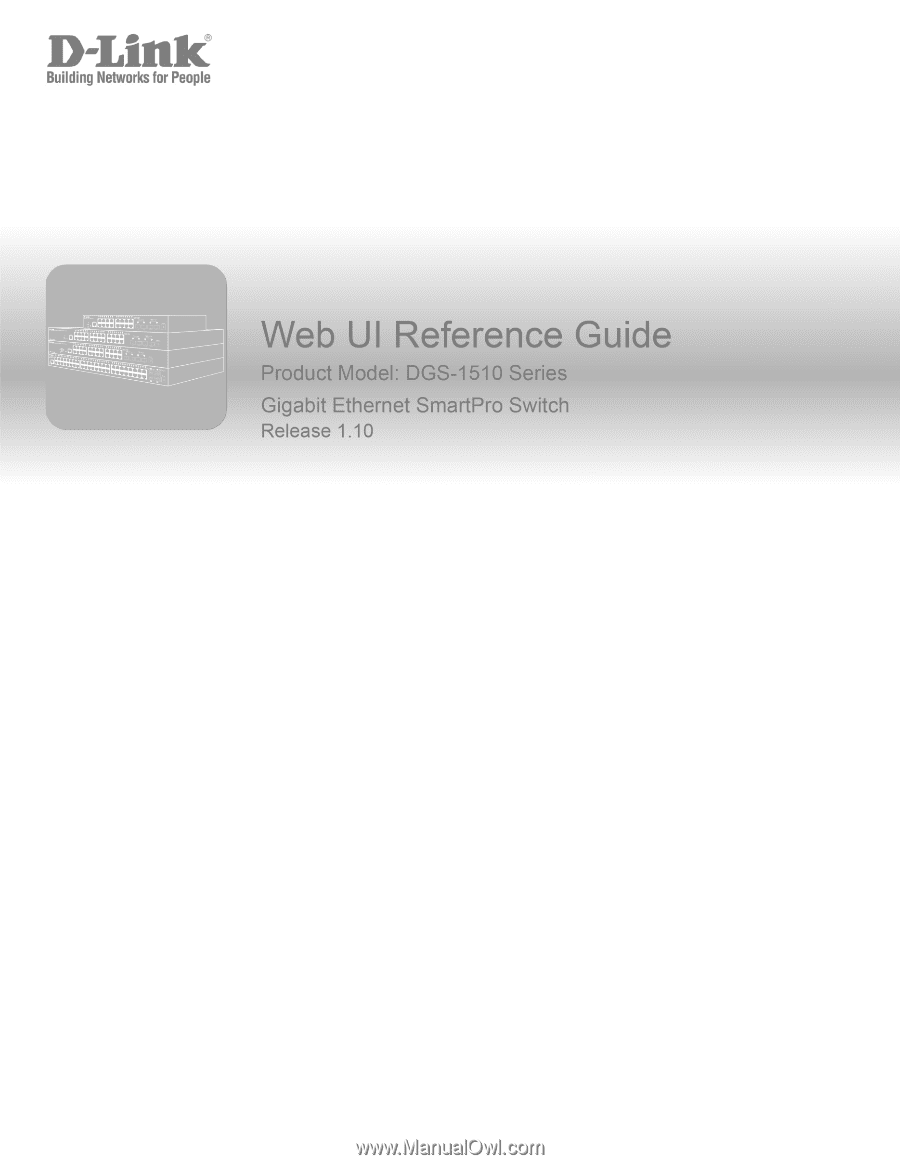
1