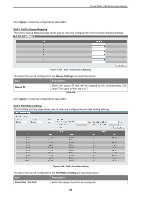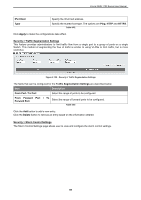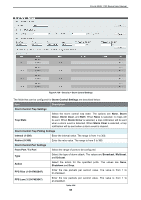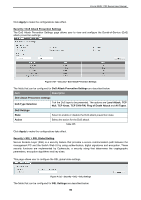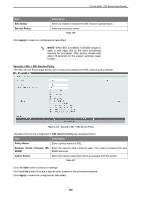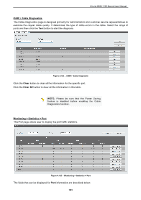D-Link DMS-1100 User Manual - Page 102
Security > Safeguard Engine, Security > Trusted Host
 |
View all D-Link DMS-1100 manuals
Add to My Manuals
Save this manual to your list of manuals |
Page 102 highlights
D-Link DMS-1100 Series User Manual Direction Select the direction. Available options are Input and Output. When Input is selected, the rate limit for ingress packets is configured. When Output is selected, the rate limit for egress packets is configured. Enter the Rate Limit for the specified port. Rate Limit When Bandwidth is selected, enter the input/output bandwidth value used in the space provided. This value must be between 64 and 10000000 kbps. Also, enter the Burst Size value in the space provided. This value must be between 0 and 128000 kilobytes. When Percent is selected, enter the input/output bandwidth percentage value used in the space provided. This value must be between 1 and 100 percent (%). Also, enter the Burst Size value in the space provided. This value must be between 0 and 128000 kilobytes. Select the None option to remove the rate limit on the specified port(s). The specified limitation cannot exceed the maximum speed of the specified interface. For the ingress bandwidth limitation, the ingress can trigger a pause frame or a flow control frame when the received traffic exceeds the limitation. Table 4.91 Click Apply to make the configurations take effect. Security > Safeguard Engine D-Link's Safeguard Engine is a robust and innovative technology that automatically throttles the impact of packet flooding into the switch's CPU. This function helps to protect the Switch from being interrupted by malicious viruses or worm attacks. This option is enabled by default. Figure 4.127 - Security > Safeguard Engine Click Apply to make the configurations take effect. Security > Trusted Host The Trusted Host page allows user to view and configure the trusted host settings. Figure 4.128 Security > Trusted Host The fields that can be configured for the Trusted Host are described below: Item Description 96