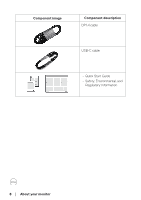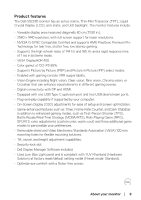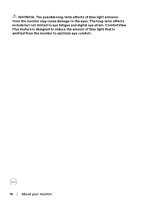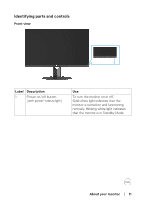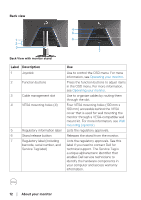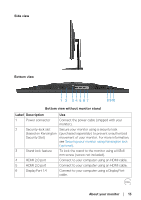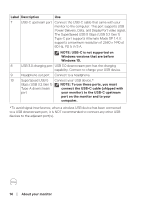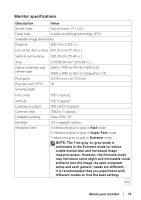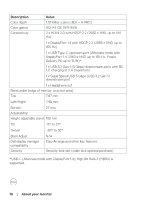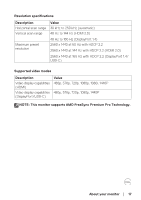Dell 32 Gaming G3223D G3223D Monitor Users Guide - Page 13
Side view, Bottom view, Security Slot
 |
View all Dell 32 Gaming G3223D manuals
Add to My Manuals
Save this manual to your list of manuals |
Page 13 highlights
Side view Bottom view 1 2 34 567 8 9 10 Bottom view without monitor stand Label Description Use 1 Power connector Connect the power cable (shipped with your monitor). 2 Security-lock slot Secure your monitor using a security lock (based on Kensington (purchased separately) to prevent unauthorized Security Slot) movement of your monitor. For more information, see Securing your monitor using Kensington lock (optional). 3 Stand lock feature To lock the stand to the monitor using a M3x6 mm screw (screw not included). 4 HDMI 2.0 port Connect to your computer using an HDMI cable. 5 HDMI 2.0 port Connect to your computer using an HDMI cable. 6 DisplayPort 1.4 Connect to your computer using a DisplayPort cable. About your monitor │ 13

About your monitor
│
13
Side view
Bottom view
6
1
5
4
7
8 9 10
2
3
Bottom view without monitor stand
Label Description
Use
1
Power connector
Connect the power cable (shipped with your
monitor).
2
Security-lock slot
(based on Kensington
Security Slot)
Secure your monitor using a security lock
(purchased separately) to prevent unauthorized
movement of your monitor. For more information,
see
Securing your monitor using Kensington lock
(optional)
.
3
Stand lock feature
To lock the stand to the monitor using a M3x6
mm screw (screw not included).
4
HDMI 2.0 port
Connect to your computer using an HDMI cable.
5
HDMI 2.0 port
Connect to your computer using an HDMI cable.
6
DisplayPort 1.4
Connect to your computer using a DisplayPort
cable.