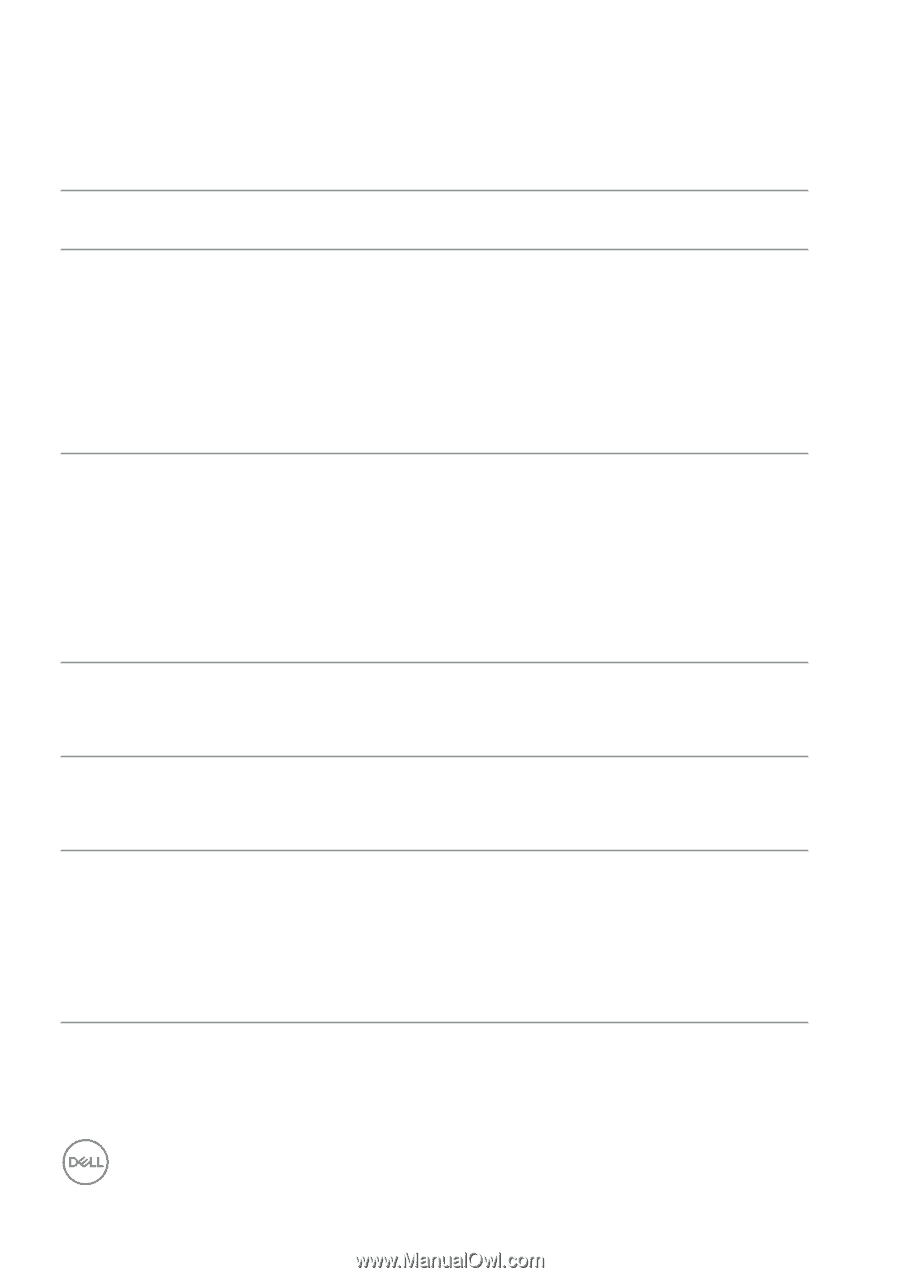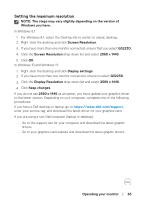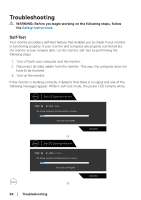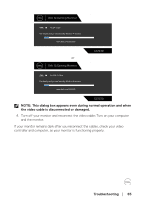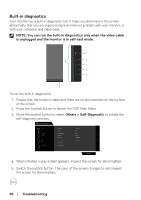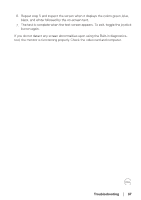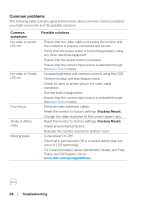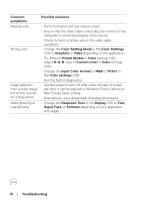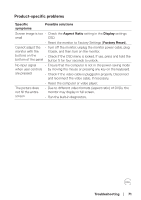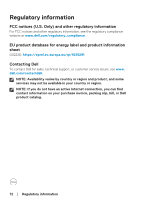Dell 32 Gaming G3223D G3223D Monitor Users Guide - Page 68
Common problems, Troubleshooting, Common, symptoms, Possible solutions, Factory Reset
 |
View all Dell 32 Gaming G3223D manuals
Add to My Manuals
Save this manual to your list of manuals |
Page 68 highlights
Common problems The following table contains general information about common monitor problems you might encounter and the possible solutions: Common symptoms No video or power LED off No video or Power LED on Poor focus Shaky or jittery video Missing pixels Possible solutions • Ensure that the video cable connecting the monitor and the computer is properly connected and secure. • Verify that the power outlet is functioning properly using any other electrical equipment. • Ensure that the power button is pressed. • Ensure that the correct input source is selected through the Input Source menu. • Increase brightness and contrast controls using the OSD. • Perform monitor self-test feature check. • Check for bent or broken pins in the video cable connector. • Run the built-in diagnostics. • Ensure that the correct input source is selected through the Input Source menu. • Eliminate video extension cables. • Reset the monitor to factory settings (Factory Reset). • Change the video resolution to the correct aspect ratio. • Reset the monitor to factory settings (Factory Reset). • Check environmental factors. • Relocate the monitor and test in another room. • Cycle power On-Off. • Pixel that is permanently Off is a natural defect that can occur in LCD technology. • For more information about Dell Monitor Quality and Pixel Policy, see Dell Support site at: www.dell.com/pixelguidelines. 68 │ Troubleshooting