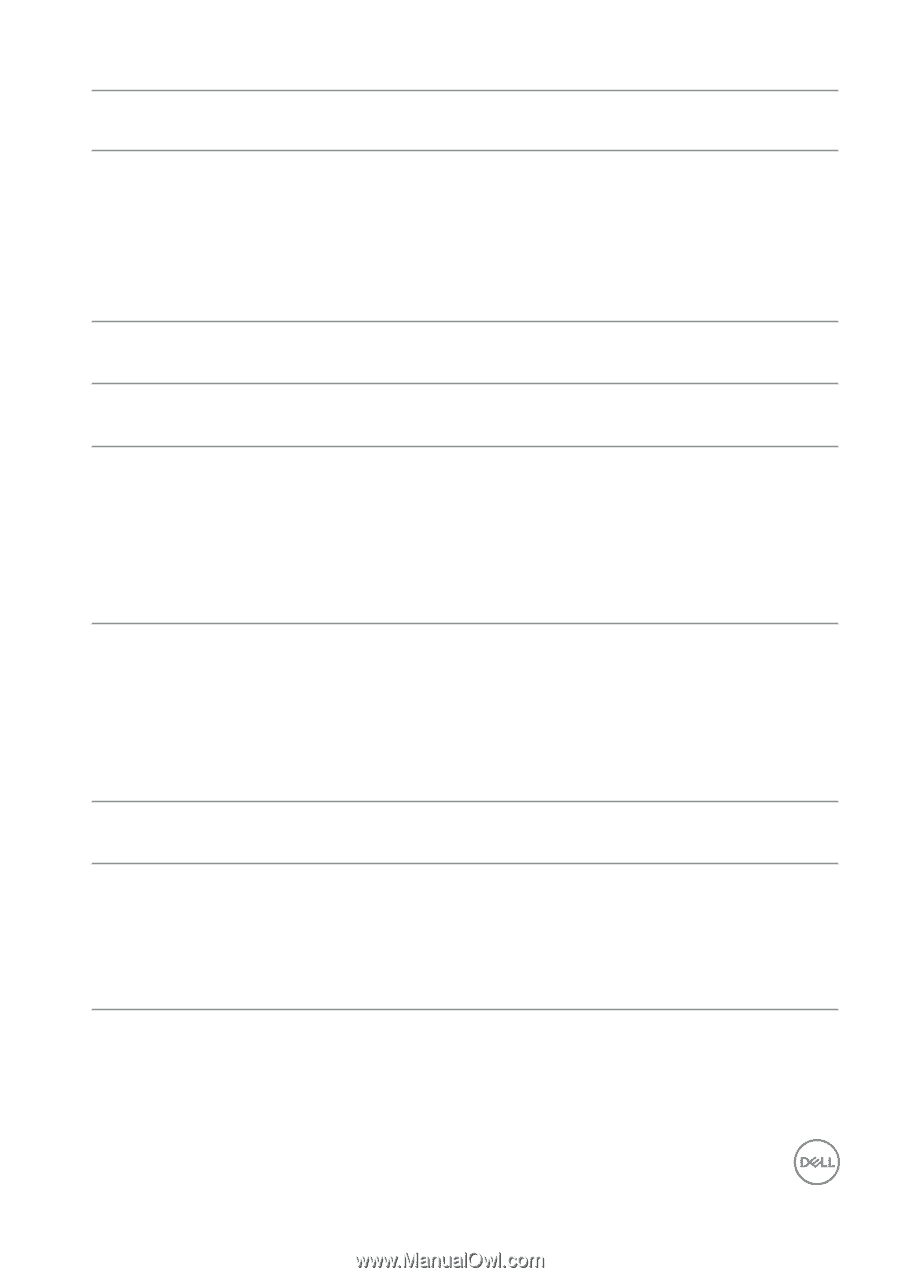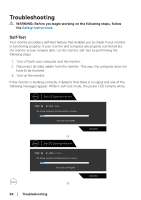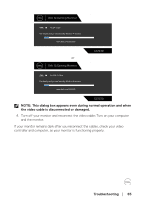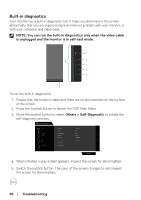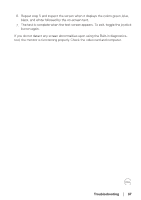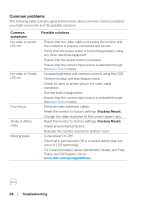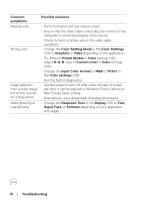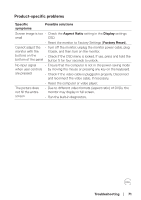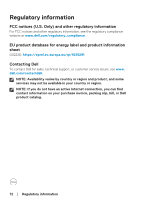Dell 32 Gaming G3223D G3223D Monitor Users Guide - Page 69
Troubleshooting, Common, symptoms, Possible solutions, Factory Reset, Horizontal or vertical
 |
View all Dell 32 Gaming G3223D manuals
Add to My Manuals
Save this manual to your list of manuals |
Page 69 highlights
Common symptoms Possible solutions Stuck-on pixels • Cycle power On-Off. • Pixel that is permanently off is a natural defect that can occur in LCD technology. • For more information about Dell Monitor Quality and Pixel Policy, see Dell Support site at: www.dell.com/pixelguidelines. Brightness problems • Reset the monitor to factory settings (Factory Reset). • Adjust brightness and contrast controls through OSD. Geometric distortion • Reset the monitor to factory settings (Factory Reset). • Adjust horizontal and vertical controls through OSD. Horizontal or vertical • Reset the monitor to factory settings (Factory Reset). lines • Perform monitor self-test feature check and determine if these lines are also in self-test mode. • Check for bent or broken pins in the video cable connector. • Run the built-in diagnostics. Synchronization problems • Reset the monitor to factory settings (Factory Reset). • Perform monitor self-test feature check to determine if the scrambled screen appears in self-test mode. • Check for bent or broken pins in the video cable connector. • Restart the computer in the safe mode. Safety-related issues • Do not perform any troubleshooting steps. • Contact Dell immediately. Intermittent problems • Ensure that the video cable connecting the monitor to the computer is connected properly and is secure. • Reset the monitor to factory settings (Factory Reset). • Perform monitor self-test feature check to determine if the intermittent problem occurs in self-test mode. Troubleshooting │ 69