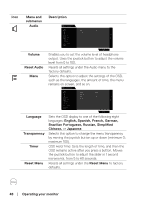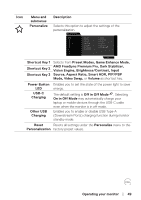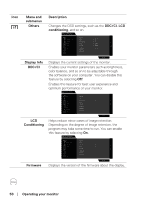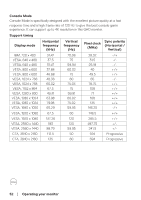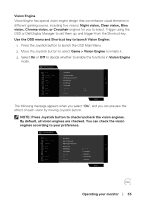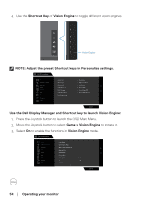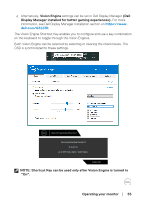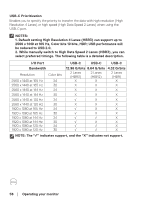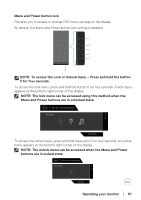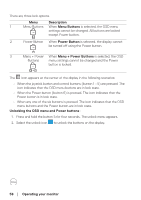Dell 32 Gaming G3223D G3223D Monitor Users Guide - Page 53
Vision Engine, Game > Vision Engine
 |
View all Dell 32 Gaming G3223D manuals
Add to My Manuals
Save this manual to your list of manuals |
Page 53 highlights
Vision Engine Vision Engine has special vision engine design that can enhance visual elements in different gaming scenes, including five visions: Night vision, Clear vision, Bino vision, Chroma vision, or Crosshair engines for you to select. Trigger using the OSD or Dell Display Manager to set them up, and trigger from the Shortcut key. Use the OSD menu and Shortcut key to launch Vision Engine: 1. Press the Joystick button to launch the OSD Main Menu. 2. Move the Joystick button to select Game > Vision Engine to initiate it. 3. Select On or Off to decide whether to enable the functions in Vision Engine mode. Dell 32 Gaming Monitor Game Brightness / Contrast Input Source Display PIP/PBP Audio Menu Personalize Others Preset Modes Game Enhance Mode AMD FreeSyne Premium Pro Response Time Dark Stabilizer Console Mode Vision Engine On Hue off Saturation G3223D The following message appears when you select "On", and you can preview the effect of each vision by moving Joystick button. NOTE: Press Joystick button to check/uncheck the vision engines. By default, all vision engines are checked. You can check the vision engines according to your preference. Dell 32 Gaming Monitor Game Brightness / Contrast Input Source Display PIP/PBP Audio Menu Personalize Others Preset Modes Game Enhance Mode AMD FreeSyne Premium Pro Response Time Dark Stabilizer Console Mode Vision Engine Hue Saturation Night Vision Clear Vision Bino Vision Chroma Vision Crosshair G3223D Operating your monitor │ 53