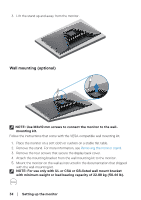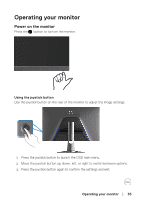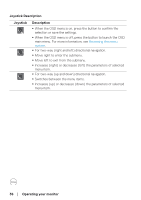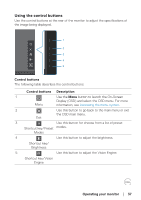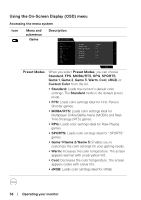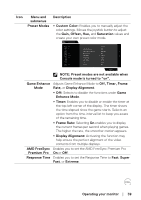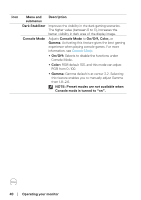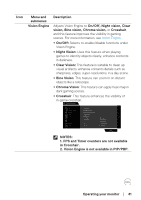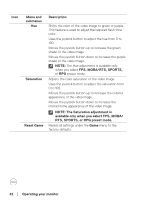Dell 32 Gaming G3223D G3223D Monitor Users Guide - Page 38
Using the On-Screen Display (OSD) menu, Accessing the menu system, Game 1/Game 2/Game 3
 |
View all Dell 32 Gaming G3223D manuals
Add to My Manuals
Save this manual to your list of manuals |
Page 38 highlights
Using the On-Screen Display (OSD) menu Accessing the menu system Icon Menu and submenus Game Description Dell 32 Gaming Monitor Game Brightness / Contrast Input Source Display PIP/PBP Audio Menu Personalize Others Preset Modes Game Enhance Mode AMD FreeSyne Premium Pro Response Time Dark Stabilizer Console Mode Vision Engine Hue Saturation Standard Off On Fast 0 Off On Preset Modes G3223D When you select Preset Modes, you can choose Standard, FPS, MOBA/RTS, RPG, SPORTS, Game 1, Game 2, Game 3, Warm, Cool, sRGB, or Custom Color from the list. ∞ Standard: Loads the monitor's default color settings. The Standard mode is the default preset mode. ∞ FPS: Loads color settings ideal for First-Person Shooter games. ∞ MOBA/RTS: Loads color settings ideal for Multiplayer Online Battle Arena (MOBA) and RealTime Strategy (RTS) games. ∞ RPG: Loads color settings ideal for Role-Playing games. ∞ SPORTS: Loads color settings ideal for "SPORTS" games. ∞ Game 1/Game 2/Game 3: Enables you to customize the color settings for your gaming needs. ∞ Warm: Increases the color temperature. The screen appears warmer with a red/yellow tint. ∞ Cool: Decreases the color temperature. The screen appears cooler with a blue tint. ∞ sRGB: Loads color settings ideal for sRGB. 38 │ Operating your monitor