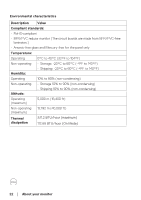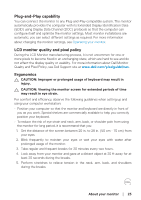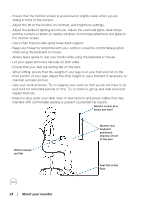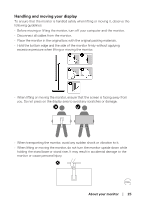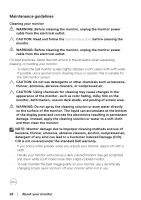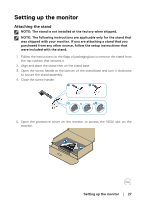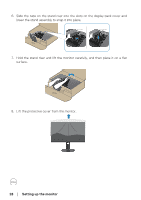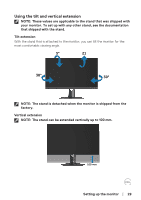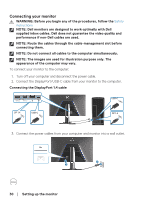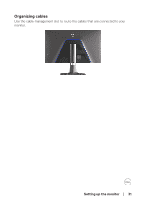Dell 32 Gaming G3223D G3223D Monitor Users Guide - Page 26
Maintenance guidelines, Cleaning your monitor, damage. Instead
 |
View all Dell 32 Gaming G3223D manuals
Add to My Manuals
Save this manual to your list of manuals |
Page 26 highlights
Maintenance guidelines Cleaning your monitor WARNING: Before cleaning the monitor, unplug the monitor power cable from the electrical outlet. CAUTION: Read and follow the Safety instructions before cleaning the monitor. WARNING: Before cleaning the monitor, unplug the monitor power cable from the electrical outlet. For best practices, follow the instructions in the list below when unpacking, cleaning, or handling your monitor: • To clean the Dell monitor screen, lightly dampen a soft, clean cloth with water. If possible, use a special screen-cleaning tissue or solution that is suitable for the Dell monitor screen. CAUTION: Do not use detergents or other chemicals such as benzene, thinner, ammonia, abrasive cleaners, or compressed air. CAUTION: Using chemicals for cleaning may cause changes in the appearance of the monitor, such as color fading, milky film on the monitor, deformation, uneven dark shade, and peeling of screen area. WARNING: Do not spray the cleaning solution or even water directly on the surface of the monitor. The liquid can accumulate at the bottom of the display panel and corrode the electronics resulting in permanent damage. Instead, apply the cleaning solution or water to a soft cloth and then clean the monitor. NOTE: Monitor damage due to improper cleaning methods and use of benzene, thinner, ammonia, abrasive cleaners, alcohol, compressed air, detergent of any kind can lead to a Customer Induced Damage (CID). CID is not covered under the standard Dell warranty. • If you notice white powder when you unpack your monitor, wipe it off with a cloth. • Handle your monitor with care as a dark-colored monitor may get scratched and show white scuff marks more than a light-colored monitor. • To help maintain the best image quality on your monitor, use a dynamically changing screen saver and turn off your monitor when not in use. 26 │ About your monitor