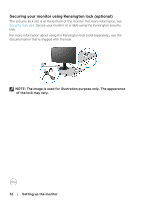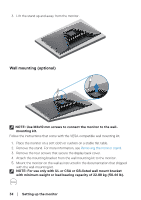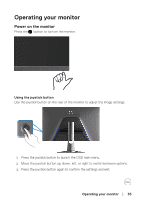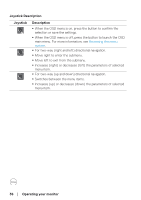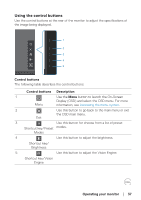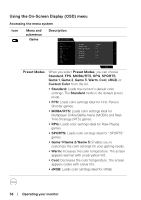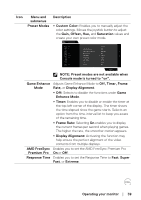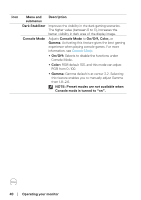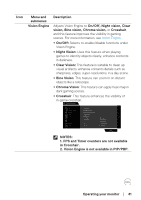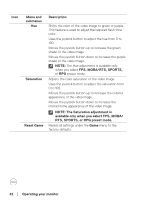Dell 32 Gaming G3223D G3223D Monitor Users Guide - Page 37
Using the control buttons, Control buttons, Operating your monitor, Control, buttons, Description
 |
View all Dell 32 Gaming G3223D manuals
Add to My Manuals
Save this manual to your list of manuals |
Page 37 highlights
Using the control buttons Use the control buttons at the rear of the monitor to adjust the specifications of the image being displayed. 1 2 3 4 5 Control buttons The following table describes the control buttons: Control buttons Description 1 Use the Menu button to launch the On-Screen Display (OSD) and select the OSD menu. For more Menu information, see Accessing the menu system. 2 Use this button to go back to the main menu or exit the OSD main menu. Exit 3 Use this button for choose from a list of preset Shortcut key/Preset modes. Modes 4 Use this button to adjust the brightness. Shortcut key/ Brightness 5 Use this button to adjust the Vision Engine. Shortcut key/Vision Engine Operating your monitor │ 37

Operating your monitor
│
37
Using the control buttons
Use the control buttons at the rear of the monitor to adjust the specifications of
the image being displayed.
5
4
3
2
1
Control buttons
The following table describes the control buttons:
Control
buttons
Description
1
Menu
Use the
Menu
button to launch the On-Screen
Display (OSD) and select the OSD menu. For more
information, see
Accessing the menu system
.
2
Exit
Use this button to go back to the main menu or exit
the OSD main menu.
3
Shortcut key/Preset
Modes
Use this button for choose from a list of preset
modes.
4
Shortcut key/
Brightness
Use this button to adjust the brightness.
5
Shortcut key/Vision
Engine
Use this button to adjust the Vision Engine.