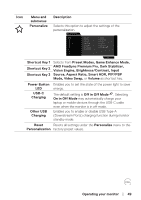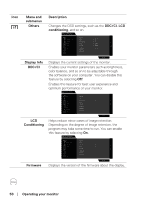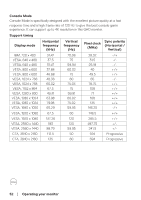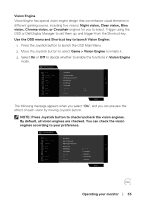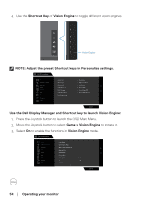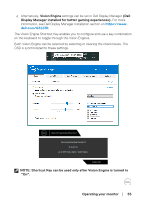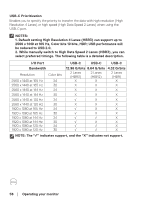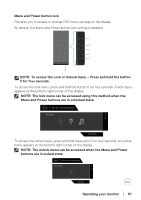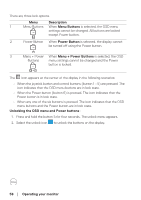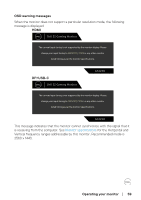Dell 32 Gaming G3223D G3223D Monitor Users Guide - Page 54
Use the Dell Display Manager and Shortcut key to launch Vision Engine
 |
View all Dell 32 Gaming G3223D manuals
Add to My Manuals
Save this manual to your list of manuals |
Page 54 highlights
4. Use the Shortcut Key of Vision Engine to toggle different vision engines. Vision Engine NOTE: Adjust the preset Shortcut keys in Personalize settings. Dell 32 Gaming Monitor Game Brightness / Contrast Input Source Display PIP/PBP Audio Menu Personalize Others Shortcut Key 1 Shortcut Key 2 Shortcut Key 3 Power Button LED USB-C Charging Other USB Charging Reset Personalization Preset Modes Brightness/Contrast Vision Engine On in On Mode O in O Mode O in Standby Mode G3223D Use the Dell Display Manager and Shortcut key to launch Vision Engine: 1. Press the Joystick button to launch the OSD Main Menu. 2. Move the Joystick button to select Game > Vision Engine to initiate it. 3. Select On to enable the functions in Vision Engine mode. Dell 32 Gaming Monitor Game Brightness / Contrast Input Source Display PIP/PBP Audio Menu Personalize Others Preset Modes Game Enhance Mode AMD FreeSyne Premium Pro Response Time Dark Stabilizer Console Mode Vision Engine On Hue off Saturation G3223D 54 │ Operating your monitor