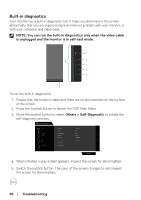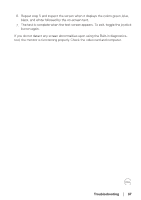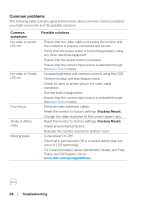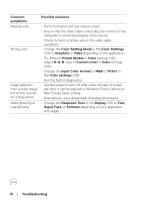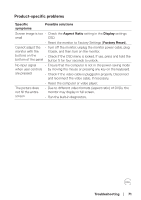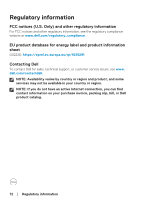Dell 32 Gaming G3223D G3223D Monitor Users Guide - Page 71
Product-specific problems, Troubleshooting, Specific, symptoms, Possible solutions, Aspect Ratio
 |
View all Dell 32 Gaming G3223D manuals
Add to My Manuals
Save this manual to your list of manuals |
Page 71 highlights
Product-specific problems Specific symptoms Possible solutions Screen image is too • Check the Aspect Ratio setting in the Display settings small OSD. • Reset the monitor to Factory Settings (Factory Reset). Cannot adjust the • Turn off the monitor, unplug the monitor power cable, plug monitor with the it back, and then turn on the monitor. buttons on the • Check if the OSD menu is locked. If yes, press and hold the bottom of the panel button 5 for four seconds to unlock. No input signal • Ensure that the computer is not in the power-saving mode when user controls by moving the mouse or pressing any key on the keyboard. are pressed • Check if the video cable is plugged in properly. Disconnect and reconnect the video cable, if necessary. • Reset the computer or video player. The picture does not fill the entire screen • Due to different video formats (aspect ratio) of DVDs, the monitor may display in full screen. • Run the built-in diagnostics. Troubleshooting │ 71