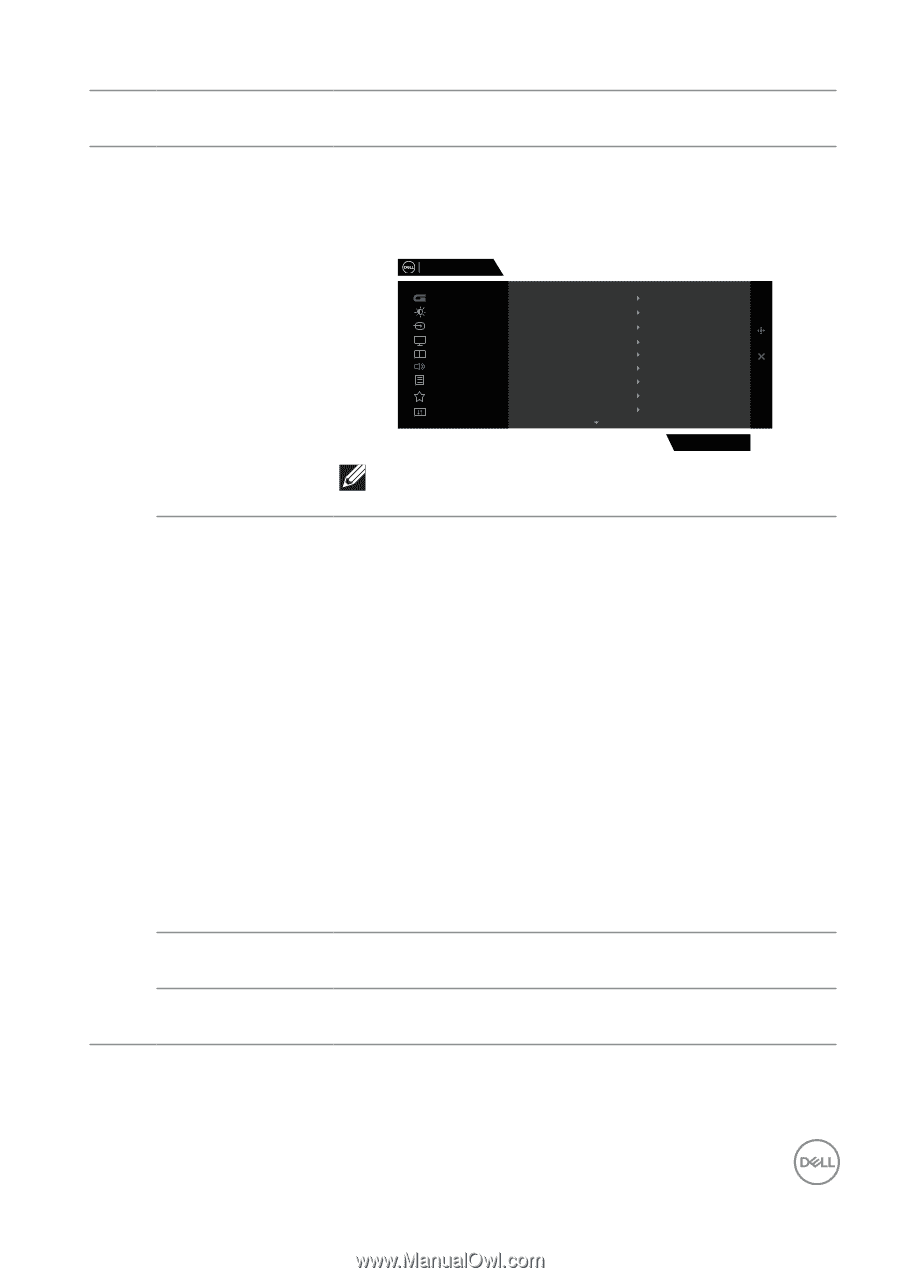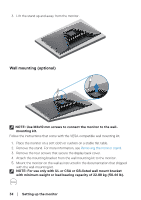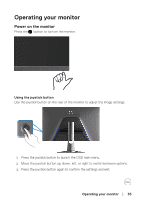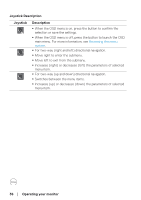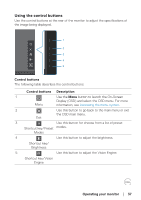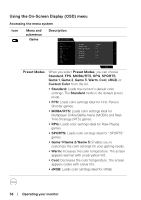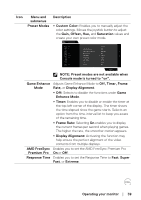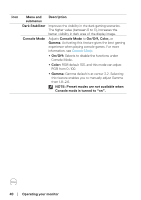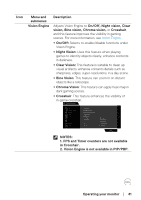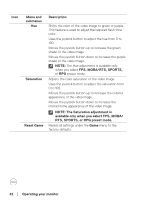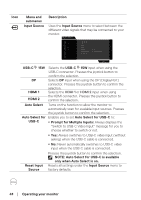Dell 32 Gaming G3223D G3223D Monitor Users Guide - Page 39
Off, Timer, Frame, Gain, Offset, Hue
 |
View all Dell 32 Gaming G3223D manuals
Add to My Manuals
Save this manual to your list of manuals |
Page 39 highlights
Icon Menu and submenus Preset Modes Description ∞ Custom Color: Enables you to manually adjust the color settings. Moves the joystick button to adjust the Gain, Offset, Hue, and Saturation values and create your own preset color mode. Dell 32 Gaming Monitor Game Brightness / Contrast Input Source Display PIP/PBP Audio Menu Personalize Others Preset Modes Game Enhance Mode AMD FreeSyne Premium Pro Response Time Dark Stabilizer Console Mode Vision Engine Hue Saturation Standard FPS MOBA/RTS RPG SPORTS Game 1 Game 2 Game 3 Warm G3223D NOTE: Preset modes are not available when Console mode is turned to "on". Game Enhance Adjusts Game Enhance Mode to Off, Timer, Frame Mode Rate, or Display Alignment. ∞ Off: Selects to disable the functions under Game Enhance Mode. ∞ Timer: Enables you to disable or enable the timer at the top-left corner of the display. The timer shows the time elapsed since the game starts. Selects an option from the time-interval list to keep you aware of the remaining time. ∞ Frame Rate: Selecting On enables you to display the current frames per second when playing games. The higher the rate, the smoother motion appears. AMD FreeSync Premium Pro Response Time ∞ Display Alignment: Activating the function may help ensure the perfect alignment of the video contents from multiple displays. Enables you to set the AMD FreeSync Premium Pro On or Off. Enables you to set the Response Time to Fast, Super Fast, or Extreme. Operating your monitor │ 39