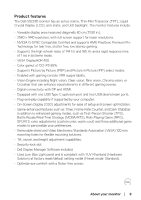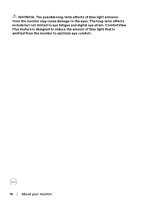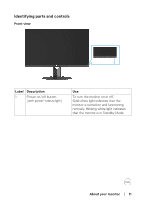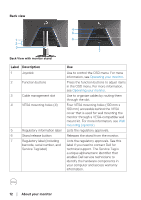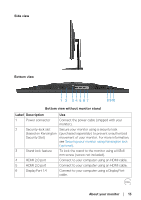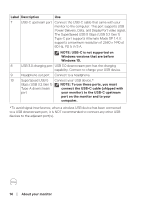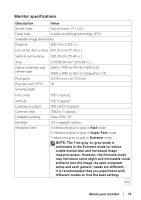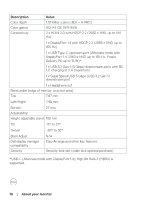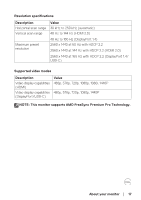Dell 32 Gaming G3223D G3223D Monitor Users Guide - Page 14
Label Description, Type-C port supports Alternate Mode DP 1.4.
 |
View all Dell 32 Gaming G3223D manuals
Add to My Manuals
Save this manual to your list of manuals |
Page 14 highlights
Label Description Use 7 USB-C upstream port Connect the USB-C cable that came with your monitor to the computer. This port supports USB Power Delivery, Data, and DisplayPort video signal. The SuperSpeed USB 5 Gbps (USB 3.2 Gen 1) Type-C port supports Alternate Mode DP 1.4. It supports a maximum resolution of 2560 x 1440 at 60 Hz, PD 5 V/3 A. NOTE: USB-C is not supported on Windows versions that are before Windows 10. 8 USB 3.0 charging port USB 3.0 downstream port has the charging capability. Connect to charge your USB device. 9 Headphone out port Connect to a headphone. 10 SuperSpeed USB 5 Connect your USB device.* Gbps (USB 3.2 Gen 1) NOTE: To use these ports, you must Type-A downstream connect the USB-C cable (shipped with port your monitor) to the USB-C upstream port on the monitor and to your computer. *To avoid signal interference, when a wireless USB device has been connected to a USB downstream port, it is NOT recommended to connect any other USB devices to the adjacent port(s). 14 │ About your monitor