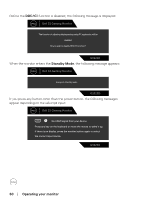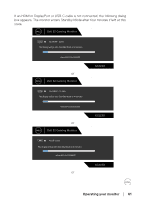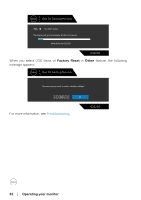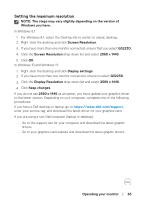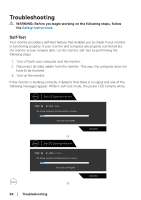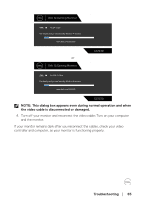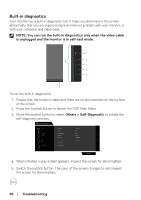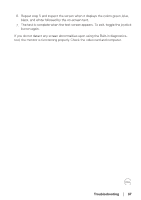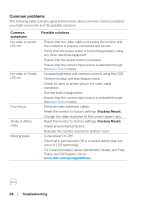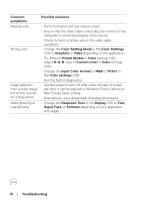Dell 32 Gaming G3223D G3223D Monitor Users Guide - Page 65
Troubleshooting, NOTE: This dialog box appears even during normal operation and when
 |
View all Dell 32 Gaming G3223D manuals
Add to My Manuals
Save this manual to your list of manuals |
Page 65 highlights
Dell 32 Gaming Monitor No DP Cable The display will go into Standby Mode in 4 minutes. www.dell.com/G3223D or Dell 32 Gaming Monitor G3223D No USB-C Cable The display will go into Standby Mode in 4 minutes. www.dell.com/G3223D G3223D NOTE: This dialog box appears even during normal operation and when the video cable is disconnected or damaged. 4. Turn off your monitor and reconnect the video cable; Turn on your computer and the monitor. If your monitor remains dark after you reconnect the cables, check your video controller and computer, as your monitor is functioning properly. Troubleshooting │ 65
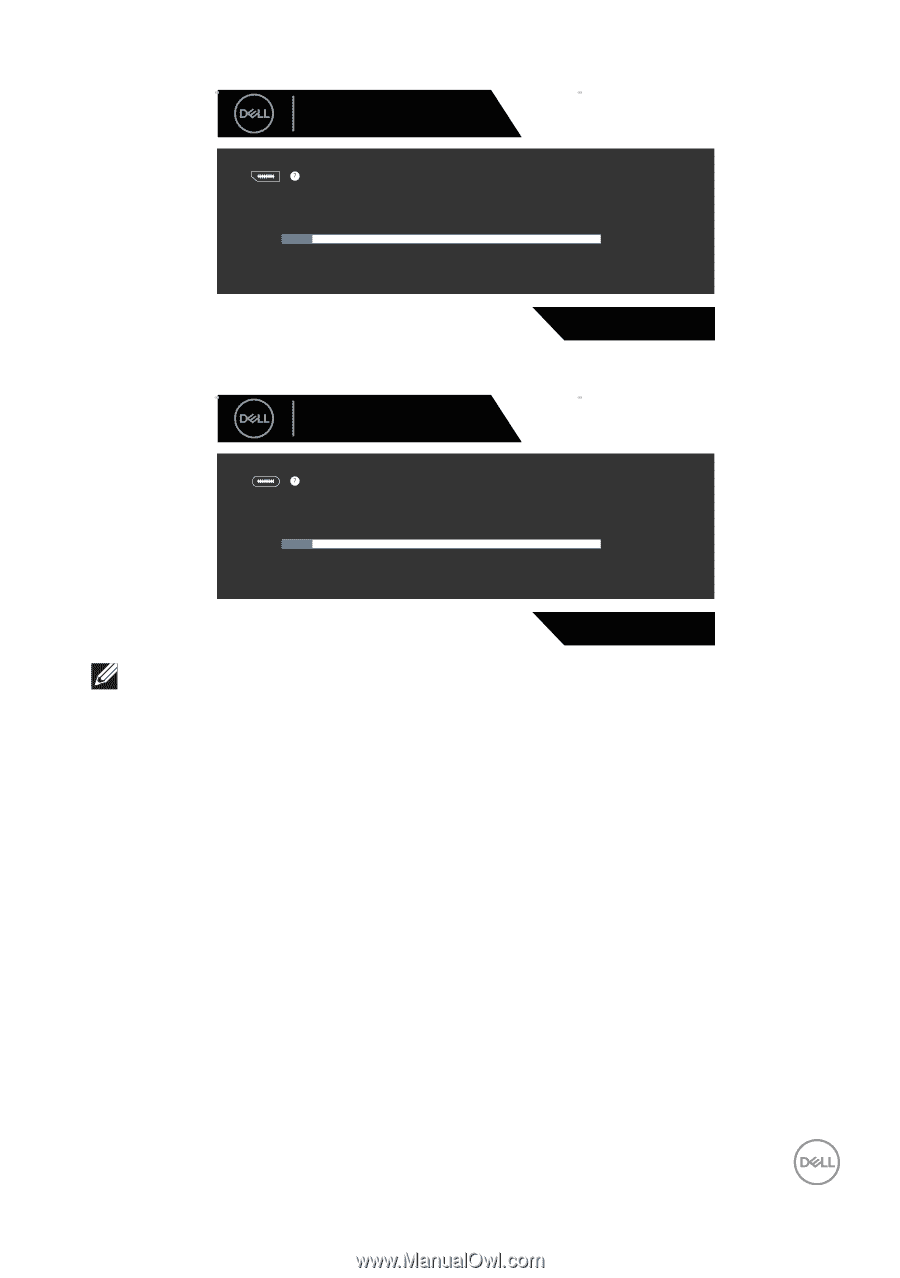
Troubleshooting
│
65
G3223D
No DP Cable
Dell 32 Gaming Monitor
The display will go into Standby Mode in 4 minutes.
www.dell.com/G3223D
or
G3223D
No USB-C Cable
Dell 32 Gaming Monitor
The display will go into Standby Mode in 4 minutes.
www.dell.com/G3223D
NOTE: This dialog box appears even during normal operation and when
the video cable is disconnected or damaged.
4. Turn off your monitor and reconnect the video cable; Turn on your computer
and the monitor.
If your monitor remains dark after you reconnect the cables, check your video
controller and computer, as your monitor is functioning properly.