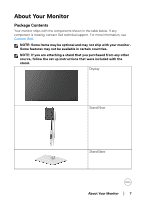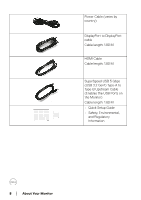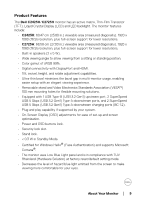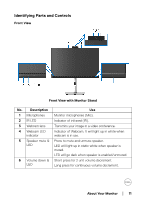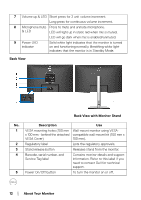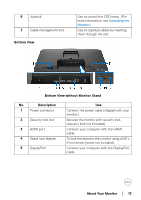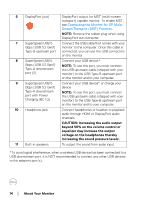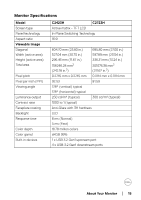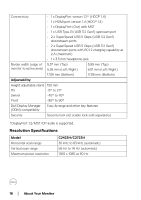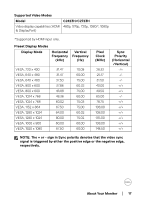Dell C2723H Monitor Users Guide - Page 12
About Your Monitor, Back View, Back View with Monitor Stand, Description, Power On/Off button
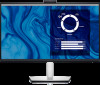 |
View all Dell C2723H manuals
Add to My Manuals
Save this manual to your list of manuals |
Page 12 highlights
7 Volume up & LED Short press for 2 unit volume increment. Long press for continuous volume increment. 8 Microphone mute Press to mute and unmute microphone. & LED LED will light up in static red when mic is muted. LED will go dark when mic is enabled/unmuted. 9 Power LED indicator Solid white light indicates that the monitor is turned on and functioning normally. Breathing white light indicates that the monitor is in Standby Mode. Back View Back View with Monitor Stand No. Description Use 1 VESA mounting holes (100 mm Wall mount monitor using VESA- x 100 mm - behind the attached compatible wall mount kit (100 mm x VESA Cover) 100 mm). 2 Regulatory label Lists the regulatory approvals. 3 Stand release button Releases stand from the monitor. 4 Barcode, serial number, and Service Tag label Contains monitor details and support information. Refer to this label if you need to contact Dell for technical support. 5 Power On/Off button To turn the monitor on or off. 12 │ About Your Monitor