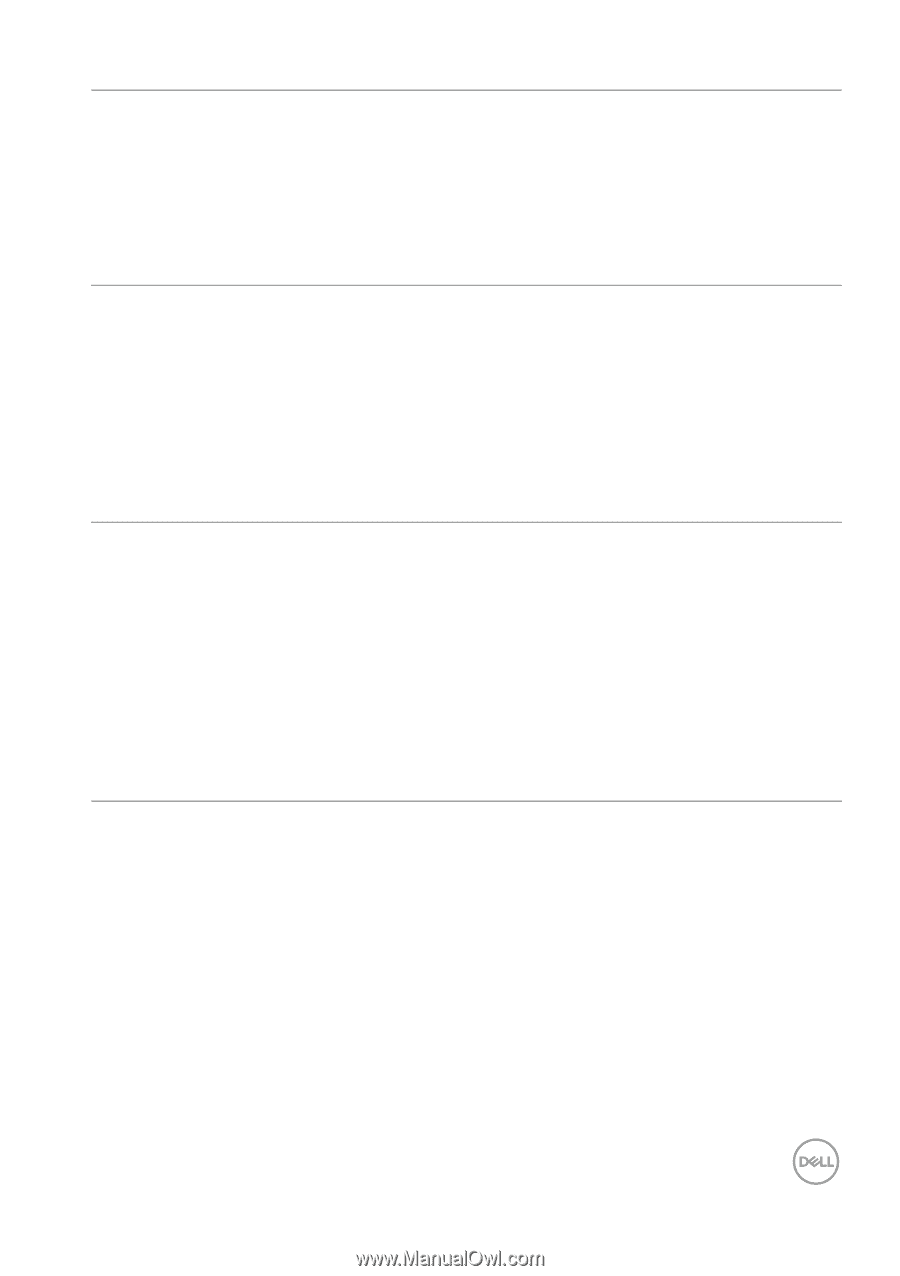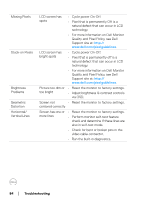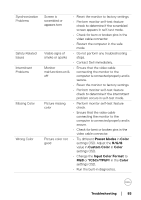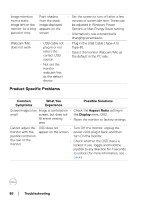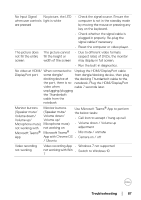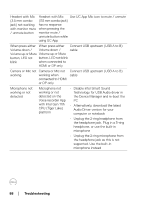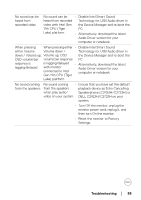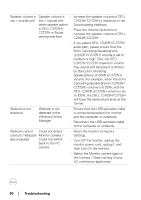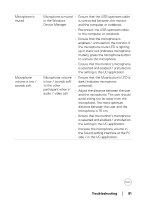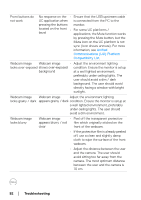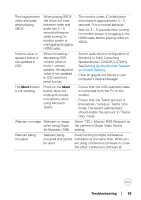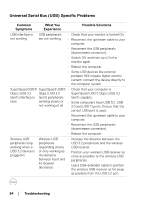Dell C2723H Monitor Users Guide - Page 89
DELL C2423H/C2723H on your, Speakerphone C2423H/C2723H or
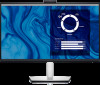 |
View all Dell C2723H manuals
Add to My Manuals
Save this manual to your list of manuals |
Page 89 highlights
No sound can be heard from recorded video No sound can be • Disable Intel Smart Sound heard from recorded Technology for USB Audio driver in video with Intel Gen the Device Manager and re-boot the 11th CPU (Tiger PC Lake) platform • Alternatively, download the latest Audio Driver version for your computer or notebook When pressing When pressing either • Disable Intel Smart Sound either Volume Volume down / Technology for USB Audio driver in down / Volume up, Volume up, OSD the Device Manager and re-boot the OSD volume bar volume bar response PC response is lagging/delayed is lagging/delayed • Alternatively, download the latest with monitor Audio Driver version for your connected to Intel computer or notebook Gen 11th CPU (Tiger Lake) platform No sound coming from the speakers No sound coming • from the speakers when play audio/ video on your system Ensure that you have set the default playback device as Echo Cancelling Speakerphone (C2423H/C2723H) or DELL C2423H/C2723H on your system. • Turn Off the monitor, unplug the monitor power cord, replug it, and then turn On the monitor. • Reset the monitor to Factory Settings. Troubleshooting │ 89