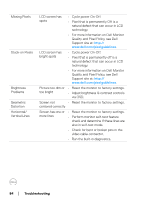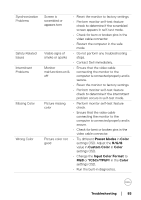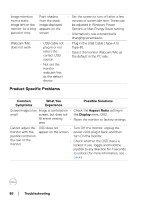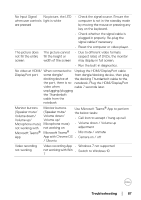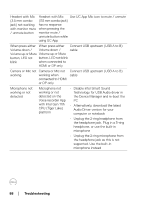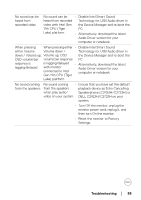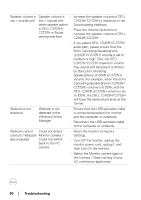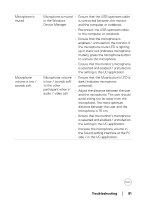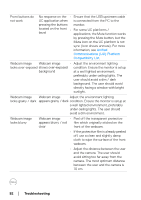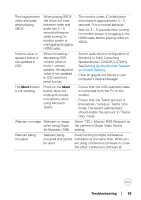Dell C2723H Monitor Users Guide - Page 88
Connect USB upstream USB A to B, Disable Intel Smart Sound
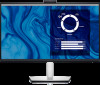 |
View all Dell C2723H manuals
Add to My Manuals
Save this manual to your list of manuals |
Page 88 highlights
Headset with Mic Headset with Mic Use UC App Mic icon to mute / unmute (3.5 mm combo (3.5 mm combo jack) jack) not working has no response with monitor mute when pressing the / unmute button monitor mute / unmute button while using UC App When press either When press either Connect USB upstream (USB A to B) Volume down / Volume down / cable Volume up or Mute Volume up or Mute button, LED not button, LED not blink blink when connected to HDMI or DP only Camera or Mic not Camera or Mic not working working when connected to HDMI or DP only Connect USB upstream (USB A to B) cable Microphone not working or not detected Microphone not working or not detected on the Voice recorder App with Intel Gen 11th CPU (Tiger Lake) platform • Disable Intel Smart Sound Technology for USB Audio driver in the Device Manager and re-boot the PC • Alternatively, download the latest Audio Driver version for your computer or notebook • Unplug the 2-ring headphone from the headphone jack. Plug in a 3-ring headphone, or use the built-in microphone • Unplug the 2-ring microphone from the headphone jack as this is not supported. Use the built-in microphone instead 88 │ Troubleshooting