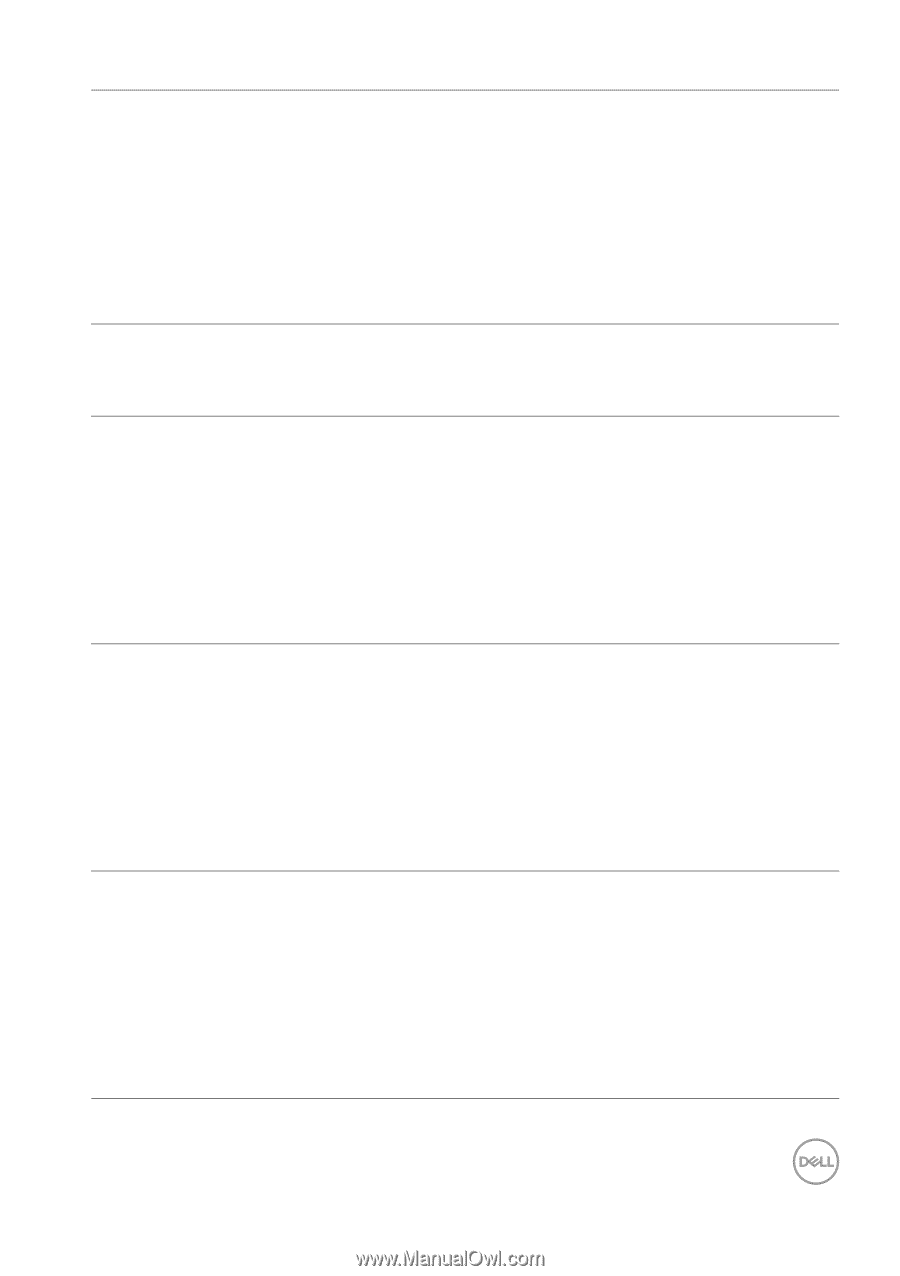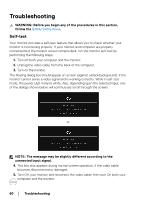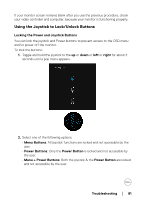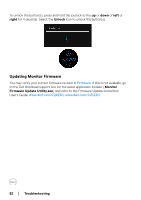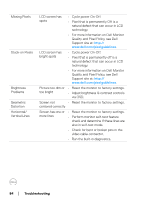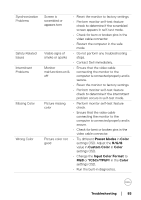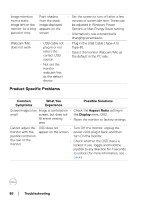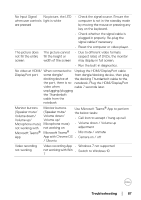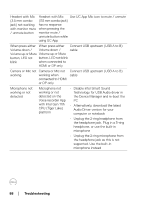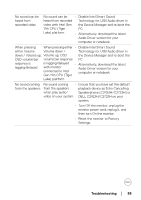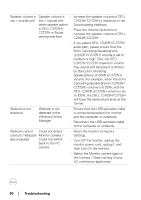Dell C2723H Monitor Users Guide - Page 85
Preset Modes, Color, R/G/B, Custom Color, Input Color Format, YCbCr/YPbPr, Contact Dell immediately.
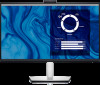 |
View all Dell C2723H manuals
Add to My Manuals
Save this manual to your list of manuals |
Page 85 highlights
Synchronization Problems Safety Related Issues Intermittent Problems Missing Color Wrong Color Screen is scrambled or appears torn • Reset the monitor to factory settings. • Perform monitor self-test feature check to determine if the scrambled screen appears in self-test mode. • Check for bent or broken pins in the video cable connector. • Restart the computer in the safe mode. Visible signs of • Do not perform any troubleshooting smoke or sparks steps. • Contact Dell immediately. Monitor • Ensure that the video cable malfunctions on & connecting the monitor to the off computer is connected properly and is secure. • Reset the monitor to factory settings. • Perform monitor self-test feature check to determine if the intermittent problem occurs in self-test mode. Picture missing color • Perform monitor self-test feature check. • Ensure that the video cable connecting the monitor to the computer is connected properly and is secure. • Check for bent or broken pins in the video cable connector. Picture color not good • Try different Preset Modes in Color settings OSD. Adjust the R/G/B value in Custom Color in Color settings OSD. • Change the Input Color Format to RGB or YCbCr/YPbPr in the Color settings OSD. • Run the built-in diagnostics. Troubleshooting │ 85