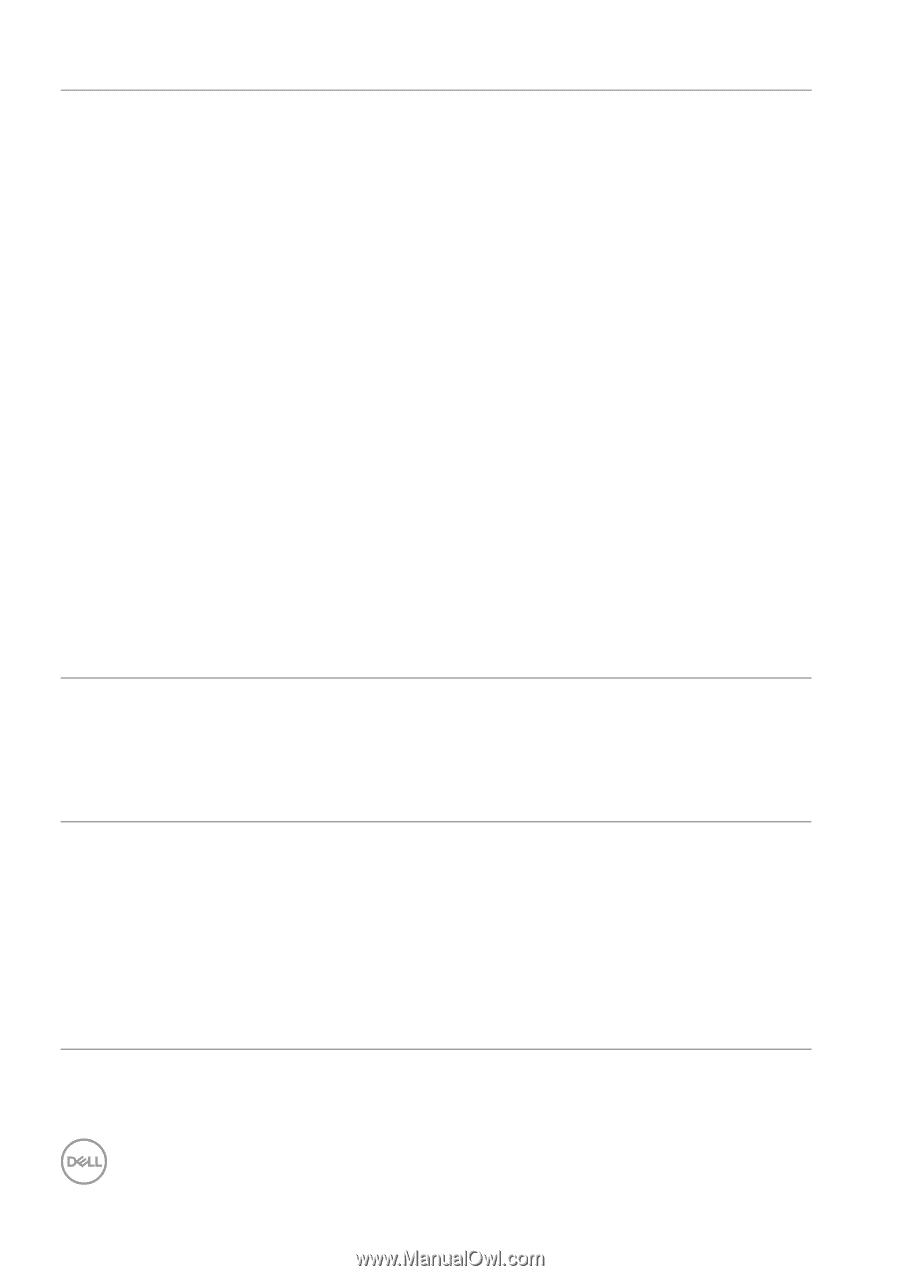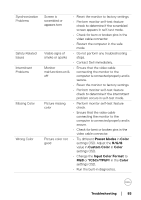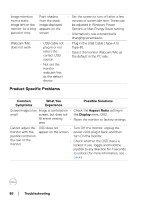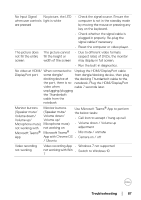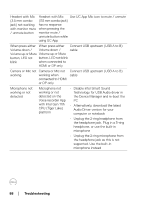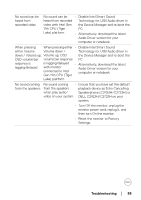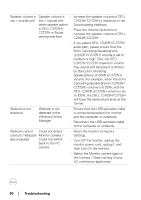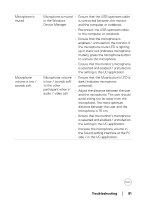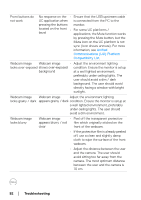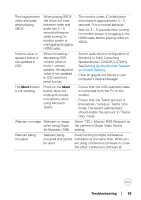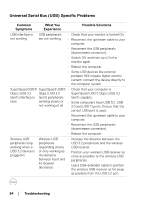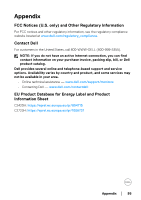Dell C2723H Monitor Users Guide - Page 90
DELL C2423H/C2723H volume is set, If you select DELL C2423H/C2723H
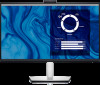 |
View all Dell C2723H manuals
Add to My Manuals
Save this manual to your list of manuals |
Page 90 highlights
Speaker volume is low / sounds soft Speaker volume is • low / sounds soft when speaker option is DELL C2423H/ • C2723H in Sound setting interface Increase the speaker volume of DELL C2423H/C2723H to maximum in the Sound setting interface. Press the Volume Up button to increase the speaker volume of DELL C2423H/C2723H. • If you select DELL C2423H/C2723H audio path, please ensure that the Echo Cancelling Speakerphone (C2423H/C2723H) volume is set to medium or high. Else, the DELL C2423H/C2723H maximum volume may sound soft because it is limited by the Echo Cancelling Speakerphone (C2423H/C2723H) volume. For example, when the Echo Cancelling Speakerphone (C2423H/ C2723H) volume is at 50%, and the DELL C2423H/C2723H volume is set to 100%, the DELL C2423H/C2723H will have the same sound level as the former. Webcam is not detected Webcam is not detected in the Windows Device Manager • Ensure that the USB upstream cable is connected between the monitor and the computer or notebook. • Reconnect the USB upstream cable to the computer or notebook. Webcam cannot Could not detect connect / Webcam Monitor camera / disconnected Could not switch back to the PC camera • Reset the monitor to Factory Settings. • Turn Off the monitor, unplug the monitor power cord, replug it, and then turn On the monitor. • Select the Monitor camera again in the Camera / Video setting of your UC conference application. 90 │ Troubleshooting