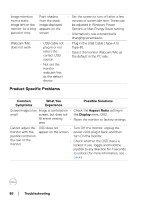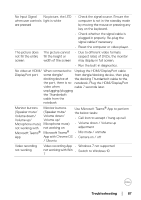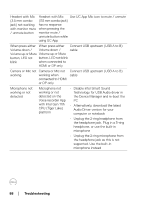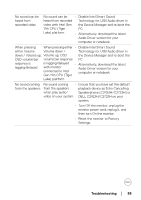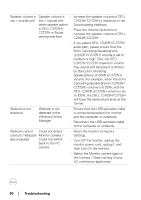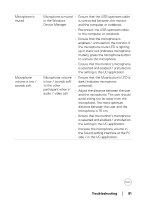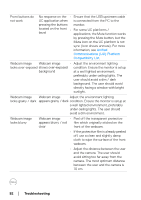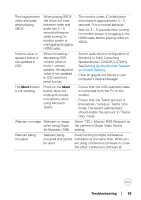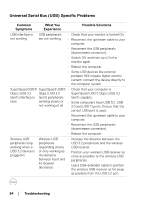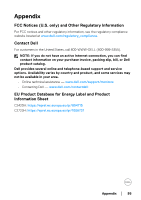Dell C2723H Monitor Users Guide - Page 91
Device Manager, participant when
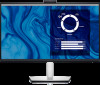 |
View all Dell C2723H manuals
Add to My Manuals
Save this manual to your list of manuals |
Page 91 highlights
Microphone is muted Microphone volume is low / sounds soft Microphone is muted • Ensure that the USB upstream cable in the Windows is connected between the monitor Device Manager and the computer or notebook. • Reconnect the USB upstream cable to the computer or notebook. • Ensure that the microphone is enabled / unmuted on the monitor. If the microphone mute LED is lighting up in static red (indicates microphone muted), press the microphone button to unmute the microphone. • Ensure that the monitor's microphone is selected and enabled / unmuted on the setting in the UC application. Microphone volume • Ensure that the Mute button's LED is is low / sounds soft dark (Indicates microphone to the other unmuted). participant when in • Adjust the distance between the user audio / video call and the microphone. The user should avoid sitting too far away from the microphone. The most optimum distance between the user and the microphone is 70 cm. • Ensure that the monitor's microphone is selected and enabled / unmuted on the setting in the UC application. • Increase the microphone volume in the Sound setting interface at the PC side / in the UC application. Troubleshooting │ 91