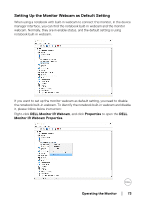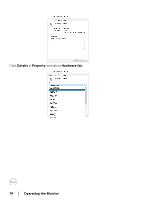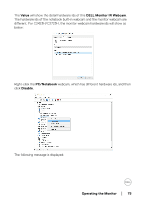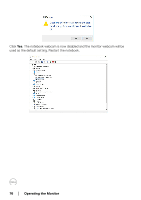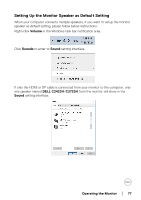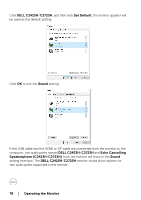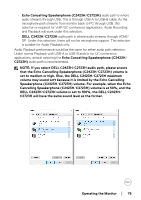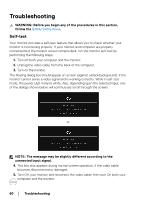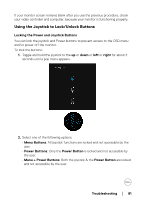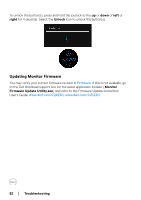Dell C2723H Monitor Users Guide - Page 77
Setting Up the Monitor Speaker as Default Setting, Volume, Sounds, DELL C2423H, C2723H
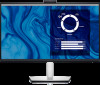 |
View all Dell C2723H manuals
Add to My Manuals
Save this manual to your list of manuals |
Page 77 highlights
Setting Up the Monitor Speaker as Default Setting When your computer connects multiple speakers, if you want to setup the monitor speaker as default setting, please follow below instructions: Right-click Volume in the Windows task bar notification area. Click Sounds to enter to Sound setting interface. If only the HDMI or DP cable is connected from your monitor to the computer, only one speaker named DELL C2423H/C2723H from the monitor will show in the Sound setting interface. Operating the Monitor │ 77

Operating the Monitor±
±
│
± ± 77
Setting Up the Monitor Speaker as Default Setting
When your computer connects multiple speakers, if you want to setup the monitor
speaker as default setting, please follow below instructions:
Right-click
Volume
in the Windows task bar notification area.
Click
Sounds
to enter to
Sound
setting interface.
If only the HDMI or DP cable is connected from your monitor to the computer, only
one speaker named
DELL C2423H
/
C2723H
from the monitor will show in the
Sound
setting interface.