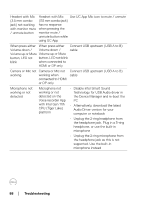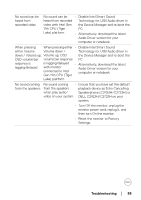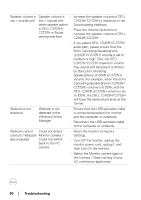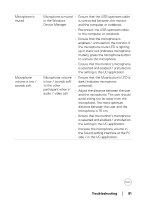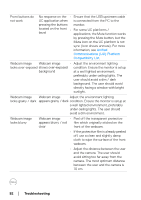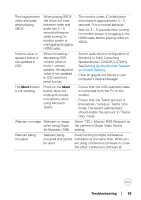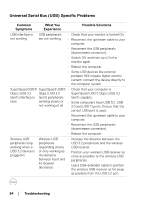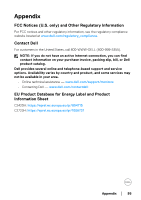Dell C2723H Monitor Users Guide - Page 93
Select 'DELL Monitor RGB Webcam' as, Setting Up the Monitor Speaker, as Default Setting
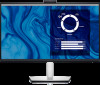 |
View all Dell C2723H manuals
Add to My Manuals
Save this manual to your list of manuals |
Page 93 highlights
Time lag between video and audio when playing XBOX When playing XBOX, • The monitor codec IC initialization the show out time time requires approximately 3 ~ 5 between video and seconds. This is normal behavior. audio has 3 ~ 5 • Wait for 3 ~ 5 seconds after turning second difference On monitor power or plugging-in the while turning On HDMI cable before playing video on monitor power or XBOX. unplugging/plugging HDMI cable. Volume value or speaker status is not updated in OSD When increasing / • Switch audio device configuration of decreasing OSD Windows to Echo Cancelling volume value or Speakerphone (C2423H/C2723H). mute / unmute See Setting Up the Monitor Speaker speaker, the adjusted as Default Setting. value is not updated • Clear all grayed-out device in your in OSD and front computer's Device Manager. panel button. The Mute button is not working Press on the Mute button does not mute and unmute microphone when using Microsoft Teams • Ensure that the USB upstream cable is connected from the PC to the monitor. • Ensure that the Teams account is provisioned / setup as 'Teams Only' mode. The tenant administrator should enable the account to 'Teams Only' mode. Webcam no image Webcam no image when using Skype for Business (SfB) Select 'DELL Monitor RGB Webcam' as the camera in Skype Video Device setting. Webcam being occupied Webcam being Avoid running multiple conference occupied and cannot softwares at the same time. While you be used are using 'conference software A', close the other 'conference software B'. Troubleshooting │ 93