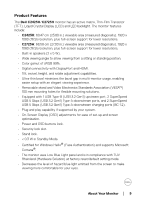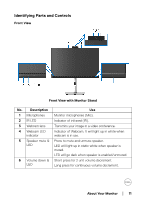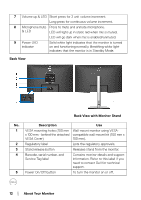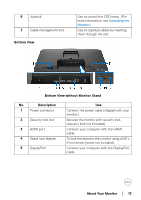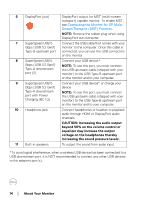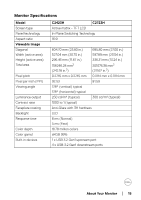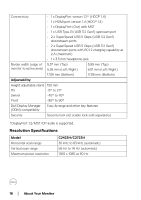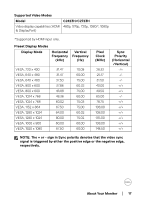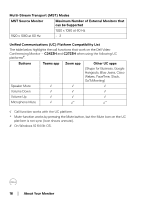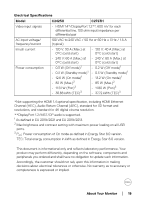Dell C2723H Monitor Users Guide - Page 14
increasing the sound pressure levels., equalizer may increase the output
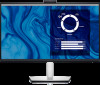 |
View all Dell C2723H manuals
Add to My Manuals
Save this manual to your list of manuals |
Page 14 highlights
6 DisplayPort (out) DisplayPort output for MST (multi-stream transport) capable monitor. To enable MST, see Connecting the Monitor for DP MultiStream Transport (MST) Function. NOTE: Remove the rubber plug when using DisplayPort out connector. 7 SuperSpeed USB 5 Connect the USB cable that comes with your Gbps (USB 3.2 Gen1) monitor to the computer. Once this cable is Type-B upstream port connected, you can use the USB connectors on the monitor. 8 SuperSpeed USB 5 Connect your USB device.* Gbps (USB 3.2 Gen1) Type-A downstream port (2) NOTE: To use this port, you must connect the USB upstream cable (shipped with your monitor) to the USB Type-B upstream port on the monitor and to your computer. 9 SuperSpeed USB 5 Connect your USB device* or charge your Gbps (USB 3.2 Gen1) device Type-A downstream port with Power Charging (BC 1.2) NOTE: To use this port, you must connect the USB upstream cable (shipped with your monitor) to the USB Type-B upstream port on the monitor and to your computer. 10 Headphone jack Connect headphones or headset to playback audio through HDMI or DisplayPort audio channels. CAUTION: Increasing the audio output beyond 50% on the volume control or equalizer may increase the output voltage on the headphones thereby increasing the sound pressure levels. 11 Built-in speakers To output the sound from audio input. *To avoid signal interference, when a wireless USB device has been connected to a USB downstream port, it is NOT recommended to connect any other USB devices to the adjacent port(s). 14 │ About Your Monitor