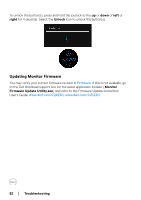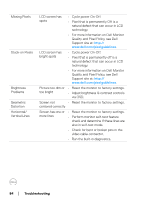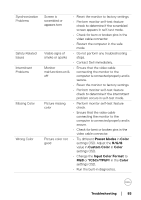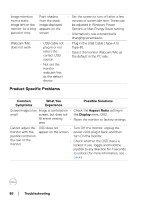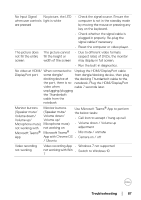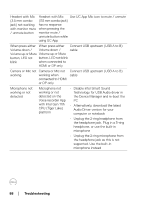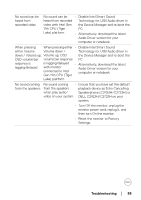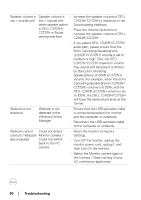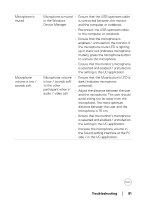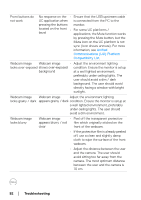Dell C2723H Monitor Users Guide - Page 87
notebook. Plug the HDMI/DisplayPort, Unplug the HDMI/DisplayPort cable
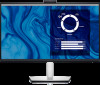 |
View all Dell C2723H manuals
Add to My Manuals
Save this manual to your list of manuals |
Page 87 highlights
No Input Signal No picture, the LED when user controls light is white are pressed • Check the signal source. Ensure the computer is not in the standby mode by moving the mouse or pressing any key on the keyboard. • Check whether the signal cable is plugged in properly. Re-plug the signal cable if necessary. • Reset the computer or video player. The picture does not fill the entire screen The picture cannot • Due to different video formats fill the height or (aspect ratio) of DVDs, the monitor width of the screen may display in full screen. • Run the built-in diagnostics. No video at HDMI/ When connected to Unplug the HDMI/DisplayPort cable DisplayPort port some dongle/ from dongle/docking device, then plug docking device at the docking Thunderbolt cable to the the port, there is no notebook. Plug the HDMI/DisplayPort video when cable 7 seconds later. unplugging/plugging the Thunderbolt cable from the notebook Monitor buttons Monitor buttons Use Microsoft Teams® App to perform (Speaker mute/ (Speaker mute/ the below tasks: Volume down/ Volume down/ Volume up/ Volume up/ Microphone mute) Microphone mute) not working with not working on • Call Icon to accept / hang up call • Volume down / Volume up adjustment Microsoft Teams® Microsoft Teams® • Mic mute / unmute App App with Chrome OS • Camera on / off / Ubuntu Video recording not working Video recording App • Windows 7 not supported not working with Win • Switch to Windows 10 7 Troubleshooting │ 87