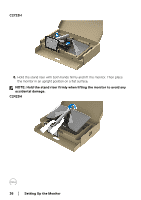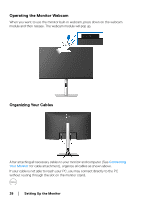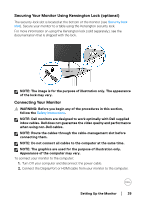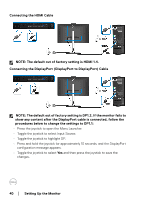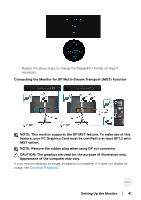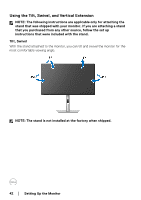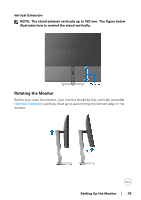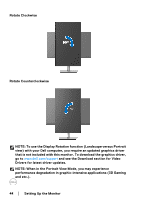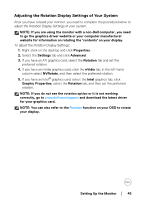Dell C2723H Monitor Users Guide - Page 40
Connecting the DisplayPort DisplayPort to DisplayPort Cable, Connecting the HDMI Cable
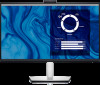 |
View all Dell C2723H manuals
Add to My Manuals
Save this manual to your list of manuals |
Page 40 highlights
Connecting the HDMI Cable NOTE: The default out of factory setting is HDMI 1.4. Connecting the DisplayPort (DisplayPort to DisplayPort) Cable NOTE: The default out of factory setting is DP1.2. If the monitor fails to show any content after the DisplayPort cable is connected, follow the procedures below to change the settings to DP1.1: • Press the joystick to open the Menu Launcher. • Toggle the joystick to select Input Source. • Toggle the joystick to highlight DP. • Press and hold the joystick for approximately 10 seconds, and the DisplayPort configuration message appears. • Toggle the joystick to select Yes and then press the joystick to save the changes. 40 │ Setting Up the Monitor

40± ±
│
±
±
Setting Up the Monitor
Connecting the HDMI Cable
NOTE: The default out of factory setting is HDMI 1.4.
Connecting the DisplayPort (DisplayPort to DisplayPort) Cable
NOTE: The default out of factory setting is DP1.2. If the monitor fails to
show any content after the DisplayPort cable is connected, follow the
procedures below to change the settings to DP1.1:
•
Press the joystick to open the Menu Launcher.
•
Toggle the joystick to select Input Source.
•
Toggle the joystick to highlight DP.
•
Press and hold the joystick for approximately 10 seconds, and the DisplayPort
configuration message appears.
•
Toggle the joystick to select
Yes
and then press the joystick to save the
changes.