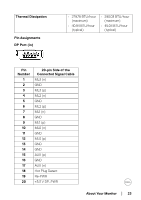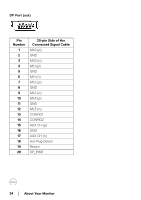Dell C2723H Monitor Users Guide - Page 28
Plug and Play Capability, LCD Monitor Quality and Pixel Policy, Ergonomics, result in eye strain.
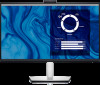 |
View all Dell C2723H manuals
Add to My Manuals
Save this manual to your list of manuals |
Page 28 highlights
Plug and Play Capability You can connect the monitor to any Plug and Play-compatible system. The monitor automatically provides the computer system with its Extended Display Identification Data (EDID) using Display Data Channel (DDC) protocols so that the system can configure itself and optimize the monitor settings. Most monitor installations are automatic; you can select different settings if desired. For more information about changing the monitor settings, see Operating the Monitor. LCD Monitor Quality and Pixel Policy During the LCD Monitor manufacturing process, it is not uncommon for one or more pixels to become fixed in an unchanging state which are hard to see and do not affect the display quality or usability. For more information on Dell Monitor Quality and Pixel Policy, see http://www.dell.com/pixelguidelines. Ergonomics CAUTION: Improper or prolonged usage of keyboard may result in injury. CAUTION: Viewing the monitor screen for extended periods of time may result in eye strain. For comfort and efficiency, observe the following guidelines when setting up and using your computer workstation: • Position your computer so that the monitor and keyboard are directly in front of you as you work. Special shelves are commercially available to help you correctly position your keyboard. • To reduce the risk of eye strain and neck/arm/back/shoulder pain from using the monitor for long periods of time, we suggest you to: 1. Set the distance of the screen between 20 to 28 in. (50 - 70 cm) from your eyes. 2. Blink frequently to moisten your eyes or wet your eyes with water after prolonged usage of the monitor 3. Take regular and frequent breaks for 20 minutes every two hours. 4. Look away from your monitor and gaze at a distant object at 20 feet away for at least 20 seconds during the breaks. 5. Perform stretches to relieve tension in the neck, arm, back, and shoulders during the breaks. • Make sure that the monitor screen is at eye level or slightly lower when you are sitting in front of the monitor. 28 │ About Your Monitor