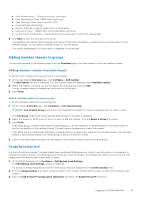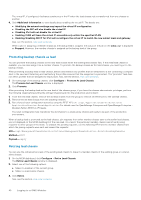Dell PowerEdge MX7000 EMC OpenManage Enterprise-Modular Edition Version 1.20.1 - Page 35
Wiring chassis, Power Cycle System Cold Boot
 |
View all Dell PowerEdge MX7000 manuals
Add to My Manuals
Save this manual to your list of manuals |
Page 35 highlights
You can also see information under the following sections: ● Chassis Subsystems-Displays the health status of the chassis components such as battery, fan, IOMs, and power supply. Fabric Consistency Check (FCC) information and health change is displayed under Chassis Subsystems. But the FCC details of the compute sled are not displayed in the chassis graphical representation and the compute Overview page. ● Environment-Displays the power consumption units and temperature of the chassis. Click View Power Statistics to view the chassis power consumption details such as current redundancy state, peak headroom, and system energy consumption. Click Power Usage to view the chassis power supply information on the Chassis > Hardware > Chassis Power Supplies page. If a failover or management module reboot is performed, the last reset power statistics timestamp is updated based on the failover or management module reboot timestamp. NOTE: The temperature statistics timestamp remains unchanged after a failover or management module reboot. ● Recent Alerts-Displays the number and details of the tasks that are performed in the chassis. Click View All to view the list of all alerts that are related to the compute sled on the Chassis > Alerts page. ● Recent Activity-Displays the status of the jobs that are performed in the compute sled. ● Server Subsystems-Displays a summary of information about the server sub systems. The information includes the health status of the components such as battery, memory, processor, and voltage. If you have the Chassis Administrator privileges, you can perform the following tasks in this tab: ● Power Control tasks: ○ Power Off (Non-graceful)-Turns off the chassis power, which is equivalent to pressing the power button when the chassis is turned on. This option is disabled if the chassis is already turned off. It does not notify the server operating system. ○ Power Cycle System (Cold Boot)-Turns off and then restarts the chassis forcefully (cold boot). This option is disabled if the chassis is already turned off. In the command-line interface, the power cycle action results in a graceful restart of the chassis. NOTE: When the chassis is power cycled all devices in the chassis are also powered cycled. The management module does not get power cycled. However, the alerts logged may report that the connectivity was lost due to a power cycle operation. ○ Power Off (Graceful)-Notifies the server operating system to turn off the chassis. This option is disabled if the chassis is already turned off. ● Configuration tasks: ○ Create Chassis Group ○ Join Chassis Group ○ Initial Configuration ● Troubleshooting tasks: ○ Extract Log-You can extract the logs to a CIFS or NFS share, or a local drive on your system. ○ Diagnostic Commands ○ Reset management module ○ Terminate serial connection ● Turn-on or turn off LEDs using Blink LED. ● Back up, restore, export chassis profile, and perform failover. NOTE: After a chassis power off, the compute SLEDs are polled based on the event from the chassis. Each event from the chassis triggers a health-poll. You may see multiple connection loss events from compute SLEDs. Wiring chassis The automatic uplink detection and network loop prevention features in OME-Modular facilitate connection of multiple chassis with cables. The wiring saves port usage in the data center switches and access each chassis in the network. The cabling or wiring of chassis in this way is called stack. While wiring a chassis, connect one network cable from each management module to the Top of Rack (ToR) switch of the data center. Ensure that both the ports on the ToR are enabled and are in the same network and VLAN. The following image is a representation of the individual chassis wiring: Logging in to OME-Modular 35