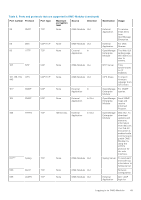Dell PowerEdge MX7000 EMC OpenManage Enterprise-Modular Edition Version 1.20.1 - Page 54
Configuring alerts
 |
View all Dell PowerEdge MX7000 manuals
Add to My Manuals
Save this manual to your list of manuals |
Page 54 highlights
● OME-Modular does not create an SSL certificate on time change or on every boot or time change and boot simultaneously. ● OME-Modular generates a new SSL certificate with validity from build_time till (build_time +10 years) only during first boot scenarios such as firmware update, racresetcfg, and FIPS mode changes. NOTE: Only the users with the chassis administrator privileges can generate certificate signing requests. Configuring alerts This section allows you to configure the email, SNMP, and the syslog settings to trigger alerts. Configuring email alerts 1. Click Application Settings > Alerts. 2. Click Email Configuration 3. Enter the SMTP Server Network Address. NOTE: The SMTP server network address can have a maximum length of 255 characters. 4. If the server requires authentication, select Enable Authentication. NOTE: If Enable Authentication is selected, you must provide the user name and password to access the SMTP server. 5. Enter SMTP Port Number. 6. If the SMTP server is configured to use SSL, select the SSL option. Configuring SNMP alerts The SNMP alerts contain the service tag of the chassis as one of the parameters in the trap. Third-party consoles can use this information to correlate the traps with the system. For network IOMs and compute sleds, OME-Modular subscribes to alerts through internal private VLANs-SNMP or REST. For MXG610s fiber channel switching modules, only SNMP V1 is supported and you can configure only four SNMP alert destinations. You can configure the SNMP alert destination for IOMs from the Application Settings > Alerts > SNMP Configuration page. After configuring the SNMP destination, go to I/O Settings > Replicate Alert Destinations. To configure SNMP alerts, perform the following steps: 1. From the main menu, select Application Settings > Alerts. 2. Click SNMP Configuration. 3. Select Enable to enable the configuration. 4. Enter the Destination Address. You can configure up to four SNMP destinations. 5. Select the SNMP Version. The available SNMP versions are: ● SNMP V1 ● SNMP V2 NOTE: For MX9116n or MX5108n IOMs, only SNMP V2, is supported. NOTE: The MX7000 chassis facilitates configuration of four SNMP destinations. However, the MXG610s FC IOM switches support only three SNMP destinations. If the fourth SNMP destination is configured, the IOM ignores it. 6. Enter the Community String. When you configure the community string for SNMP V1, by default, the community string is appended with |common| FibreChannel11. 54 Logging in to OME-Modular