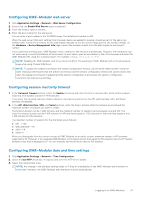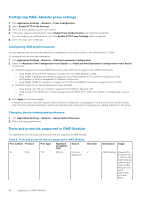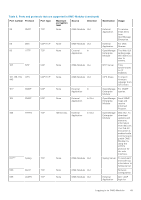Dell PowerEdge MX7000 EMC OpenManage Enterprise-Modular Edition Version 1.20.1 - Page 52
Managing user sessions, Configuring login security settings
 |
View all Dell PowerEdge MX7000 manuals
Add to My Manuals
Save this manual to your list of manuals |
Page 52 highlights
Table 10. User roles and privileges (continued) User Role Chassis Administrator Compute Manager policies, and certificates Monitoring alert Yes No policies and alert destinations Device power Yes Yes control Device Yes Yes configuration actions Example-Applying templates, migrating profiles, and managing storage mappings Updating device Yes Yes firmware Creating and Yes Yes managing device templates, identity pools, and logical networks Managing firmware Yes Yes catalogs and baseline policies Power budget Yes No configuration and management Storage Manager Fabric Manager Viewer No No No Yes Yes No Yes Yes No Yes Yes No Yes Yes No Yes Yes No No No No Managing user sessions You can view and terminate existing user sessions using the User Sessions page, if you have the chassis administrator privilege. Viewing user sessions On the Users page, click User Sessions. You can view the list and details of the users who are logged in. Terminating user sessions 1. On the Users page, click User Sessions. You can view the details of the users who are logged in. 2. Select the user from the list and click Terminate. A message is displayed prompting you to confirm the termination. Configuring login security settings OME-Modular supports IP range-based access restriction. You can restrict access to only a specified range of IP addresses. You can also configure lockout policies that enforce delays after certain number of failed login attempts. 52 Logging in to OME-Modular