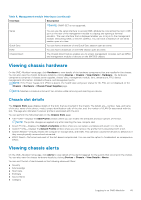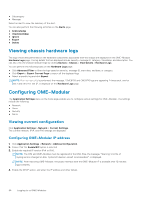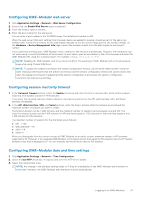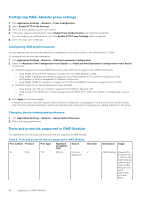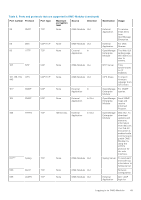Dell PowerEdge MX7000 EMC OpenManage Enterprise-Modular Edition Version 1.20.1 - Page 50
Configuring users and user settings, Viewing and editing user accounts, Adding users
 |
View all Dell PowerEdge MX7000 manuals
Add to My Manuals
Save this manual to your list of manuals |
Page 50 highlights
Table 9. Ports and protocols that are supported in OME-Modular (continued) Port number Protocol Port type Maximum encryption level Source Direction 3269 LDAPS TCP None OME-Modular Out Destination External Application Usage Global Catalog. AD/ LDAP login for Global Catalog. Legend: ● *-You can configure up to 65535 ports excluding the port number that are already allocated. ● **-Configurable ports Configuring users and user settings In OME-Modular, you can create up to 64 local users and assign them specific roles and privileges. Using the options available under Application Settings > Users, you can add and edit users, import a directory group, and view and terminate active user sessions. NOTE: You can create, delete, enable, or disable users only if you have the security setup privilege. Viewing and editing user accounts 1. Click Application Settings > Users On this page, you can view a list of user's accounts and their roles, the user types, and whether the account is enabled or not. 2. Select a user and click Edit on the right side of the page. 3. Edit the required settings. NOTE: You can change only the password of the default "root" account. Adding users 1. Click Application Settings > Users 2. Click Add. 3. Enter the Username. The default user name is "root", and you cannot edit it. You cannot disable the default account or edit the role associated with the default account. The length of the user name can be 1-16 characters long and contain white spaces and alphanumeric characters. The special characters and ` are not supported. NOTE: For the OME-Modular serial interface, ensure that the length of the local or remote user name does not exceed 35 characters. NOTE: Do not use "system" as a user name. 4. Enter the Password and Confirm Password. The password can be 8-32 characters long and contain at least one of the following: ● Number ● Special character-The supported special characters are I ● Uppercase letter ● Lowercase letter 5. Select a role. 50 Logging in to OME-Modular