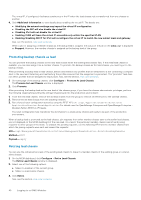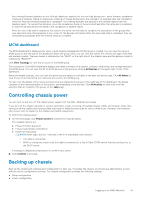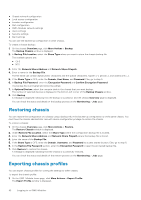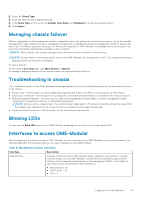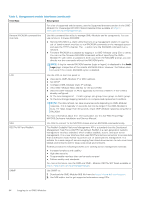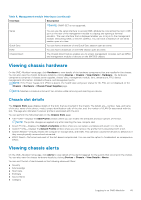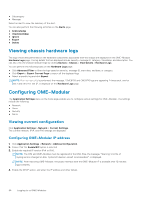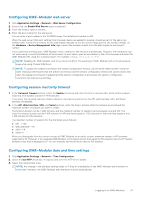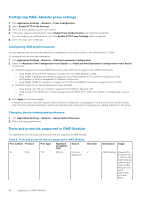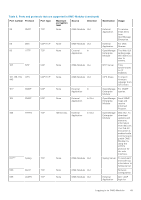Dell PowerEdge MX7000 EMC OpenManage Enterprise-Modular Edition Version 1.20.1 - Page 45
Viewing chassis hardware, Chassis slot details
 |
View all Dell PowerEdge MX7000 manuals
Add to My Manuals
Save this manual to your list of manuals |
Page 45 highlights
Table 8. Management module Interfaces (continued) Interface Description NOTE: SNMP SET is not supported. Serial Quick Sync KVM Chassis Direct You can use the serial interface to access OME-Modular by connecting the micro USB port on the rear of the management module to a laptop and opening a terminal emulator. The user interface that is displayed enables you to log in to the management module, networking IOMs, or servers (iDRAC). You can have a maximum of one serial session open at a time. You can have a maximum of one Quick Sync session open at a time. You can have a maximum of one KVM session open at a time. The Chassis Direct feature enables you to access management consoles such as iDRAC and management module of devices on the MX7000 chassis. Viewing chassis hardware On the OME-Modular home page, click Hardware to view details of the hardware components that are installed in the chassis. You can also view the chassis hardware details by clicking Devices > Chassis > View Details > Hardware. The hardware components comprise of chassis power supplies, chassis slots, management module, fans, temperature, FRU, device management information, installed software, and management ports. NOTE: If the Power Supply Unit (PSU) is absent, the health state and power status for the PSU are not displayed on the Chassis > Hardware > Chassis Power Supplies page. NOTE: Maintain a minimum interval of two minutes while removing and inserting any device. Chassis slot details The Chassis Slots page displays details of the slots that are inserted in the chassis. The details are-number, type, and name of the slot, name of the device, model, unique identification code of the slot, and, the number of VLAN IDs associated with the slot. The page also indicates if a server profile is associated with the slot. You can perform the following tasks on the Chassis Slots page: ● Edit Profile-Displays the Edit Profile window where you can modify the attributes and boot options of the slot. NOTE: The profile changes are applied only after inserting the new compute sled. ● Attach Profile-Displays the Select a template window where you can select a template and attach it to the slot. ● Detach Profile-Displays the Detach Profile window where you can remove the profile that is associated with a slot. ● System Reseat-Virtually reseats the compute or storage sleds, and IOMs. This operation causes the devices to behave as if they were physically removed and reinserted. ● iDRAC Reset-Performs hard reset of the slot-based compute sled. You can use this option to troubleshoot an unresponsive iDRAC. Viewing chassis alerts On the OME-Modular home page, click Alerts to view details of the alerts triggered for the events that occurred in the chassis. You can also view the chassis hardware details by clicking Devices > Chassis > View Details > Alerts. You can sort the list of alerts based on the following advanced filters: ● Severity ● Acknowledge ● Start Date ● End Date ● Source Name ● Category Logging in to OME-Modular 45