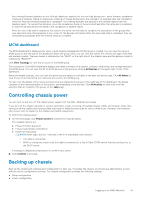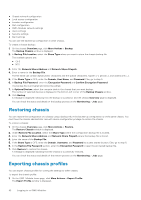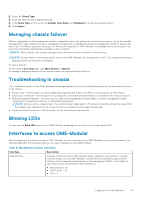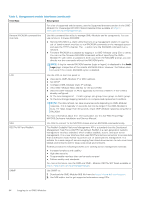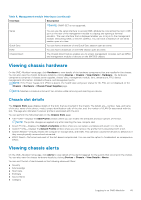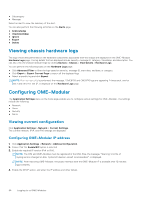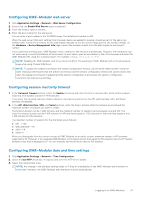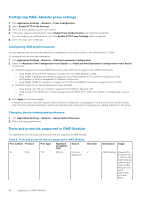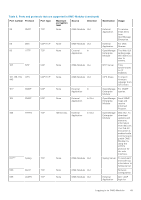Dell PowerEdge MX7000 EMC OpenManage Enterprise-Modular Edition Version 1.20.1 - Page 46
Viewing chassis hardware logs, Configuring OME–Modular, Viewing current configuration
 |
View all Dell PowerEdge MX7000 manuals
Add to My Manuals
Save this manual to your list of manuals |
Page 46 highlights
● Subcategory ● Message Select an alert to view the summary of the alert. You can also perform the following activities on the Alerts page. ● Acknowledge ● Unacknowledge ● Ignore ● Export ● Delete Viewing chassis hardware logs The logs of activities performed on the hardware components associated with the chassis are displayed on the OME-Modular Hardware Logs page. The log details that are displayed include severity, message ID, category, timestamp, and description. You can also view the chassis hardware logs by clicking Devices > Chassis > View Details > Hardware Logs. You can perform the following tasks on the Hardware Logs page: ● Click Advanced Filter to filter the logs based on severity, message ID, start date, end date, or category. ● Click Export > Export Current Page to export all the displayed logs. ● Select a specific log and click Export. NOTE: If a racrestcfg is performed, the message, "CMC8709 and CMC8710 logs are appearing 2 times each, one for slot 1 and other for slot 2", is displayed on the Hardware Logs page. Configuring OME-Modular The Application Settings menu on the home page enables you to configure various settings for OME-Modular. The settings include the following: ● Network ● Users ● Security ● Alerts Viewing current configuration Click Application Settings > Network > Current Settings. The current network, IPv4, and IPv6 settings are displayed. Configuring OME-Modular IP address 1. Click Application Settings > Network > Address Configuration. 2. Ensure that the Enable NIC option is selected. 3. Enable the required IP version-IPv4 or IPv6. NOTE: The IOM and OME-Modular must be registered in the DNS. Else, the message, "Warning: Unit file of rsyslog.service changed on disk, 'systemctl daemon-reload' recommended.", is displayed. NOTE: After rebooting OME-Modular, the public interface with the OME-Modular IP is available after 12 minutes approximately. 4. Enable the DHCP option, and enter the IP address and other details. 46 Logging in to OME-Modular