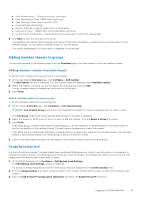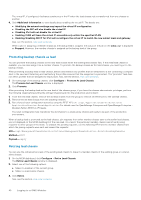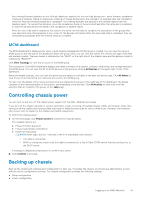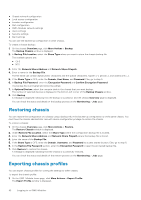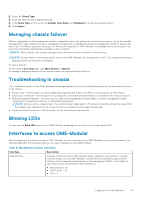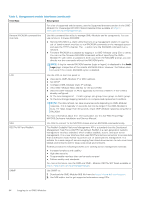Dell PowerEdge MX7000 EMC OpenManage Enterprise-Modular Edition Version 1.20.1 - Page 39
Adding member chassis to groups, Adding member chassis from lead chassis
 |
View all Dell PowerEdge MX7000 manuals
Add to My Manuals
Save this manual to your list of manuals |
Page 39 highlights
● User Authentication-Directory services, local users ● Alert Destination-Email, SNMP trap, system log ● Time Settings-Date, time, time zone, NTP ● Proxy Settings-All settings ● Security Settings-Login IP range, log on lockout policy ● Network Services-SNMP, SSH, remote RACADM, web server ● Local Access Configuration-Chassis power button, quick sync, KVM, LCD, serial access 5. Click Next to view the summary of the group. The dashboard of a leader chassis displays a summary of the health information, recent activity, and recent alerts of the member chassis. You can select a member chassis to view its details. The current membership ID of the chassis is displayed on the left side. Adding member chassis to groups You can add members to the chassis groups from the Overview page of the lead chassis or from the member chassis. Adding member chassis from lead chassis To add a member chassis to the group from the lead chassis: 1. On the lead chassis Overview page, click Configure > Add member. The Add Chassis window is displayed. The discovered chassis are displayed under Available chassis. 2. Select the number of chassis you want to add to the chassis group and click Add. The list of added chassis is displayed at the bottom of the window. 3. Click Finish. Adding individual chassis to chassis groups To add an individual chassis to the chassis group: 1. On the chassis Overview page, click Configure > Join Chassis Group. NOTE: Join Chassis Group job fails when the Management Module firmware is downgraded to an earlier version. The Join Group window with all the existing MCM groups in the stack is displayed. 2. Select the chassis or MCM group to which to want to add the member, from the Select a Group drop-down. 3. Click Finish. If the MCM group is created with manual on boarding policy, the join request is in the pending list for the lead chassis to confirm the addition of the member chassis. The lead chassis can approve or reject the request. If the MCM group is created with automatic on boarding policy, no approval is required from the lead chassis. The individual chassis is automatically added to the MCM group to become a member chassis. 4. Log in to the lead chassis and approve the request of the member chassis to join the chassis group. Assigning backup lead In a multi-chassis environment, the lead chassis may sometimes fail temporarily or retire. In such situations, it is necessary to nominate a member chassis in the MCM group as a backup to the lead chassis. The backup lead chassis is promoted as a lead chassis when the existing lead chassis fails or retires. 1. On the MCM dashboard, click Configure > Edit Backup Lead Settings. The Edit Backup Lead Settings window is displayed. If a backup is already assigned, the name of the backup chassis is displayed in the Current backup field. 2. From the Assign backup drop-down, select the name of the member chassis that you want to select as the backup lead chassis. 3. Click the Lead Virtual IP Configuration (Optional) and select the Enable Virtual IP check box. Logging in to OME-Modular 39