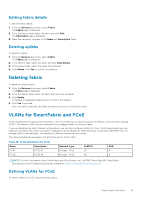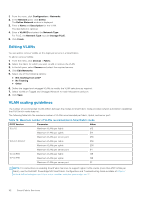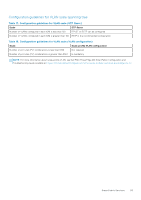Dell PowerEdge MX7000 EMC OpenManage Enterprise-Modular Edition Version 1.20.1 - Page 96
Importing VLANs, Deleting VLANs
 |
View all Dell PowerEdge MX7000 manuals
Add to My Manuals
Save this manual to your list of manuals |
Page 96 highlights
On the Networks page, select the desired network and click Export. The network details are exported in a .csv format to a local drive on your system. Importing VLANs To import VLANs: 1. On the Networks page, select the desired network and click Import, and select Import from File. The Import from File window is displayed. 2. Click Select a File to browse and import the file from the destination. The supported file types are .csv and.json. 3. Click Finish to import the VLANs. Deleting VLANs To delete a VLAN: On the Networks page, select the VLAN and click Delete. If the network is associated with a fabric uplink, a warning message is displayed that deleting the network results in loss of connectivity. 96 Managing networks

On the
Networks
page, select the desired network and click
Export
.
The network details are exported in a
.csv
format to a local drive on your system.
Importing VLANs
To import VLANs:
1.
On the
Networks
page, select the desired network and click
Import
, and select
Import from File
.
The
Import from File
window is displayed.
2.
Click
Select a File
to browse and import the file from the destination. The supported file types are
.csv
and
.json
.
3.
Click
Finish
to import the VLANs.
Deleting VLANs
To delete a VLAN:
On the
Networks
page, select the VLAN and click
Delete
.
If the network is associated with a fabric uplink, a warning message is displayed that deleting the network results in loss of
connectivity.
96
Managing networks