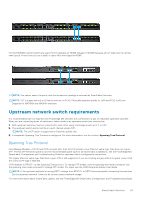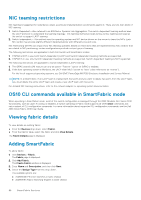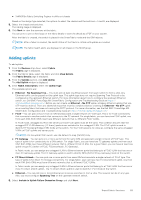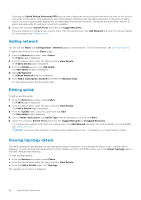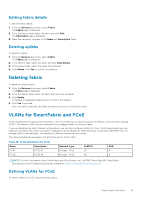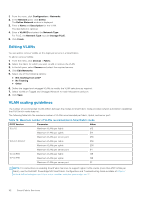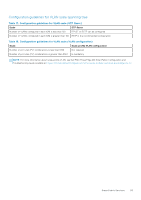Dell PowerEdge MX7000 EMC OpenManage Enterprise-Modular Edition Version 1.20.1 - Page 92
Editing VLANs, VLAN scaling guidelines
 |
View all Dell PowerEdge MX7000 manuals
Add to My Manuals
Save this manual to your list of manuals |
Page 92 highlights
1. From the menu, click Configuration > Networks. 2. In the Network pane, click Define. The Define Network window is displayed. 3. Enter a Name and Description for the VLAN. The description is optional. 4. Enter a VLAN ID and select the Network Type. For FCoE, the Network Type must be Storage FCoE. 5. Click Finish. Editing VLANs You can add or remove VLANs on the deployed servers in a SmartFabric. To add or remove VLANs: 1. From the menu, click Devices > Fabric. 2. Select the fabric for which you want to add or remove the VLAN. 3. In the left pane, select Servers and select the required servers. 4. Click Edit Networks. 5. Select one of the following options: ● NIC teaming from LACP ● No Teaming ● Other 6. Define the tagged and untagged VLANs to modify the VLAN selections as required. 7. Select VLANs on Tagged and Untagged Network for each Mezzanine card port. 8. Click Save. VLAN scaling guidelines The number of recommended VLANs differs between the modes as SmartFabric mode provides network automation capabilities that Full Switch mode does not. The following table lists the maximum number of VLANs recommended per fabric, Uplink, and server port: Table 16. Maximum number of VLANs recommended in SmartFabric mode OS10 Version 10.5.1.6 Parameter Maximum VLANs per fabric Value 512 Maximum VLANs per uplink 512 Maximum VLANs per server port 256 10.5.0.1-10.5.0.7 Maximum VLANs per fabric 256 Maximum VLANs per uplink 256 Maximum VLANs per server port 64 10.4.0.R3S Maximum VLANs per fabric 128 10.4.0.R4S Maximum VLANs per uplink 128 Maximum VLANs per server port 32 NOTE: For instructions on enabling SmartFabric Services to support higher VLAN counts (more than 256 VLANs per fabric), see the Dell EMC PowerEdge MX SmartFabric Configuration and Troubleshooting Guide available at https:// infohub.delltechnologies.com/t/mx-series-modular-switches-poweredge-mx-7/. 92 SmartFabric Services