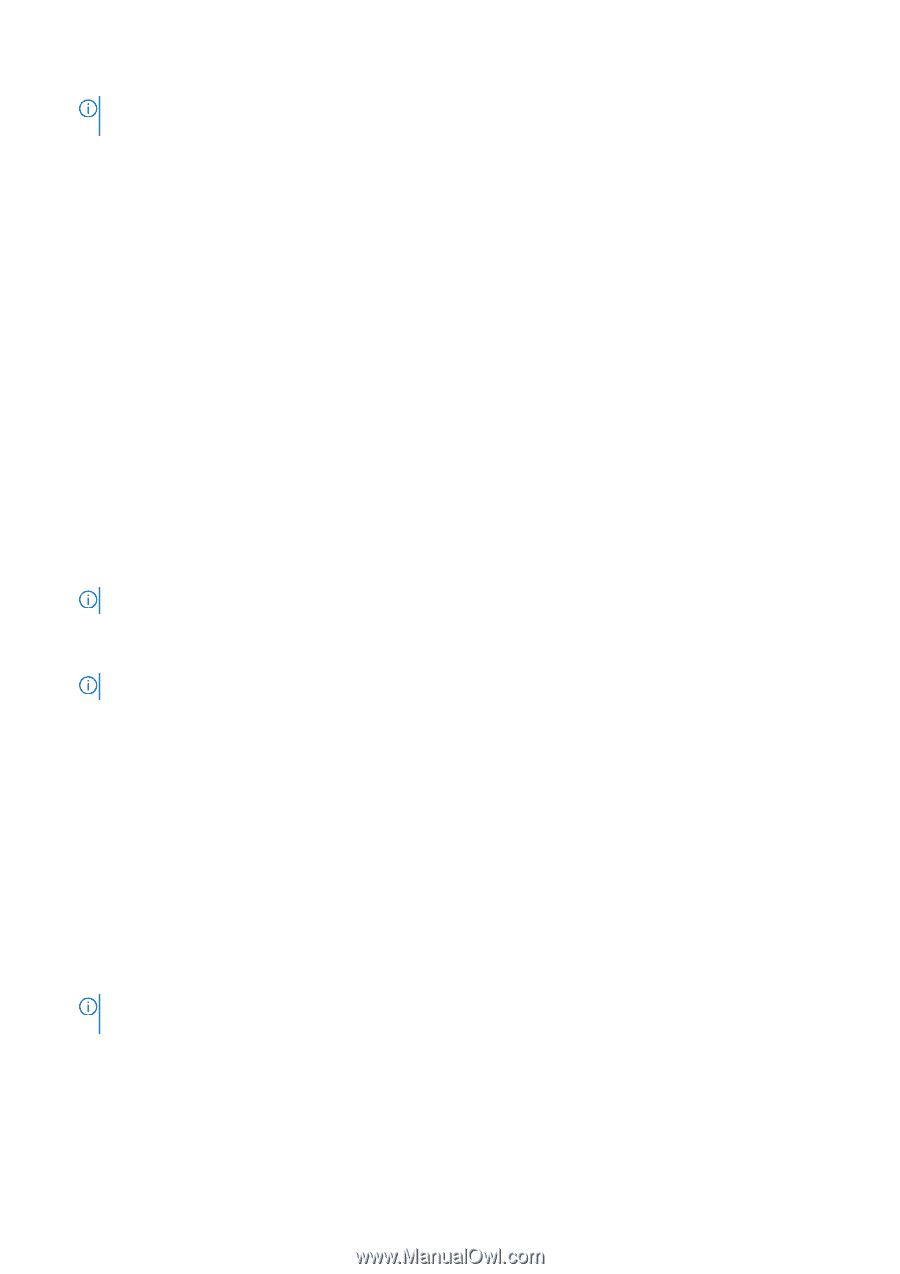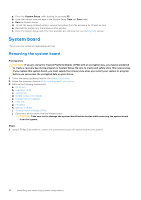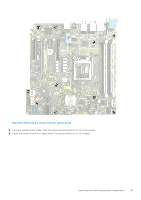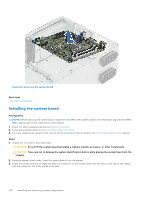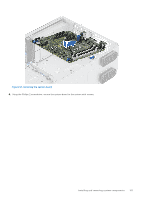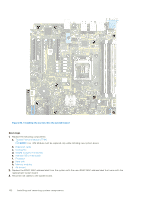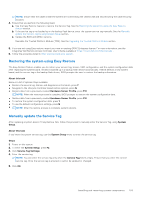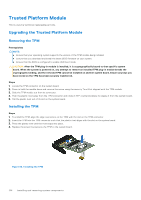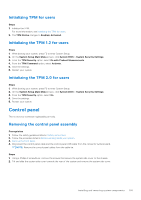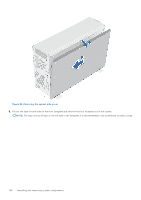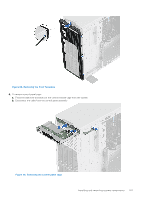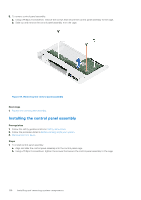Dell PowerEdge T350 EMC Installation and Service Manual - Page 103
Restoring the system using Easy Restore, Manually update the Service Tag
 |
View all Dell PowerEdge T350 manuals
Add to My Manuals
Save this manual to your list of manuals |
Page 103 highlights
NOTE: Ensure that the cables inside the system are routed along the chassis wall and secured using the cable securing bracket. 4. Ensure that you perform the following steps: a. Use the Easy Restore feature to restore the Service Tag. See the Restoring the system by using the Easy Restore feature section. b. If the service tag is not backed up in the backup flash device, enter the system service tag manually. See the Manually update the Service Tag by using System Setup section. c. Update the BIOS and iDRAC versions. Reenable the Trusted Platform Module (TPM). See the Upgrading the Trusted Platform Module section . 5. If you are not using Easy restore, import your new or existing iDRAC Enterprise license. For more information, see the Integrated Dell Remote Access Controller User's Guide available at https://www.dell.com/idracmanuals . 6. Follow the procedure listed in After working inside your system. Restoring the system using Easy Restore The Easy Restore feature enables you to restore your service tag, license, UEFI configuration, and the system configuration data after replacing the system board. All data is backed up in a backup flash device automatically. If BIOS detects a new system board, and the service tag in the backup flash device, BIOS prompts the user to restore the backup information. About this task Below is a list of options/steps available: ● Restore the service tag, license, and diagnostics information, press Y ● Navigate to the Lifecycle Controller based restore options, press N ● Restore data from a previously created Hardware Server Profile, press F10 NOTE: When the restore process is complete, BIOS prompts to restore the system configuration data. ● Restore data from a previously created Hardware Server Profile, press F10 ● To restore the system configuration data, press Y ● To use the default configuration settings, press N ● NOTE: After the restore process is complete, system reboots. Manually update the Service Tag After replacing a system board, if Easy Restore fails, follow this process to manually enter the Service Tag, using System Setup. About this task If you know the system service tag, use the System Setup menu to enter the service tag. Steps 1. Power on the system. 2. To enter the System Setup, press F2. 3. Click Service Tag Settings. 4. Enter the service tag. NOTE: You can enter the service tag only when the Service Tag field is empty. Ensure that you enter the correct service tag. Once the service tag is entered, it cannot be updated or changed. 5. Click OK. Installing and removing system components 103