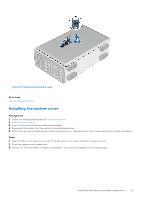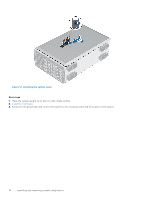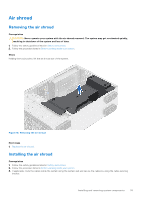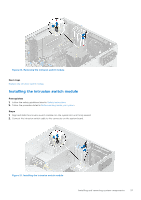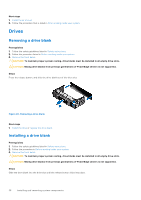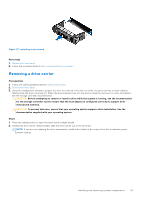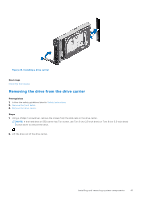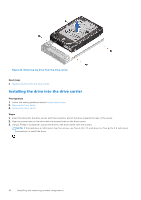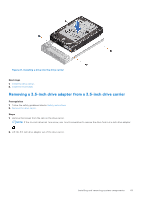Dell PowerEdge T350 EMC Installation and Service Manual - Page 38
Drives, Removing a drive blank
 |
View all Dell PowerEdge T350 manuals
Add to My Manuals
Save this manual to your list of manuals |
Page 38 highlights
Next steps 1. Install the air shroud. 2. Follow the procedure that is listed in After working inside your system. Drives Removing a drive blank Prerequisites 1. Follow the safety guidelines listed in Safety instructions. 2. Follow the procedure listed in Before working inside your system. 3. Remove the front bezel. CAUTION: To maintain proper system cooling, drive blanks must be installed in all empty drive slots. CAUTION: Mixing drive blanks from previous generations of PowerEdge servers is not supported. Steps Press the release button, and slide the drive blank out of the drive slot. Figure 22. Removing a drive blank Next steps 1. Install the drive or replace the drive blank. Installing a drive blank Prerequisites 1. Follow the safety guidelines listed in Safety instructions. 2. Follow the procedure in Before working inside your system. 3. Remove the front bezel. CAUTION: To maintain proper system cooling, drive blanks must be installed in all empty drive slots. CAUTION: Mixing drive blanks from previous generations of PowerEdge servers is not supported. Steps Slide the drive blank into the drive slot until the release button clicks into place. 38 Installing and removing system components