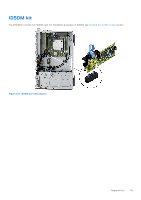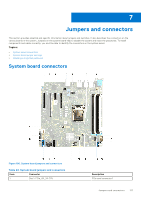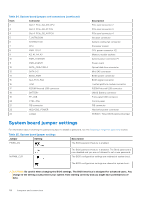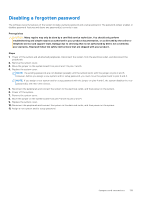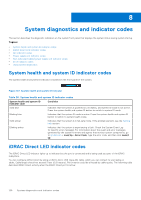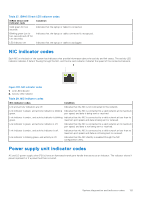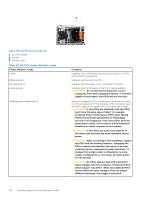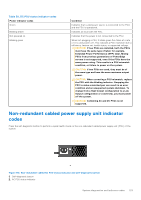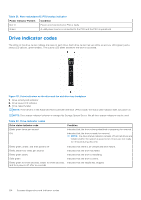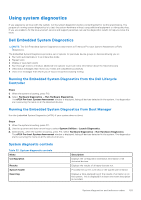Dell PowerEdge T350 EMC Installation and Service Manual - Page 120
System diagnostics and indicator codes, System health and system ID indicator codes, iDRAC Direct
 |
View all Dell PowerEdge T350 manuals
Add to My Manuals
Save this manual to your list of manuals |
Page 120 highlights
8 System diagnostics and indicator codes This section describes the diagnostic indicators on the system front panel that displays the system status during system startup. Topics: • System health and system ID indicator codes • iDRAC Direct LED indicator codes • NIC indicator codes • Power supply unit indicator codes • Non-redundant cabled power supply unit indicator codes • Drive indicator codes • Using system diagnostics System health and system ID indicator codes The system health and system ID indicator is located on the front panel of the system. Figure 107. System health and system ID indicator Table 26. System health and system ID indicator codes System health and system ID indicator code Condition Solid blue Indicates that the system is powered on, is healthy, and system ID mode is not active. Press the system health and system ID button to switch to system ID mode. Blinking blue Indicates that the system ID mode is active. Press the system health and system ID button to switch to system health mode. Solid amber Indicates that the system is in fail-safe mode. If the problem persists, see the Getting help section. Blinking amber Indicates that the system is experiencing a fault. Check the System Event Log for specific error messages. For information about the event and error messages generated by the system firmware and agents that monitor system components, go to qrl.dell.com > Look Up > Error Code, type the error code, and then click Look it up. iDRAC Direct LED indicator codes The iDRAC Direct LED indicator lights up to indicate that the port is connected and is being used as a part of the iDRAC subsystem. You can configure iDRAC Direct by using a USB to micro USB (type AB) cable, which you can connect to your laptop or tablet. Cable length should not exceed 3 feet (0.91 meters). Performance could be affected by cable quality. The following table describes iDRAC Direct activity when the iDRAC Direct port is active: 120 System diagnostics and indicator codes