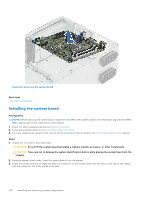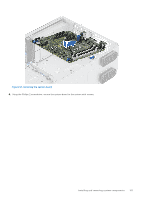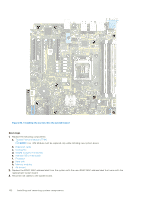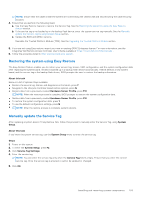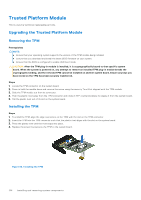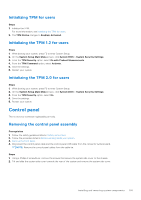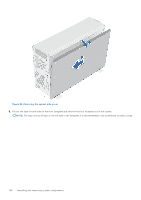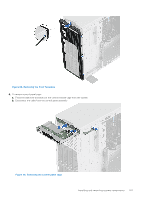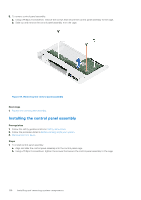Dell PowerEdge T350 EMC Installation and Service Manual - Page 105
Initializing TPM for users, Control panel, Removing the control panel assembly
 |
View all Dell PowerEdge T350 manuals
Add to My Manuals
Save this manual to your list of manuals |
Page 105 highlights
Initializing TPM for users Steps 1. Initialize the TPM. For more information, see Initializing the TPM for users. 2. The TPM Status changes to Enabled, Activated. Initializing the TPM 1.2 for users Steps 1. While booting your system, press F2 to enter System Setup. 2. On the System Setup Main Menu screen, click System BIOS > System Security Settings. 3. From the TPM Security option, select On with Preboot Measurements. 4. From the TPM Command option, select Activate. 5. Save the settings. 6. Restart your system. Initializing the TPM 2.0 for users Steps 1. While booting your system, press F2 to enter System Setup. 2. On the System Setup Main Menu screen, click System BIOS > System Security Settings. 3. From the TPM Security option, select On. 4. Save the settings. 5. Restart your system. Control panel This is a service technician replaceable part only. Removing the control panel assembly Prerequisites 1. Follow the safety guidelines listed in Safety instructions. 2. Follow the procedure listed in Before working inside your system. 3. Remove the front bezel. 4. Disconnect the control panel cable and the control panel USB cable from the connector system board. NOTE: Remove the control panel cables form the cable tie. Steps 1. Using a Phillips 2 screwdriver, remove the screws that secure the system side cover to the chassis. 2. Tilt and slide the system side cover towards the rear of the system and remove the system side cover. Installing and removing system components 105