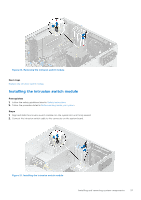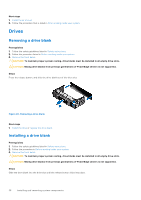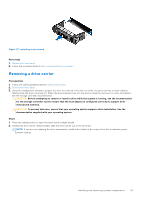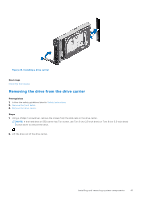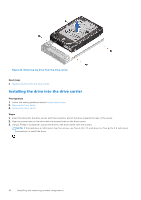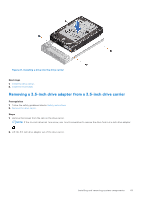Dell PowerEdge T350 EMC Installation and Service Manual - Page 42
Installing the drive into the drive carrier
 |
View all Dell PowerEdge T350 manuals
Add to My Manuals
Save this manual to your list of manuals |
Page 42 highlights
Figure 26. Removing the drive from the drive carrier Next steps 1. Replace the drive into the drive carrier. Installing the drive into the drive carrier Prerequisites 1. Follow the safety guidelines listed in Safety instructions. 2. Remove the front bezel. 3. Remove the drive carrier. Steps 1. Insert the drive into the drive carrier with the connector end of the drive towards the rear of the carrier. 2. Align the screw holes on the drive with the screws holes on the drive carrier. 3. Using a Phillips 1 screwdriver, secure the drive to the drive carrier with the screws. NOTE: If the hard drive or SSD carrier has Torx screw, use Torx 6 (for 2.5-inch drive) or Torx 8 (for 3.5-inch drive) screwdriver to install the drive. 42 Installing and removing system components