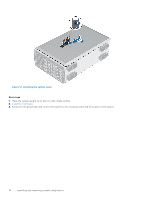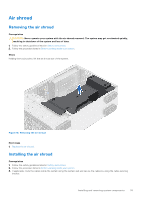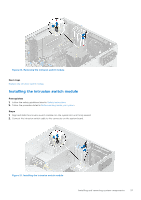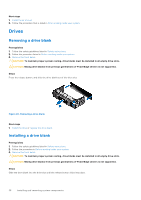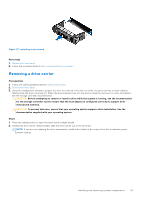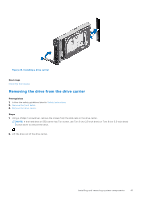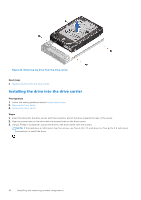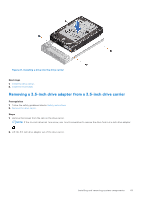Dell PowerEdge T350 EMC Installation and Service Manual - Page 39
Removing a drive carrier, Installing a drive blank
 |
View all Dell PowerEdge T350 manuals
Add to My Manuals
Save this manual to your list of manuals |
Page 39 highlights
Figure 23. Installing a drive blank Next steps 1. Replace the front bezel. 2. Follow the procedure listed in After working inside your system. Removing a drive carrier Prerequisites 1. Follow the safety guidelines listed in Safety instructions. 2. Remove the front bezel. 3. Using the management software, prepare the drive for removal. If the drive is online, the green activity or fault indicator flashes while the drive is turning off. When the drive indicators are off, the drive is ready for removal. For more information, see the storage controller documentation. CAUTION: Before attempting to remove or install a drive while the system is running, see the documentation for the storage controller card to ensure that the host adapter is configured correctly to support drive removal and insertion. CAUTION: To prevent data loss, ensure that your operating system supports drive installation. See the documentation supplied with your operating system. Steps 1. Press the release button to open the drive carrier release handle. 2. Holding the drive carrier release handle, slide the drive carrier out of the drive slot. NOTE: If you are not replacing the drive immediately, install a drive blank in the empty drive slot to maintain proper system cooling. Installing and removing system components 39