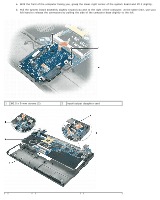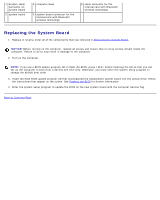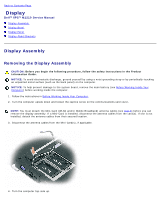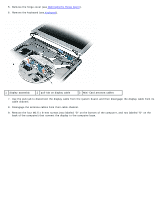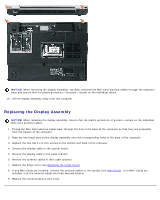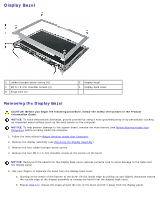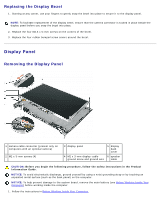Dell XPS M1210 MXC062 XPS M1210 Service Manual - Page 48
Display Bezel, Removing the Display Bezel
 |
View all Dell XPS M1210 MXC062 manuals
Add to My Manuals
Save this manual to your list of manuals |
Page 48 highlights
Display Bezel 1 rubber bumper/screw covers (4) 2 M2.5 x 5-mm shoulder screws (4) 5 hinge pins (2) 3 display bezel 4 display back cover Removing the Display Bezel CAUTION: Before you begin the following procedure, follow the safety instructions in the Product Information Guide. NOTICE: To avoid electrostatic discharge, ground yourself by using a wrist grounding strap or by periodically touching an unpainted metal surface (such as the back panel) on the computer. NOTICE: To help prevent damage to the system board, remove the main battery (see Before Working Inside Your Computer) before working inside the computer. 1. Follow the instructions in Before Working Inside Your Computer. 2. Remove the display assembly (see Removing the Display Assembly). 3. Remove the four rubber bumper/screw covers. 4. Remove the four M2.5 x 5-mm shoulder screws at the corners of the bezel. NOTICE: Removal of the bezel from the display back cover requires extreme care to avoid damage to the bezel and the display panel. 5. Use your fingers to separate the bezel from the display back cover: a. Starting at the center of the bottom of the bezel, lift the inside edge by pulling up and slightly downward toward the outside edge of the display assembly to unsnap the bezel from the display back cover. b. Repeat step a to release the snaps around the rest of the bezel and lift it away from the display panel.