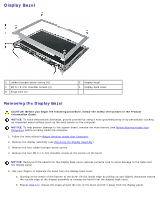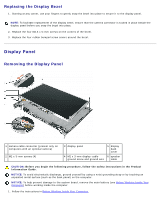Dell XPS M1210 MXC062 XPS M1210 Service Manual - Page 53
Flashing the BIOS: Dell XPS M1210 Service Manual
 |
View all Dell XPS M1210 MXC062 manuals
Add to My Manuals
Save this manual to your list of manuals |
Page 53 highlights
Back to Contents Page Flashing the BIOS Dell™ XPS™ M1210 Service Manual NOTICE: Plug the AC adapter into a known good power source to prevent a loss of power. Failure to do so may cause system damage. 1. Ensure that the AC adapter is plugged in and that the main battery is installed properly. NOTE: If you use a BIOS update program CD to flash the BIOS, press before inserting the CD so that you can set up the computer to boot from a CD this one time only. Otherwise, you must enter the system setup program to change the default boot order. 2. Insert the BIOS update program CD, and turn on the computer. NOTICE: Do not interrupt this process once it begins. Doing so may cause system damage. Follow the instructions that appear on the screen. The computer continues to boot and updates the new BIOS. When the flash update is complete, the computer will automatically reboot. 3. Press during POST to enter the system setup program. 4. Press and to reset the computer defaults. 5. Press , select Save changes and reboot, and press to save configuration changes. 6. Remove the flash BIOS update program CD from the drive and restart the computer. Back to Contents Page